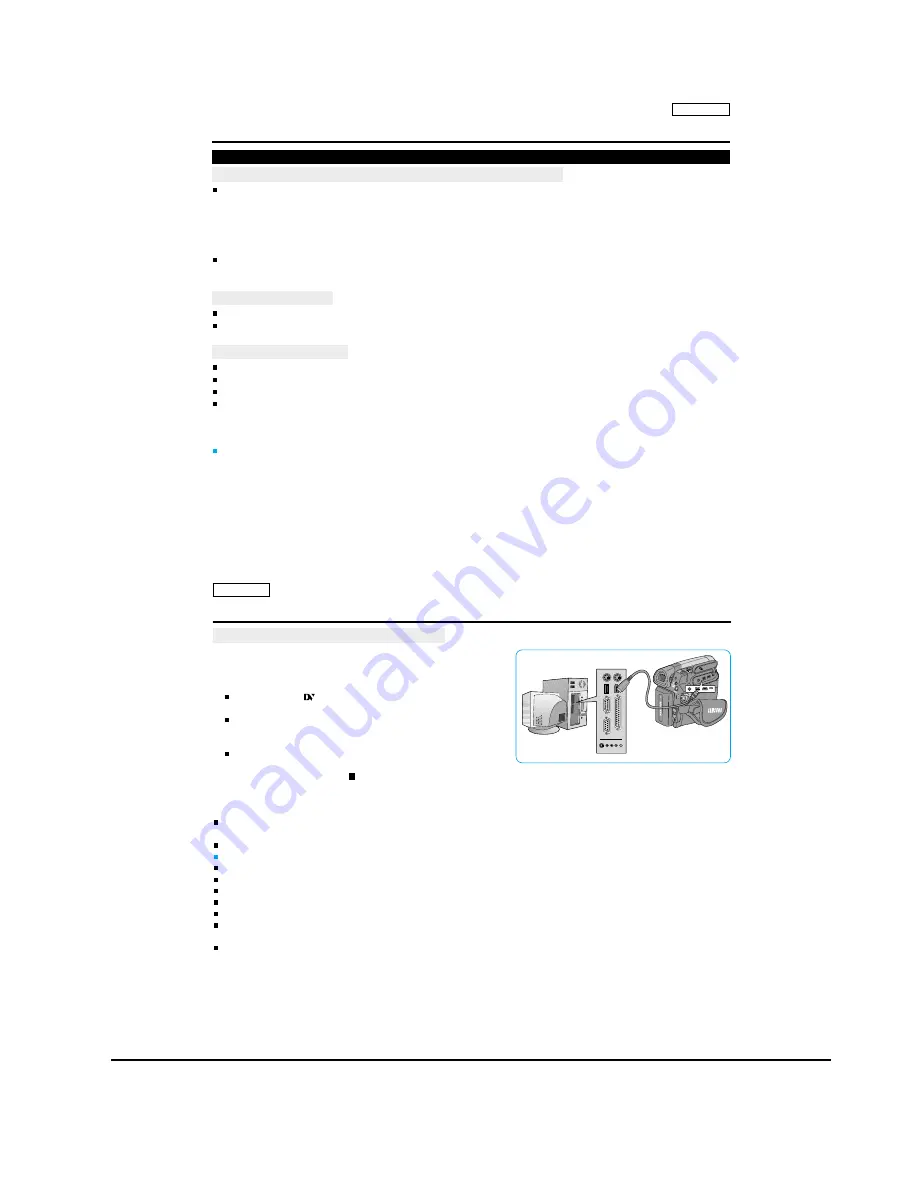
Operating Instructions
11-40
Samsung Electronics
ENGLISH
87
87
IEEE 1394 Data Transfer
Connecting to a DV Device (DVD Recorder, Camcorder, etc.
)
Connecting to other DV standard products.
- A standard DV connection is quite simple.
- If a product has a DV jack, you can transfer data by connecting to the DV jack using the correct cable.
(not supplied)
!!! Please be careful since there are two types of DV jacks (4pin, 6pin). This Camcorder has a 4pin jack.
With a digital connection, video and audio signals are transmitted in digital format, allowing high quality images
to be transferred.
Connecting to a PC
If you want to transmit data to a PC, you must install an IEEE 1394 add-on card into the PC. (not supplied)
The frame rate for moving image is dependent on the capacity of the PC.
System Requirements
CPU : faster Intel
¤
Pentium III“ 4 50MHz compatible.
Operating system : Windows
¤
98SE, ME, XP, Mac OS (9.1~10.2)
Main memory : more than 64 MB RAM
IEEE1394 add-on card or built in IEEE1394 card
[ Note ]
Operation is not guaranteed for all the recommended computer environments mentioned above.
Transferring IEEE1394 (i.LINK)-DV Standard Data Connections
ENGLISH
88
88
IEEE 1394 Data Transfer
Recording with a DV Connection Cable
1. Set the [Power] switch to [PLAYER].
2. Set the [Mode] switch to [TAPE]. (SC-D363/D364/D365/
D366
only)
3. Connect the DV cable (not supplied) from the DV jack of the
Camcorder to the DV jack of the other DV device.
Make sure that
is displayed.
4. Press the [Start/Stop] button to begin REC PAUSE mode.
<PAUSE> is displayed.
5. Start playback on the other DV device while you monitor the picture.
6. Press the [Start/Stop] button to start recording.
If you want to pause recording momentarily, press the
[Start/Stop] button again.
7. To stop recording, press the [ (STOP)] button.
[ Notes ]
When you transmit data from the Camcorder to another DV device, some functions may not work.
If this occurs, please reconnect the DV cable or turn the power OFF and ON again.
When you transmit data from the Camcorder to PC, PC function button is not available in <M.Player> mode.
Do not use other DV device when using IEEE1394.
Do not connect the Camcorder to a PC using both DV and USB cables. It may not operate properly.
The IEEE1394 cable (DV cable)is sold separately.
Moving image software is commercially available.
Most DV enabled PCs have a 6 pin jack. In this case, a 6pin/4pin cable is required for the connection.
Most DV enabled Notebooks and Laptops have a 4 pin socket. Use a 4pin/4pin cable for the connection.
DIS and
COLOR NITE
are not available when in DV (IEEE1394) mode.
If DV (IEEE1394) mode is set, DIS and
COLOR NITE
modes will be released.
When using this Camcorder as a recorder, the pictures that appear on a monitor may seem uneven,
however recorded pictures will not be affected.
Содержание SC-D263
Страница 14: ...Product Specification 2 6 Samsung Electronics MEMO ...
Страница 48: ...4 18 Disassembly and Reassembly Samsung Electronics MEMO ...
Страница 70: ...Exploded View and Parts List 5 22 Samsung Electronics MEMO ...
Страница 91: ...Samsung Electronics 8 1 8 Wiring Diagram ...
Страница 92: ...Wiring Diagram 8 2 Samsung Electronics MEMO ...
Страница 102: ...PCB Diagrams 9 10 Samsung Electronics MEMO ...
Страница 168: ...Operating Instructions 11 46 Samsung Electronics MEMO ...
Страница 180: ...Troubleshooting 12 12 Samsung Electronics MEMO ...
Страница 200: ...Circuit Operating Description 13 20 Samsung Electronics MEMO ...






























