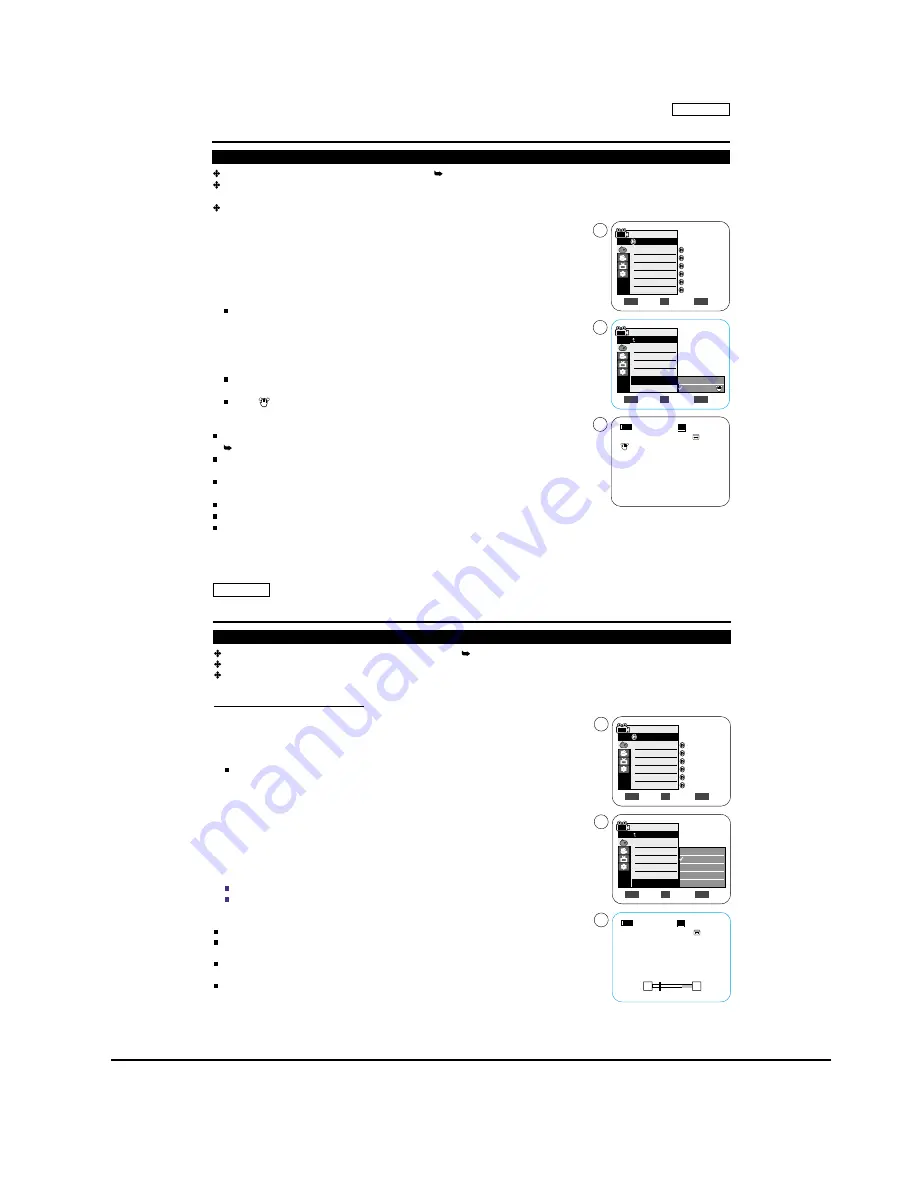
Operating Instructions
11-24
Samsung Electronics
ENGLISH
55
55
Advanced Recording
Setting the Digital Image Stabilizer (DIS)
The DIS function works only in <Camera> mode. page 19
DIS (Digital Image Stabilizer) is a function that compensates for any shaking or hand movement while holding the
Camcorder (within reasonable limits).
It provides more stable pictures when:
- Recording with the zoom (DIS is not available in Digital Zoom mode.)
- Recording a small object close-up
- Recording and walking at the same time
- Recording through the window of a vehicle
1. Set the [Power] switch to [CAMERA].
2. Set the [Mode] switch to [TAPE]. (SC-D363/D364/D365/
D366
only)
3. Press the [MENU] button.
The menu list will appear.
4. Move the
[Zoom] lever
to the
up or down
to select <Camera>, then press the
[OK]
button
.
5. Move the
[Zoom] lever
to the
up or down
to select <DIS>, then press the
[OK] button
.
6. To activate the DIS function, move the
[Zoom] lever
to the
up or down
to select
<On>, then press the
[OK] button
.
If you do not want to use the DIS function, set the <DIS> menu to <Off>.
7. To exit, press the [MENU] button.
DIS (
) icon is displayed.
[ Notes ]
Direct accessing the DIS function is available simply using the [
QUICK MENU
].
page 20
Digital Zoom,
COLOR NITE
, 16:9 Wide, Emboss2, Pastel2, Mirror or Mosaic is not
available in the DIS mode.
When you press the [PHOTO] button while the DIS function is enabled, the DIS will be
released shortly and resume automatically after the
still image
recording.
It is recommended that you deactivate the DIS function when using a tripod.
If you use the DIS function, the picture quality may deteriorate.
EASY.Q mode automatically sets the <DIS> to <On>.
Move
Select
Exit
MENU
OK
ZOOM
Off
On
Auto
Auto
Off
Off
Off
Off
Move
Select
Exit
MENU
OK
ZOOM
Camera Mode
Camera
Program AE
White Balance
Visual Effect
16:9 Wide
DIS
Digital Zoom
4
6
60min
0:00:10
SP
STBY
7
Ï
Camera Mode
Back
Program AE
White Balance
Visual Effect
16:9 Wide
DIS
Digital Zoom
ENGLISH
56
56
Advanced Recording
Zooming In and Out with Digital Zoom (Digital Zoom)
Maximum
Digital Zoom works only in <Camera> mode. page 19
Zooming more than 33x (30x ; SC-D263/D363) is achieved digitally, up to 1200x when combined with optical zoom.
The picture quality may deteriorate depending on how much you
Digital Z
oom in on the subject.
Selecting the Digital Zoom
1. Set the [Power] switch to [CAMERA].
2. Set the [Mode] switch to [TAPE]. (SC-D363/D364/D365/
D366
only)
3. Press the [MENU] button.
The menu list will appear.
4. Move the
[Zoom] lever
to the
up or down
to select <Camera>, then press the
[OK] button
.
5. Move the
[Zoom] lever
to the
up or down
to select <Digital Zoom>, then press the
[OK] button
.
6. Move the
[Zoom] lever
to the
up or down
to select desired zoom value (Off, 100x, 200x,
400x or 1200x), then press the
[OK] button
.
7. To exit, press the [MENU] button.
Move the [Zoom] lever to the up or down to use the Digital Zoom.
The Digital Zoom indicator appears.
[ Notes ]
Maximum
Digital
zooming may result in lower picture quality.
Digital Zoom is not available while DIS, EASY.Q, still image recording,
COLOR NITE
, 16:9
Wide, Emboss2, Pastel2, Mirror or Mosaic is in use.
Once still image recording,
COLOR NITE
, 16:9 Wide, Emboss2, Pastel2, Mirror or Mosaic
is set, Digital Zoom mode will be released. (The Digital Zoom mode will be backed up.)
Once DIS or EASY.Q is set, Digital Zoom mode will be released.
Move
Select
Exit
MENU
OK
ZOOM
Auto
Auto
Off
Off
Off
Off
Move
Select
Exit
MENU
OK
ZOOM
Camera Mode
Camera
Program AE
White Balance
Visual Effect
16:9 Wide
DIS
Digital Zoom
4
6
Off
100x
200x
400x
1200x
Camera Mode
Back
Program AE
White Balance
Visual Effect
16:9 Wide
DIS
Digital Zoom
60min
0:00:10
SP
STBY
7
W
T
Ï
Содержание SC-D263
Страница 14: ...Product Specification 2 6 Samsung Electronics MEMO ...
Страница 48: ...4 18 Disassembly and Reassembly Samsung Electronics MEMO ...
Страница 70: ...Exploded View and Parts List 5 22 Samsung Electronics MEMO ...
Страница 91: ...Samsung Electronics 8 1 8 Wiring Diagram ...
Страница 92: ...Wiring Diagram 8 2 Samsung Electronics MEMO ...
Страница 102: ...PCB Diagrams 9 10 Samsung Electronics MEMO ...
Страница 168: ...Operating Instructions 11 46 Samsung Electronics MEMO ...
Страница 180: ...Troubleshooting 12 12 Samsung Electronics MEMO ...
Страница 200: ...Circuit Operating Description 13 20 Samsung Electronics MEMO ...
















































