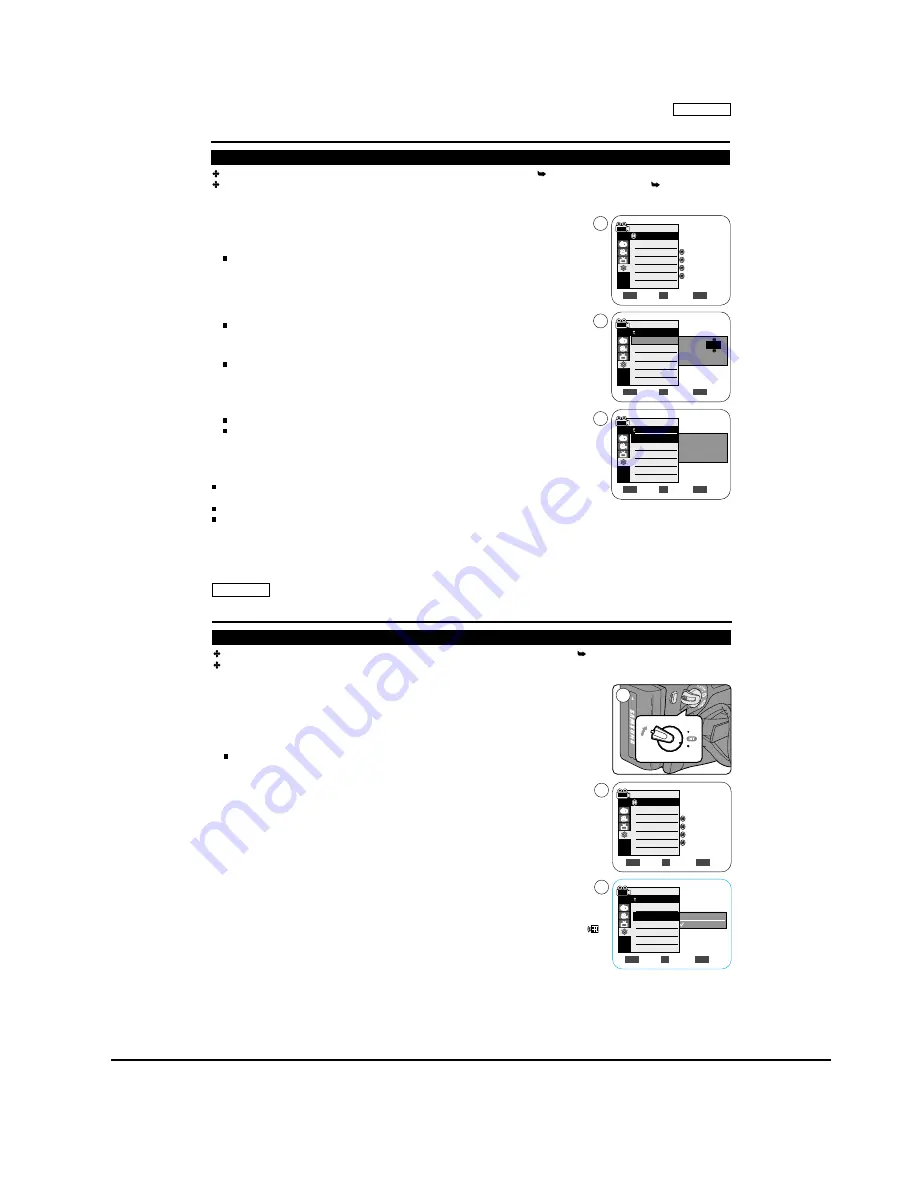
Operating Instructions
11-8
Samsung Electronics
ENGLISH
23
23
Clock setup works in <Camera>/<Player>/<M.Cam>/<M.Player> modes. page 19
The Date/Time is automatically recorded onto a tape. Before recording, please set the <Date/Time>. page 30
1. Set the [Power] switch to [CAMERA] or [PLAYER].
2. Set the [Mode] switch to [TAPE] or [MEMORY CARD].
(SC-D363/D364/D365
/D366
only)
3. Press the [MENU] button.
The menu list will appear.
4. Move the
[Zoom] lever
to the
up or down
to select <System>, then press the
[OK]
button
.
5. Move the
[Zoom] lever
to the
up or down
to select <Clock Set>, then press the
[OK]
button
.
The year will highlight first.
6. Move the
[Zoom] lever
to the
up or down
to set current <Year>, then press the
[OK]
button
.
The month will be highlighted.
7. You can set the month, day, hour and minute following the same procedure
after
setting the year.
8. Press the [OK]
button
after setting the minutes.
A message <Complete !> is displayed.
To adjust the clock, select the Year, Month, Day, Hour or Min by pressing the
[OK]
button
, then move the
[Zoom] lever
to the
up or down
to set respective values.
9. To exit, press the [MENU] button.
[ Notes ]
After the Lithium Battery loses its charge (after about 6 months), the date/time appears
on the screen as <12:00 AM JAN.1,
2006
>.
You can set the year up to 2037.
If the Lithium Battery is not installed, any input data will not be backed up.
Initial Setting : System Menu Setting
Setting the Clock (Clock Set)
Adjust
Select
Exit
MENU
OK
ZOOM
Camera Mode
Back
Clock Set
Remote
Beep Sound
Language
Demonstration
1 JAN 2006
00 : 00
Move
Select
Exit
MENU
OK
ZOOM
Camera Mode
Back
Clock Set
Remote
Beep Sound
Language
Demonstration
1 JAN 2006
00 : 00
Complete !
Camera Mode
System
Clock Set
Remote
Beep Sound
Language
Demonstration
On
On
English
On
Move
Select
Exit
MENU
OK
ZOOM
4
5
8
ENGLISH
24
24
The Remote function works in <Camera>/<Player>/<M.Cam>/<M.Player> modes. page 19
The Remote function allows you to enable or disable the remote control for use with the Camcorder.
1. Set the [Power] switch to [CAMERA] or [PLAYER].
2. Set the [Mode] switch to [TAPE] or [MEMORY CARD].
3. Press the [MENU] button.
The menu list will appear.
4. Move the
[Zoom] lever
to the
up or down
to select <System>, then press the
[OK]
button
.
5. Move the
[Zoom] lever
to the
up or down
to select <Remote>, then press the
[OK]
button
.
6. Move the
[Zoom] lever
to the
up or down
to select <On> or <Off>, then press the
[OK]
button
.
7. To exit, press the [MENU] button.
[ Note ]
If you set the <Remote> to <Off> in the menu and try to use it, the remote control icon (
)
will blink for 3 seconds on the LCD Screen and then disappear.
Initial Setting : System Menu Setting
Setting the Wireless Remote Control Acceptance (Remote) (SC-D364/
D366
only)
Camera Mode
System
Clock Set
Remote
Beep Sound
Language
Demonstration
On
On
English
On
Move
Select
Exit
MENU
OK
ZOOM
4
CA M
ER
A
PLAY
ER
1
Move
Select Exit
MENU
OK
ZOOM
Off
On
6
Camera Mode
Back
Clock Set
Remote
Beep Sound
Language
Demonstration
Содержание SC-D263
Страница 14: ...Product Specification 2 6 Samsung Electronics MEMO ...
Страница 48: ...4 18 Disassembly and Reassembly Samsung Electronics MEMO ...
Страница 70: ...Exploded View and Parts List 5 22 Samsung Electronics MEMO ...
Страница 91: ...Samsung Electronics 8 1 8 Wiring Diagram ...
Страница 92: ...Wiring Diagram 8 2 Samsung Electronics MEMO ...
Страница 102: ...PCB Diagrams 9 10 Samsung Electronics MEMO ...
Страница 168: ...Operating Instructions 11 46 Samsung Electronics MEMO ...
Страница 180: ...Troubleshooting 12 12 Samsung Electronics MEMO ...
Страница 200: ...Circuit Operating Description 13 20 Samsung Electronics MEMO ...






























