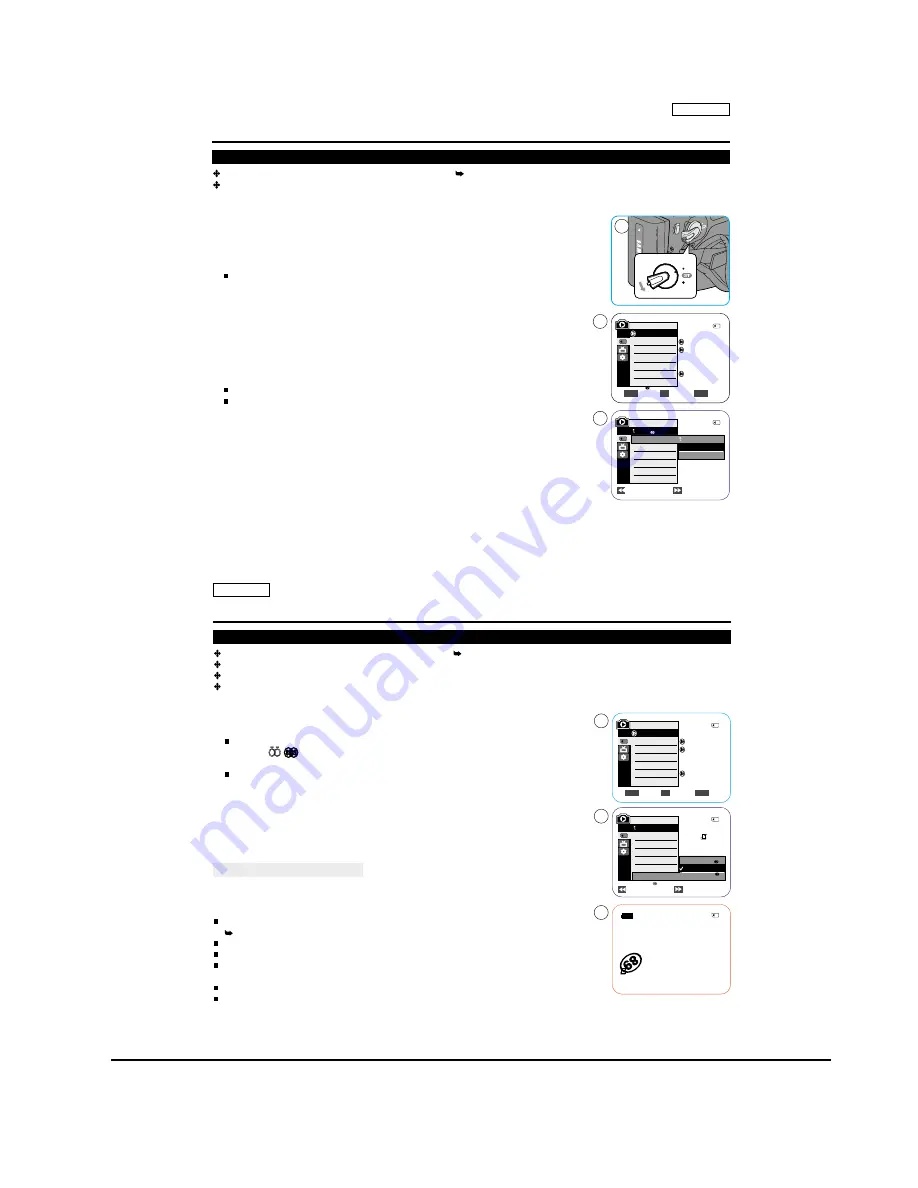
Operating Instructions
11-38
Samsung Electronics
ENGLISH
83
83
Digital Still Camera Mode (SC-D363/D364/D365
/D366
only)
The Copy to function works only in <M.Player> mode. page 19
You can copy selected or all images stored in the Memory Card to the built-in memory.
1. Set the [Power] switch to [PLAYER].
2. Set the [Mode] switch to [MEMORY CARD].
3. Press the [MENU] button.
The menu list will appear.
4. Move the
[Zoom] lever
to the
up or down
to select <Memory>, then press the
[OK]
button
.
5. Move the
[Zoom] lever
to the
up or down
to select <Copy to>, then press the
[OK]
button
.
6. Move the
[Zoom] lever
to the
up or down
to select options (Back, This File or
All Files), then press
[OK] button
.
To go back to the previous mode, select <Back>.
If <This File> or <All Files> is selected, <Now copying > is displayed and
copying starts.
7. To exit, press the [MENU] button.
Copies Files from the Memory Card to the Built-in Memory (Copy to)
(SC-D366 only)
Memory Card
Photo
Off
Move
Select
Exit
MENU
OK
ZOOM
M.Player Mode
Memory
Memory Type
M.Play Select
Delete
Delete All
Protect
Print Mark
Previous
Next
M.Player Mode
Back
Copy to
Format
Back
This File
All Files
PLAYE
R
CA
M
ER
A
CA M
ER
A
PLAY
ER
1
4
6
2/46
2/46
ENGLISH
The Print Mark function works only in <M.Player> mode. page 19
This Camcorder supports the DPOF (Digital Print Order Format) print format.
You can automatically print images recorded on a Memory Card with a printer supporting DPOF.
There are 2 ways to make a Print Mark.
- <This File> : You can set a print mark on the photo image displayed on the LCD Screen. It can be set up to 999.
- <All Files> : To print 1 copy each of all of the stored images.
1. Set the [Power] switch to [PLAYER].
2. Set the [Mode] switch to [MEMORY CARD].
The last recorded image appears.
3. Using the [
ÏÏ
/
(REV/FWD)] buttons, search for the
photo
image that you want to mark.
4. Press the [MENU] button.
The menu list will appear.
5. Move the
[Zoom] lever
to the
up or down
to select <Memory>, then press the
[OK] button
.
6. Move the
[Zoom] lever
to the
up or down
to select <Print Mark>, then press the
[OK] button
.
7. Move the
[Zoom] lever
to the
up or down
to select desired option (All Off, This File or All
Files), then press the
[OK] button
.
8. If you select <This File>, move the
[Zoom] lever
to the
up or down
to select the quantity,
then press the
[OK] button
.
9. To exit, press the [MENU] button.
Removing the Print Mark
To remove all Print Marks select <All Off>.
To remove individual file s Print Mark, select the file and set <This File> to <000>.
[ Notes ]
Direct accessing the Print Mark function is available simply using the [
QUICK MENU
].
page 20
If the Print Mark is set to <This File>, you can set the number of copies from <
000
> to <999>.
If the Print Mark is set to <All Files>, you can set the number of copies to <1>.
The <All Files> option may require extended operation time depending on the number of
stored images.
DPOF supporting printers are commercially available.
Use the USB cable provided with the Camcorder.
Digital Still Camera Mode (SC-D363/D364/D365
/D366
only)
Marking Images for Printing (Print Mark)
Previous
Next
Memory Card
Photo
Off
Move
Select
Exit
MENU
OK
ZOOM
M.Player Mode
Memory
Memory Type
M.Play Select
Delete
Delete All
Protect
Print Mark
All Off
This File 002
All Files
2/46
002
5
7
9
M.Player Mode
Back
Memory Type
M.Play Select
Delete
Delete All
Protect
Print Mark
2/46
2/46
002
100-0002
800x600
Содержание SC-D263
Страница 14: ...Product Specification 2 6 Samsung Electronics MEMO ...
Страница 48: ...4 18 Disassembly and Reassembly Samsung Electronics MEMO ...
Страница 70: ...Exploded View and Parts List 5 22 Samsung Electronics MEMO ...
Страница 91: ...Samsung Electronics 8 1 8 Wiring Diagram ...
Страница 92: ...Wiring Diagram 8 2 Samsung Electronics MEMO ...
Страница 102: ...PCB Diagrams 9 10 Samsung Electronics MEMO ...
Страница 168: ...Operating Instructions 11 46 Samsung Electronics MEMO ...
Страница 180: ...Troubleshooting 12 12 Samsung Electronics MEMO ...
Страница 200: ...Circuit Operating Description 13 20 Samsung Electronics MEMO ...






























