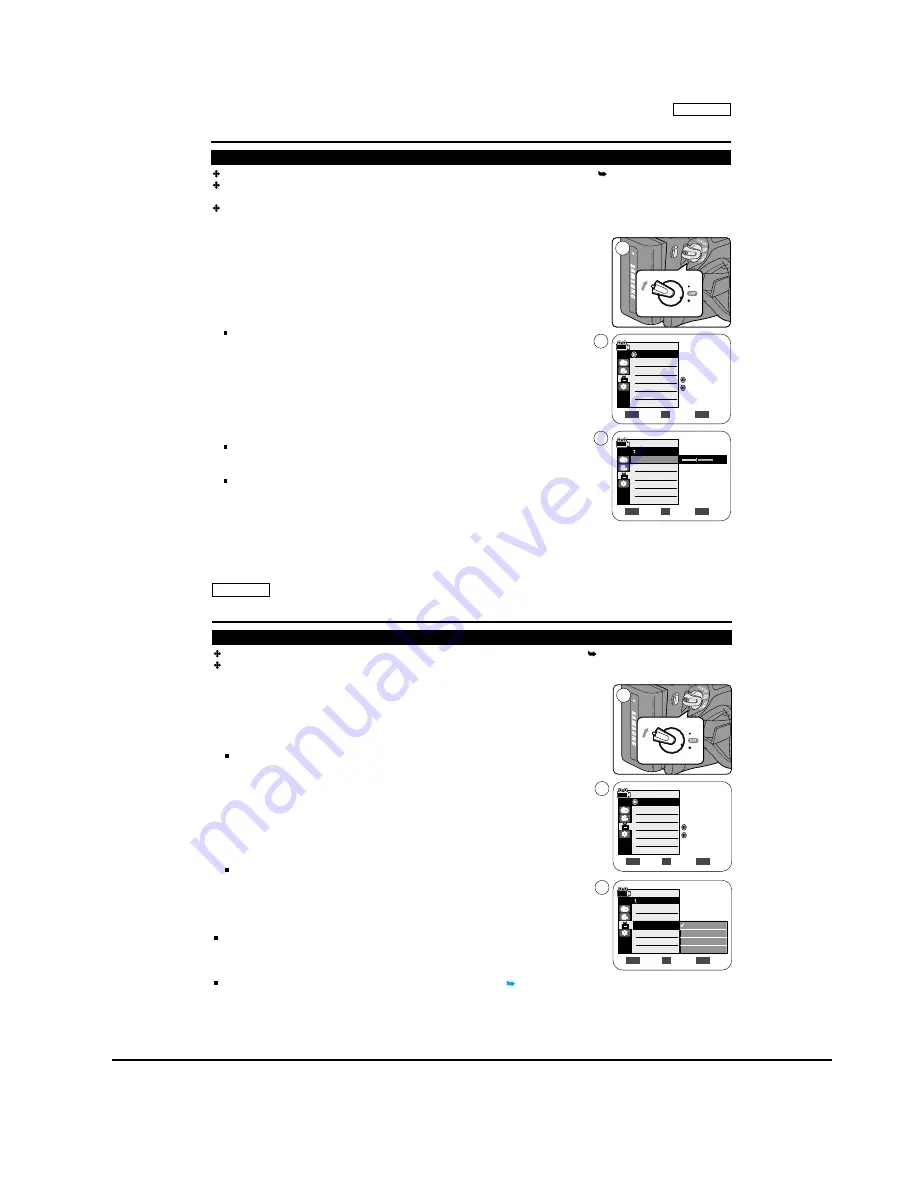
Operating Instructions
11-11
Samsung Electronics
ENGLISH
29
29
Initial Setting : Display Menu Setting
Adjusting the LCD Screen (LCD Bright/ LCD Color)
Adjusting the LCD Screen works in <Camera>/<Player>/<M.Cam>/<M.Player> modes. page 19
Your Camcorder is equipped with a
2.5 inch (SC-D263/D362/D363/D364) / 2.7 inch wide (SC-D365/D366)
color Liquid
Crystal Display (LCD) Screen, which enables you to view what you are recording or playing back directly.
Depending on the conditions under which you are using the Camcorder (indoors or outdoors for example), you can
adjust;
- <LCD Bright>
- <LCD Color>
1. Set the [Power] switch to [CAMERA] or [PLAYER].
2. Set the [Mode] switch to [TAPE] or [MEMORY CARD]. (SC-D363/D364/D365/
D366
only)
3. Press the [MENU] button.
The menu list will appear.
4. Move the
[Zoom] lever
to the
up or down
to select <Display>, then press the
[OK]
button
.
5. Move the
[Zoom] lever
to the
up or down
to select the item you want to adjust
(LCD Bright or LCD Color), then press the
[OK] button
.
6. Move the
[Zoom] lever
to the
up or down
to adjust the value of the selected item
(LCD Bright or LCD Color), then press the
[OK] button
.
You can set values for <LCD Bright> and <LCD Color> between <0> ~ <35>.
7. To exit, press the [MENU] button.
Adjusting the LCD Screen does not affect the brightness and color of the image to
be recorded.
Adjust
Select
Exit
MENU
OK
ZOOM
6
[18]
ME
RA
PLAY
ER
CA M
ER
A
PLAY
ER
1
Move
Select
Exit
MENU
OK
ZOOM
Camera Mode
Display
LCD Bright
LCD Color
Date/Time
TV Display
4
Off
On
Camera Mode
Back
LCD Bright
LCD Color
Date/Time
TV Display
ENGLISH
30
30
Displaying the Date/Time (Date/Time)
The Date/Time function works in <Camera>/<Player>/<M.Cam>/<M.Player> modes. page 19
The date and time are automatically recorded on a special data area of the tape.
1. Set the [Power] switch to [CAMERA] or [PLAYER].
2. Set the [Mode] switch to [TAPE] or [MEMORY CARD]. (SC-D363/D364/D365/
D366
only)
3. Press the [MENU] button.
The menu list will appear.
4. Move the
[Zoom] lever
to the
up or down
to select <Display>, then press the
[OK]
button
.
5. Move the
[Zoom] lever
to the
up or down
to select <Date/Time>, then press the
[OK] button
.
6. Move the
[Zoom] lever
to the
up or down
to select the display type of the Date/Time,
then press the
[OK] button
.
Display type of the Date/Time: <Off>, <Date>, <Time>, <Date&Time>.
7. To exit, press the [MENU] button.
[ Notes ]
The Date/Time will read <12:00 AM JAN.1,
2006
> in the following conditions.
- During playback of a blank section of a tape.
- If the tape was recorded before setting the <Date/Time> in the Camcorder.
- When the Lithium Battery becomes weak or dead.
Before you use the <Date/Time> function, you must set the clock.
page 23
Initial Setting : Display Menu Setting
Move
Select
Exit
MENU
OK
ZOOM
Camera Mode
Display
LCD Bright
LCD Color
Date/Time
TV Display
4
Move
Select
Exit
MENU
OK
ZOOM
Off
Date
Time
Date&Time
CA M
ER
A
PLAY
ER
1
Off
On
6
Camera Mode
Back
LCD Bright
LCD Color
Date/Time
TV Display
Содержание SC-D263
Страница 14: ...Product Specification 2 6 Samsung Electronics MEMO ...
Страница 48: ...4 18 Disassembly and Reassembly Samsung Electronics MEMO ...
Страница 70: ...Exploded View and Parts List 5 22 Samsung Electronics MEMO ...
Страница 91: ...Samsung Electronics 8 1 8 Wiring Diagram ...
Страница 92: ...Wiring Diagram 8 2 Samsung Electronics MEMO ...
Страница 102: ...PCB Diagrams 9 10 Samsung Electronics MEMO ...
Страница 168: ...Operating Instructions 11 46 Samsung Electronics MEMO ...
Страница 180: ...Troubleshooting 12 12 Samsung Electronics MEMO ...
Страница 200: ...Circuit Operating Description 13 20 Samsung Electronics MEMO ...






























