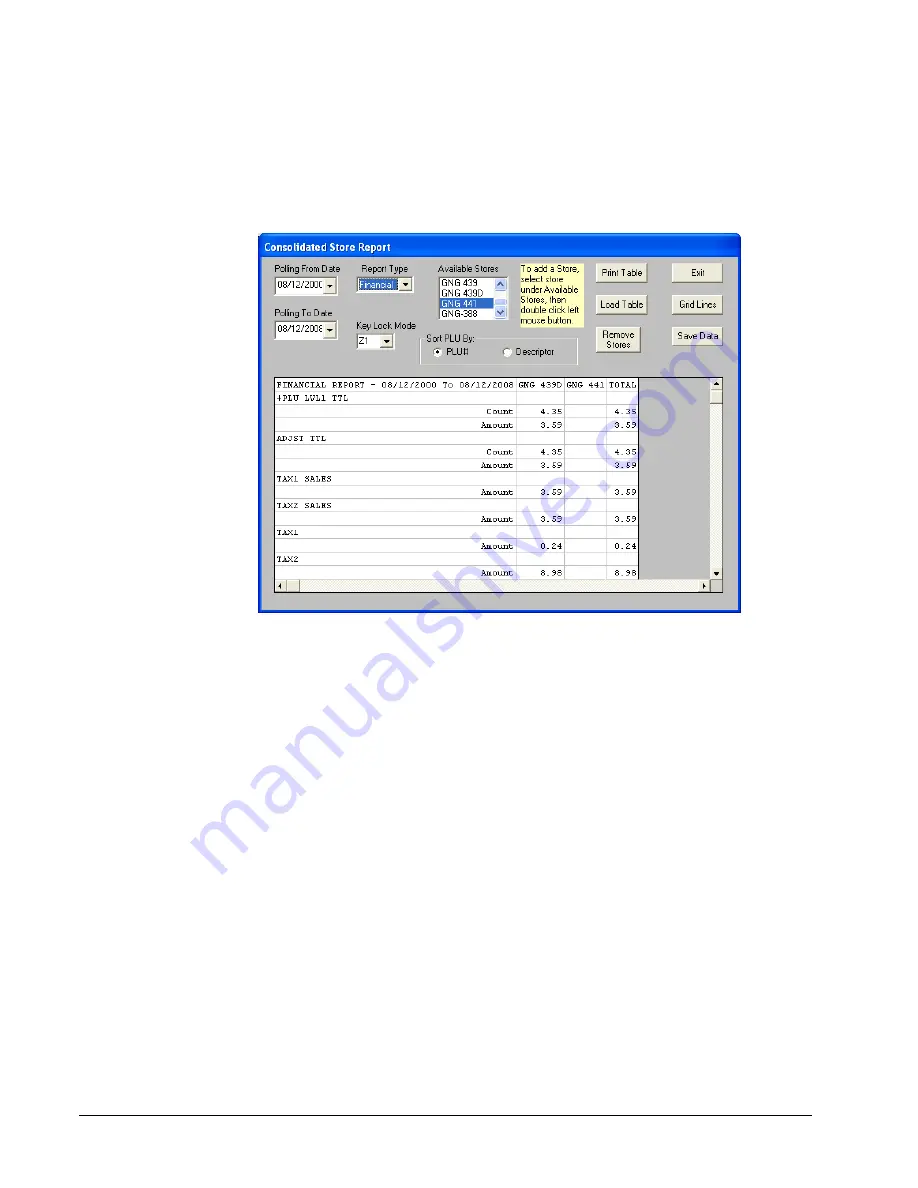
82
Menu Functions
SAM1000 For Windows User's Manual v2.3
Consolidated Store Report
1.
Choose
Consolidated Store Report
from the
menu to display and print out the
Consolidated financial, PLU and group reports for all stores. The
Consolidated Store
Report
dialog box displays.
2.
Chose the Polling Date from the drop down list for the reports you wish to consolidate.
3.
Chose the Report Type (Financial, PLU, or Groups) from the drop down list for your
consolidated report.
4.
Click on Load Table to load the consolidated store report.
5.
Click on the Grid Lines icon to toggle between displaying grid lines on the table and not.
6.
Click on the White/Gray icon to toggle between showing the descriptors in white or gray.
7.
Click on the Print Table icon to print the consolidated store report.
8.
Click on Exit to return to the main menu.
Содержание SAM4S ECR SPS-1000
Страница 6: ......
Страница 16: ...10 Introduction SAM1000 For Windows User s Manual v2 3 ...
Страница 23: ...SAM1000 For Windows User s Manual v2 3 Menu Functions 17 Misc Program items ...






























