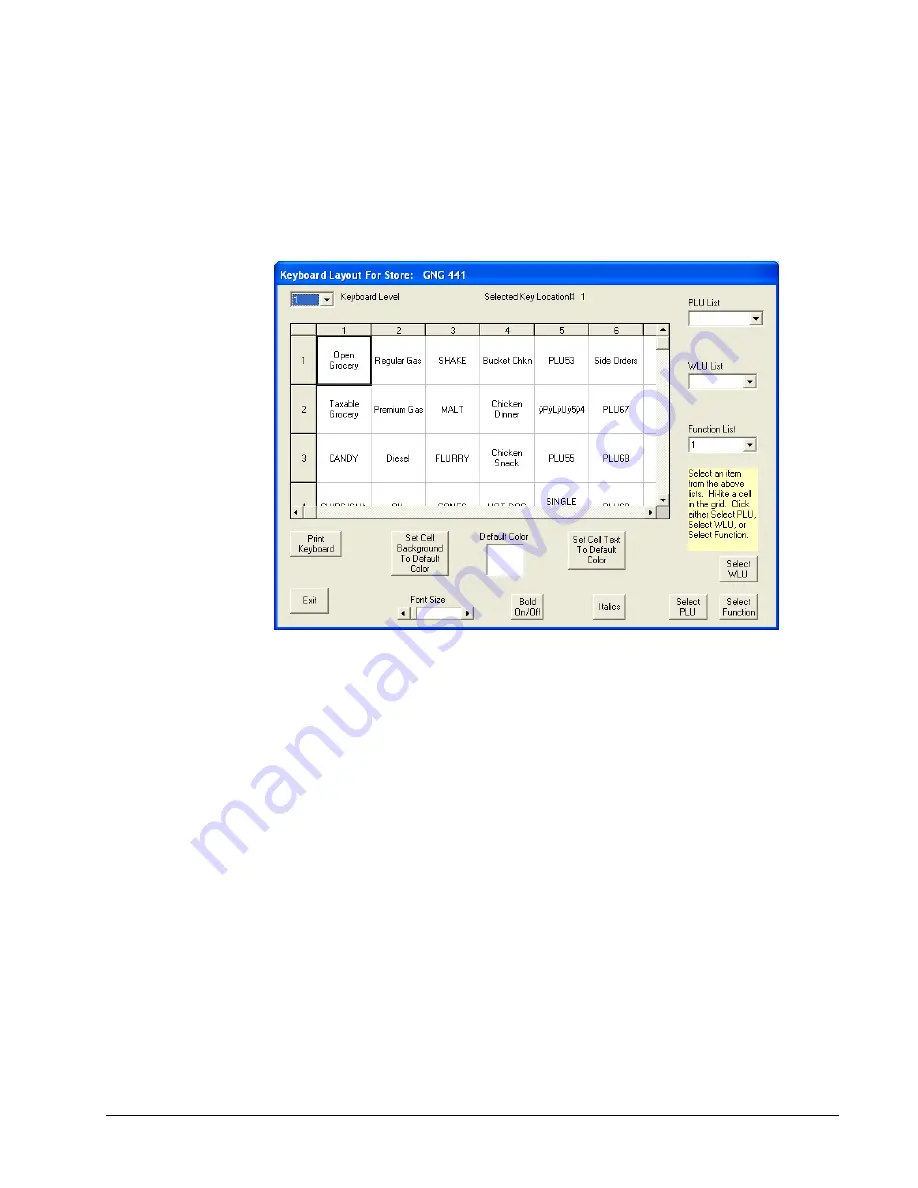
SAM1000 For Windows User's Manual v2.3
Menu Functions
67
Keyboard Layout
1.
Choose the
Edit ECR Data
menu, and then select
S-Mode
to open the S-Mode
Programming menu. Select
Keyboard Layout
to
display the Keyboard programming
screen for the selected store.
2.
Select the keyboard level you wish to edit from the
Keyboard Level
list box.
3.
Select the keyboard location you wish to edit by clicking on a cell to highlight it. Use the
scroll bar on the bottom to view all of the columns (there are thirteen columns of keys on
the keyboard.) Note that the keyboard location you select is displayed in the
Selected
Key Location #
field at the top of the screen.
4.
Assign a new PLU, WLU or function key to the location you have selected:
If you wish to assign a PLU to the selected location, open the
PLU List
drop down
box and select the PLU you wish to assign, then click the
Select PLU
button at the
bottom of the screen.
If you wish to assign a WLU to the selected location, open the
WLU List
drop down
box and select the WLU you wish to assign, then click the
Select WLU
button at the
bottom of the screen.
If you wish to assign a function to the selected location, open the
Function List
drop
down box and select the function you wish to assign, then click the
Select Function
button at the bottom of the screen.
5.
Click on the Default Color selection box to select the default color. Chose a new color
from the colors displayed and click on OK to change the default color to the selected
color.
Содержание SAM4S ECR SPS-1000
Страница 6: ......
Страница 16: ...10 Introduction SAM1000 For Windows User s Manual v2 3 ...
Страница 23: ...SAM1000 For Windows User s Manual v2 3 Menu Functions 17 Misc Program items ...






























