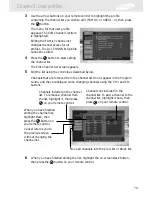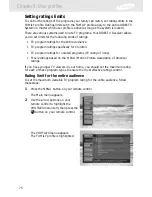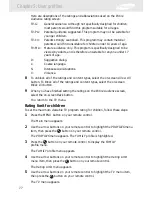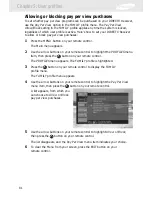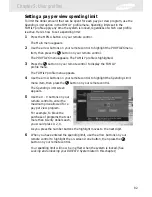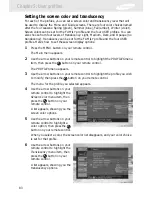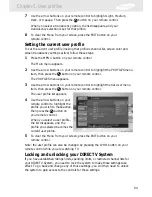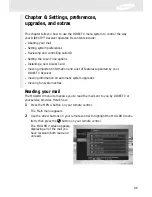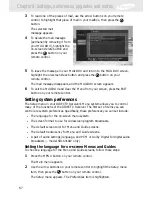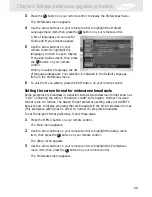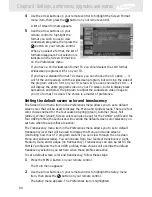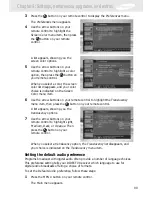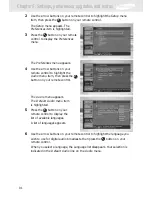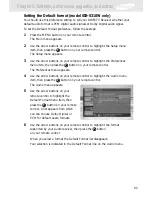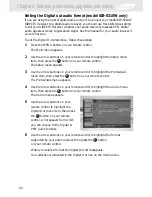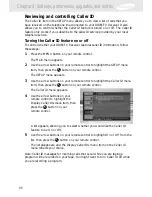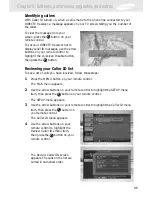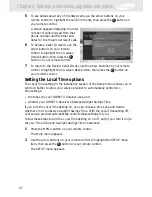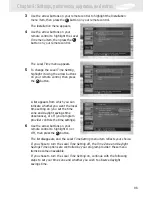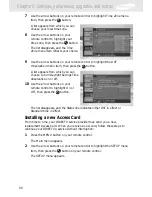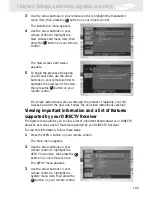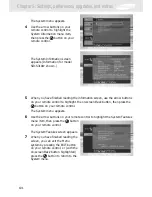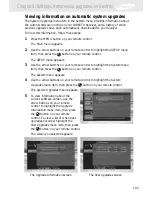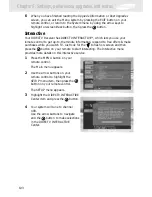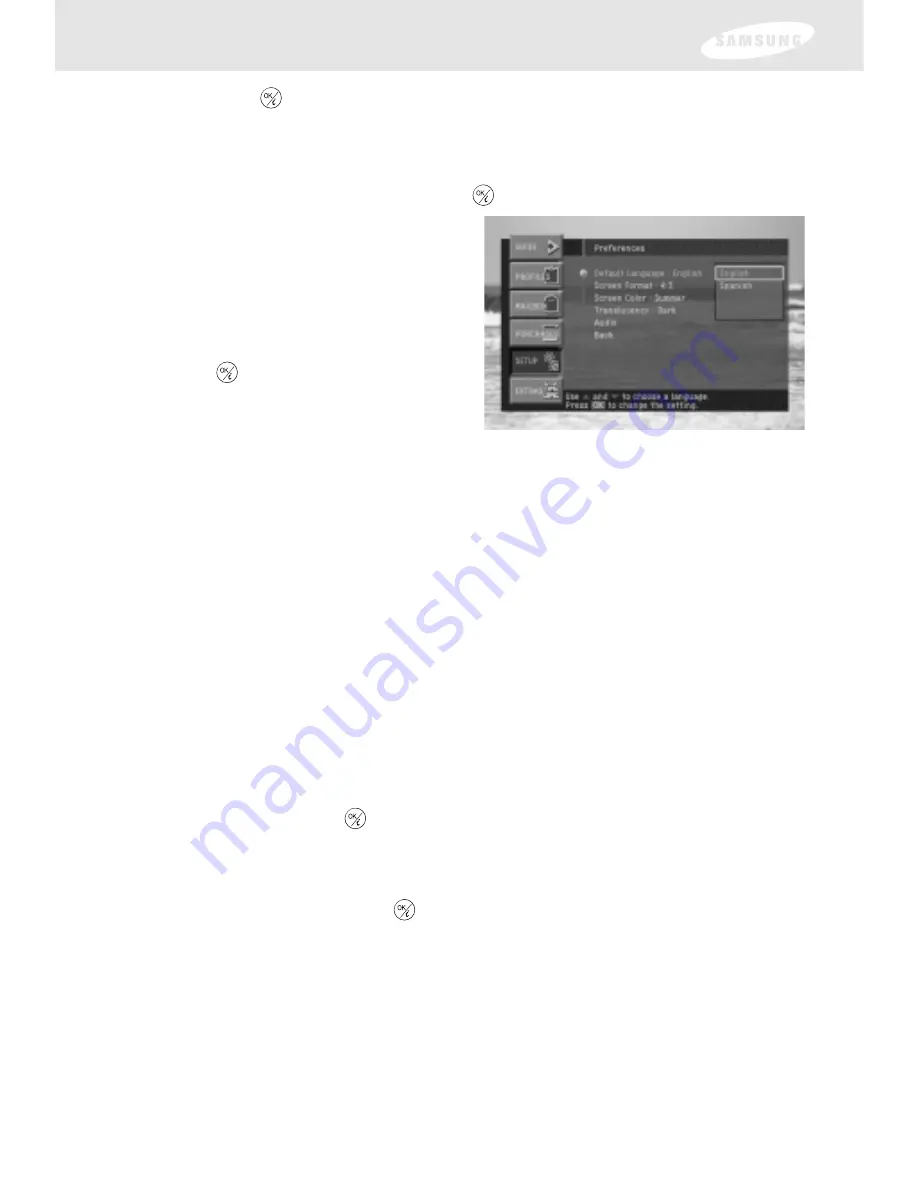
88
Chapter 6: Settings, preferences, upgrades, and extras
3
Press the
button on your remote control to display the Preferences menu.
The Preferences menu appears.
4
Use the arrow buttons on your remote control to highlight the Default
Language
menu item, then press the
button on your remote control.
A list of languages you can use for
Guide and Menu screens appears.
5
Use the arrow buttons on your
remote control to highlight the
language you wish to use to display
Menu and Guide screens, then press
the
button on your remote
control.
When you select a language, the list
of language disappears. Your selection is indicated in the Default Language
item on the Preferences menu.
6
To exit the Menu system, press the EXIT button on your remote control.
Setting the screen format for widescreen broadcasts
Some programs are broadcast in a special cinema-style widescreen format known as
“16:9” (indicating the ratio or the screen’s width to its height). Normal TV screen
format is the 4:3 format. The Screen Format preference setting tells your DIRECTV
Receiver how to display programs that are broadcast in the 16:9 widescreen format.
(This preference setting has no effect on normal 4:3 program broadcasts.
To set the Screen Format preference, follow these steps:
1
Press the MENU button on your remote control.
The Main menu appears.
2
Use the arrow buttons on your remote control to highlight the Setup menu
item, then press the
button on your remote control.
The Setup menu appears.
3
Use the arrow buttons on your remote control to highlight the Preferences
menu item, then press the
button on your remote control.
The Preferences menu appears.
Содержание S300W - SIR Satellite TV Receiver
Страница 1: ...DIRECTV Receiver Owner s Manual For DIRECTV Receiver Models SIR S300W SIR S310W ...
Страница 35: ...Chapter 2 Setting up and connecting 28 ...
Страница 126: ......