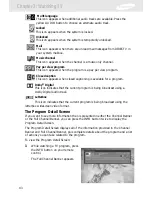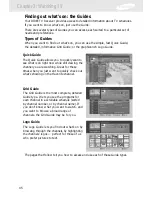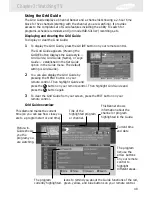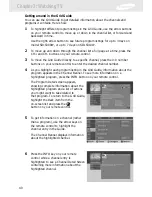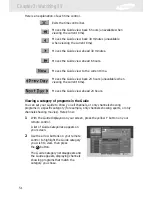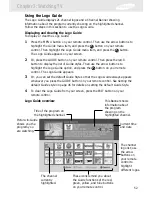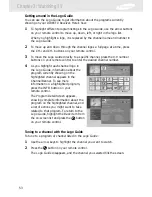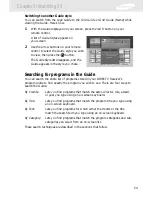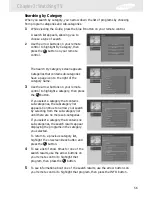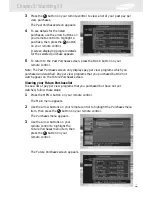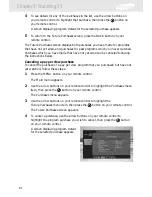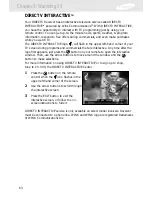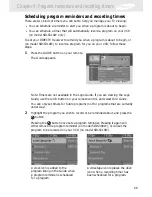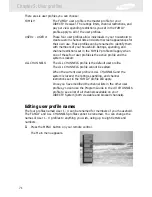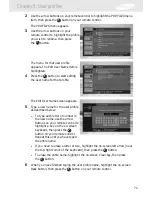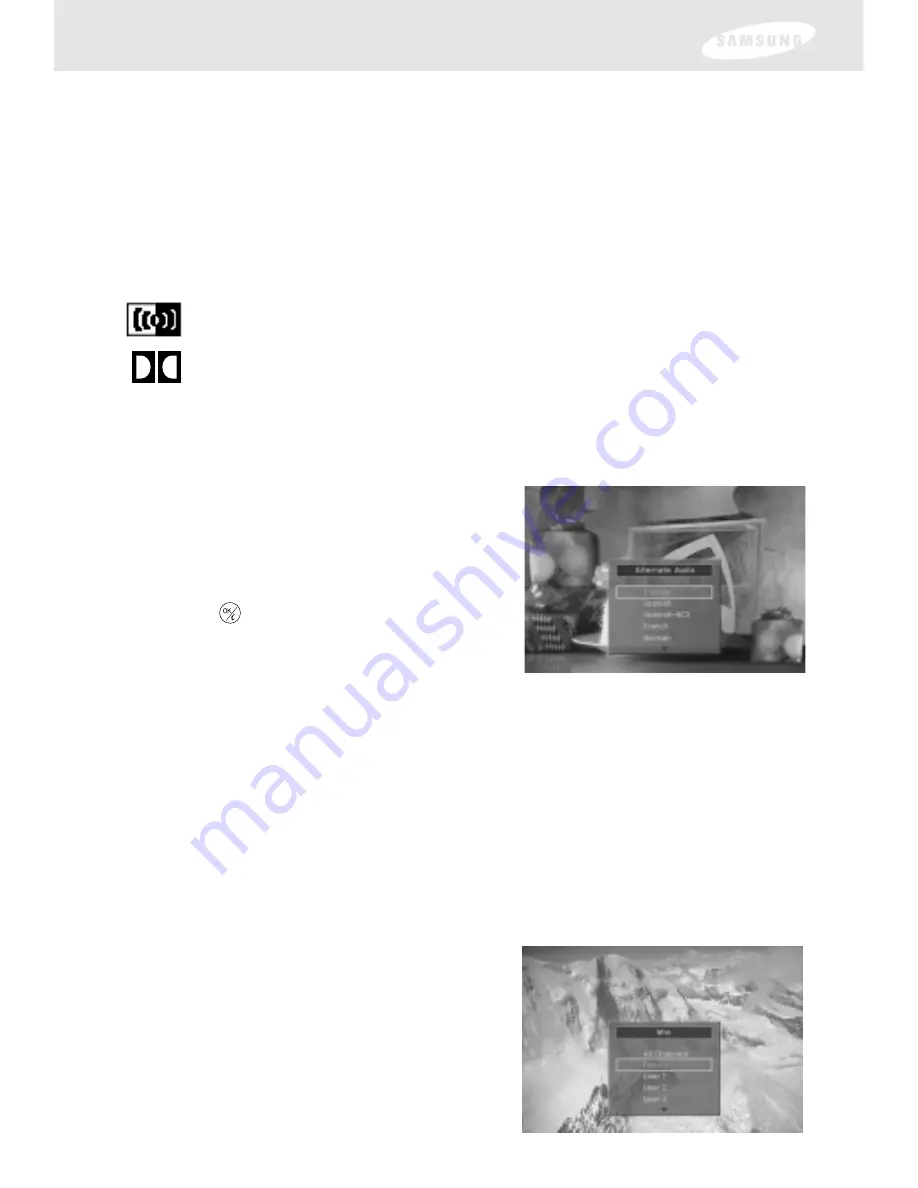
57
Chapter 3: Watching TV
Choosing an alternate audio format for a program
Many programs on your DIRECTV Receiver offer several audio formats. For
example, some programs are available in alternative languages. Some are available
in the Dolby Digital format (a high-quality digital audio format available on model
SIR-S310W only).
You can tell if a program offers alternative audio formats by pressing the INFO
button on your remote control while watching a program. If one of these icons
appears in the Channel Banner, an alternative audio format is available:
This icon indicates that one or more alternative languages are available for
the program.
This icon indicates that an Dolby Digital version of the audio for the program
is available (playable on model SIR-S310W only).
To change the audio format for a program you are watching, follow these steps:
1
While viewing a program, press the AUDIO button on your remote control.
A list of available audio formats for the
program you are watching appears.
2
Use the arrow buttons on your remote
control to highlight the audio format you
wish to hear for the program, then press
the
button on your remote control.
The list of audio formats disappears and
the program audio is now played in the
format you selected.
Changing the User setting
Your DIRECTV Receiver allows you to establish groups of preferences for your
family, and for up to four individuals. For each of these users, you can specify the
user name, a unique channel list, and the color and translucency of the on-screen
Guides and Menus. (Detailed instructions for modifying these user-settings are in
Chapter 6.)
To set your DIRECTV Receiver to operate using the settings specified for one of the
users, follow these steps:
1
While viewing a program, press the WHO button on your remote control.
The Who list appears.
Содержание S300W - SIR Satellite TV Receiver
Страница 1: ...DIRECTV Receiver Owner s Manual For DIRECTV Receiver Models SIR S300W SIR S310W ...
Страница 35: ...Chapter 2 Setting up and connecting 28 ...
Страница 126: ......