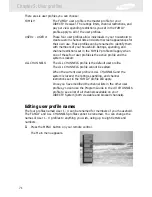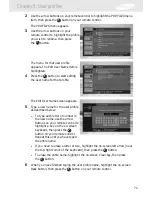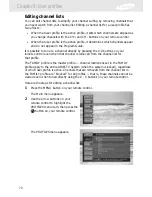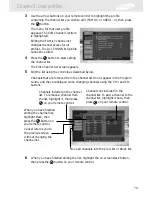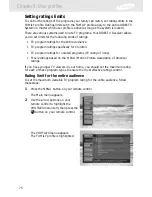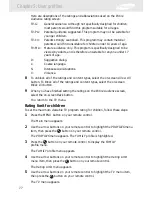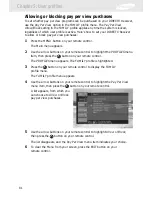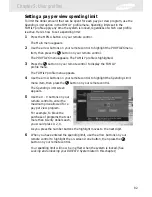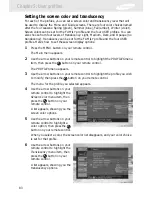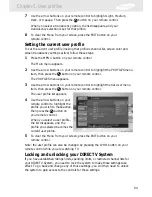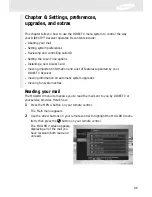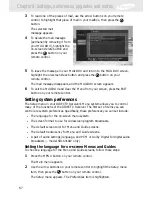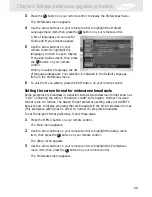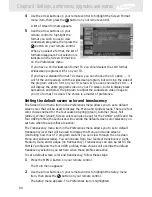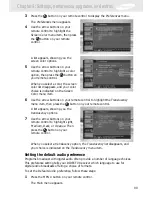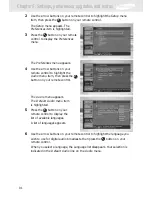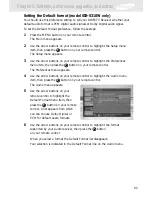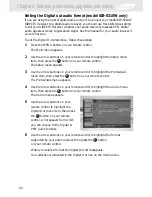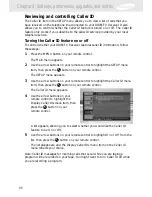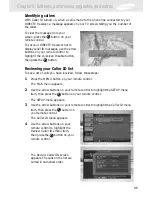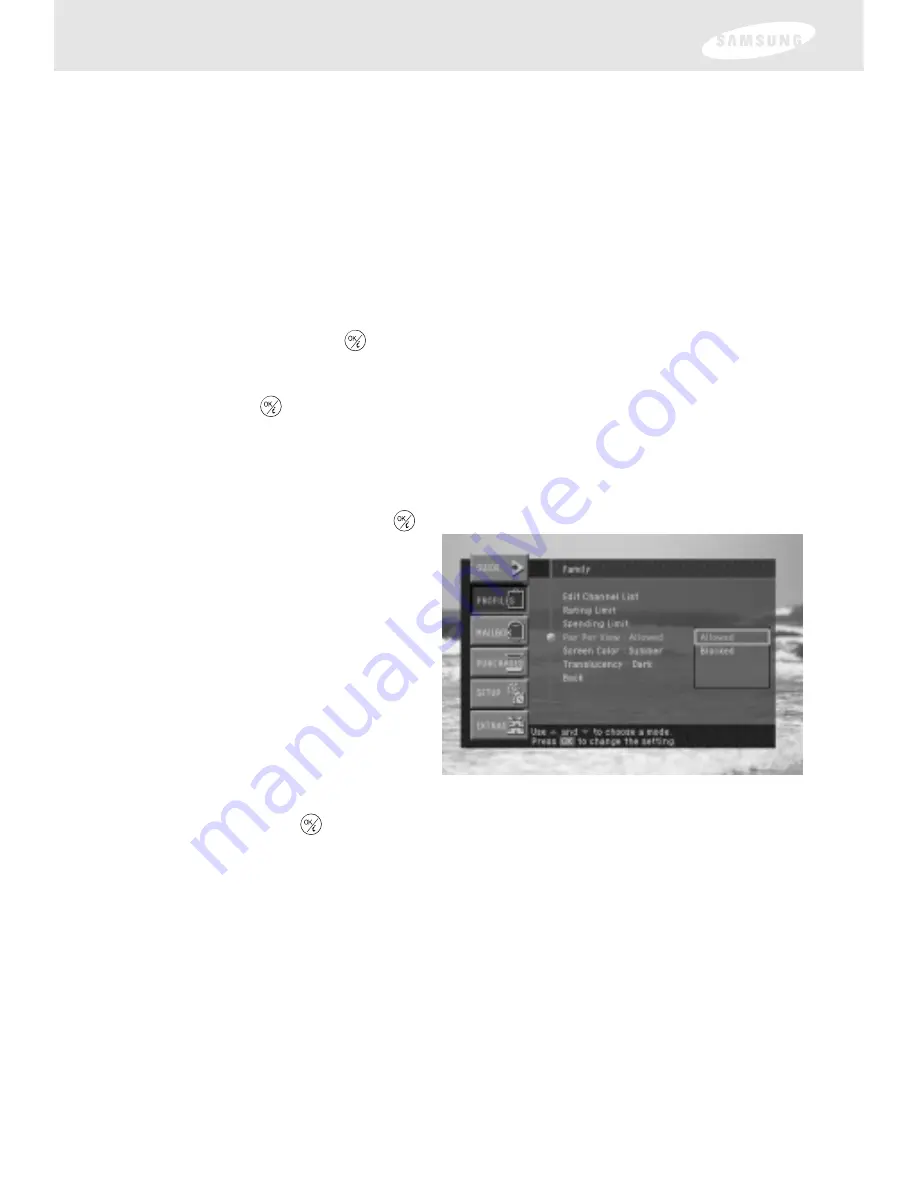
Allowing or blocking pay per view purchases
To set whether pay per view programs can be purchased on your DIRECTV Receiver,
use the Pay Per View option in the FAMILY profile menu. The Pay Per View
Allow/Block
setting in the FAMILY profile applies any time the system is locked,
regardless of which user profile is active. Here’s how to set your DIRECTV Receiver
to allow or block pay per view purchases:
1
Press the MENU button on your remote control.
The Main menu appears.
2
Use the arrow buttons on your remote control to highlight the PROFILES menu
item, then press the
button on your remote control.
The PROFILES menu appears. The FAMILY profile is highlighted.
3
Press the
button on your remote control to display the FAMILY
profile menu.
The FAMILY profile menu appears.
4
Use the arrow buttons on your remote control to highlight the Pay Per View
menu item, then press the
button on your remote control.
A list appears, from which you
can choose to Allow or Block
pay per view purchases.
5
Use the arrow buttons on your remote control to highlight Allow or Block,
then press the
button on your remote control.
The list disappears, and the Pay Per View menu item indicates your choice.
6
To clear the Menu from your screen, press the EXIT button on your
remote control.
Chapter 5: User profiles
81
Содержание S300W - SIR Satellite TV Receiver
Страница 1: ...DIRECTV Receiver Owner s Manual For DIRECTV Receiver Models SIR S300W SIR S310W ...
Страница 35: ...Chapter 2 Setting up and connecting 28 ...
Страница 126: ......