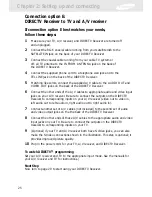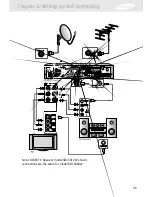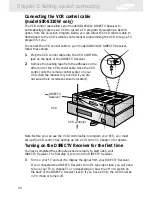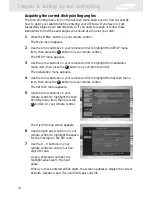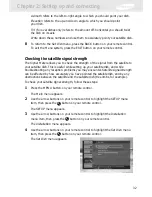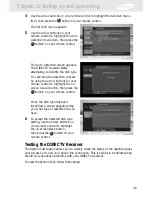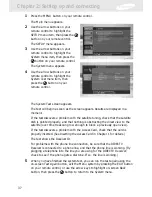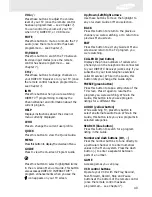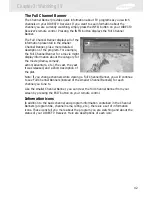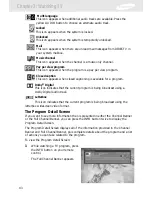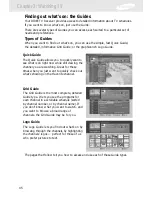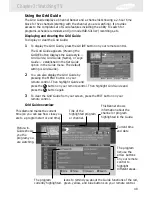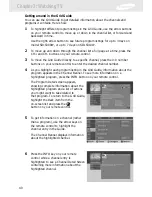Chapter 2: Setting up and connecting
35
6
When you have displayed the correct dish type, use the right-arrow button on
your remote control to highlight the on-screen OK button, then press
the
button on your remote control.
A message appears warning you that
your DIRECTV Receiver needs to
reboot (turn itself off and on) for the
Dish Type
setting to take effect.
7
To change the Dish Type to the new
setting, use the arrow buttons on
your remote control to highlight the
on-screen OK button, then press the
button on your remote control.
To leave the Dish Type setting
unchanged, highlight the on-screen Cancel button, and press the
button on
your remote control.
Using Auto Detection to set the dish type
To function properly, your DIRECTV Receiver needs to know what type of satellite
dish you are using. You can specify the dish type using the instructions on page 33,
or you can follow the steps below to use the Auto Detection menu item to
automatically set the dish type.
Before you can use Auto Detection to set the dish-type, the dish must be correctly
aligned and the DIRECTV Receiver must be receiving a strong signal from the
satellite (that is, signal-lock must be established). To check the satellite signal, use
the signal meter — see page 32 for details.)
1
Press the MENU button on your remote control.
The Main menu appears.
2
Use the arrow buttons on your remote control to highlight the SETUP menu
item, then press the
button on your remote control.
The SETUP menu appears.
3
Use the arrow buttons on your remote control to highlight the Installation
menu item, then press the
button on your remote control.
The Installation menu appears.
Содержание S300W - SIR Satellite TV Receiver
Страница 1: ...DIRECTV Receiver Owner s Manual For DIRECTV Receiver Models SIR S300W SIR S310W ...
Страница 35: ...Chapter 2 Setting up and connecting 28 ...
Страница 126: ......