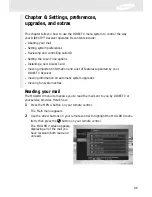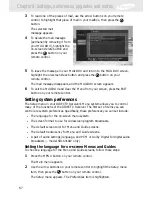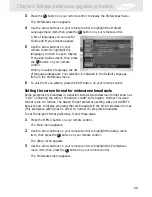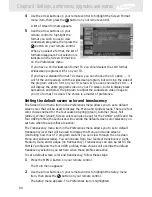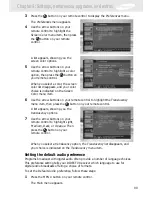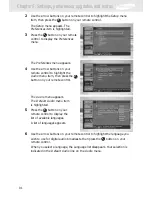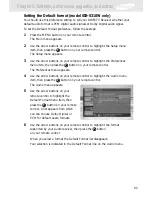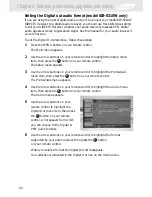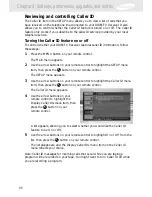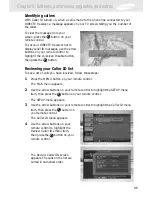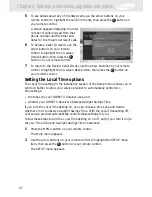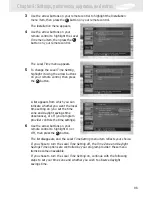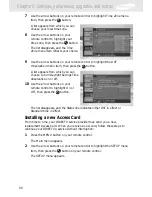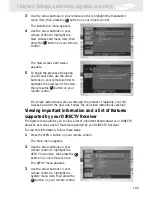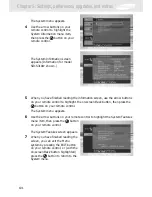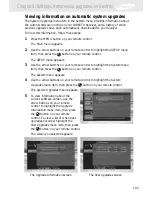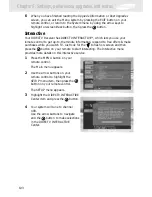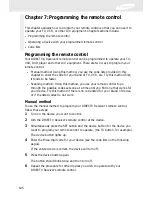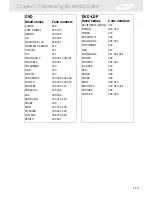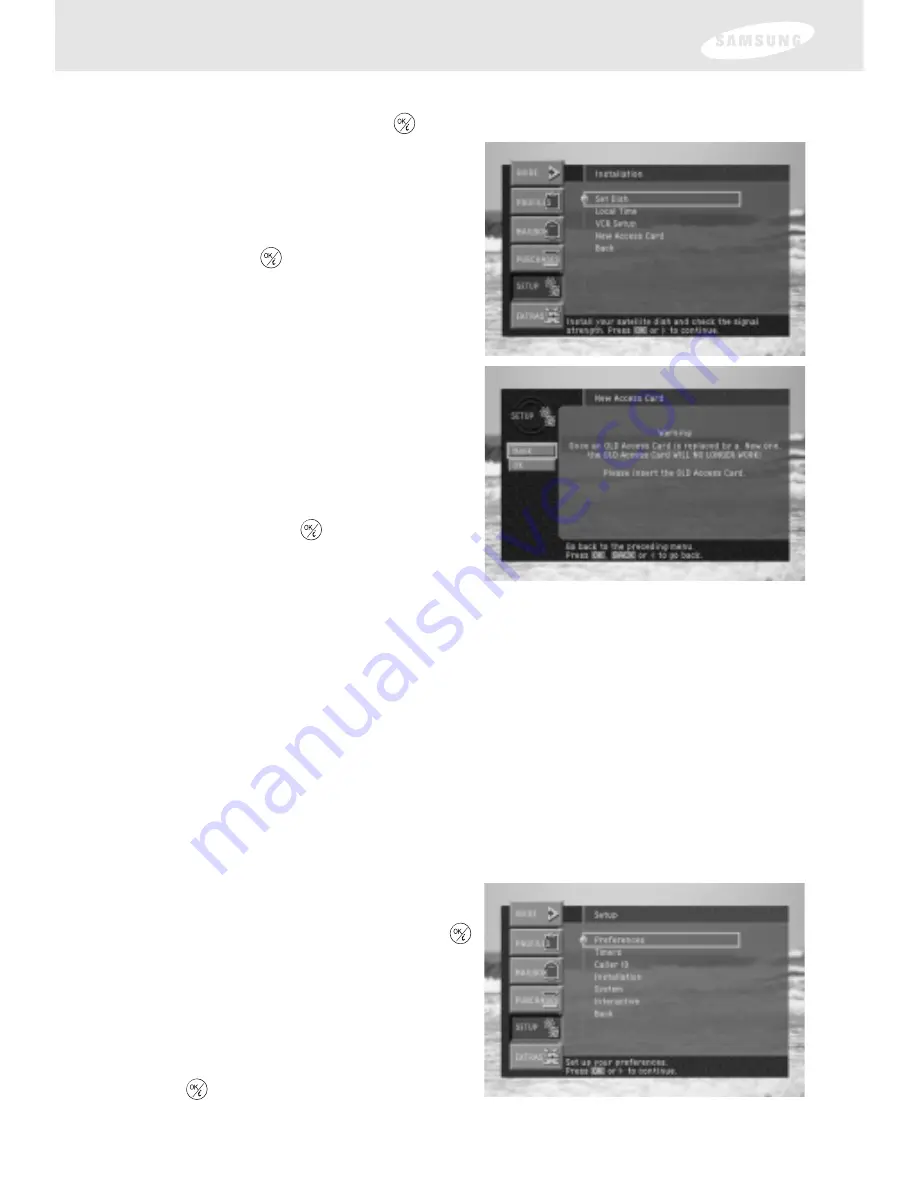
100
3
Use the arrow buttons on your remote control to highlight the Installation
menu item, then press the
button on your remote control.
The Installation menu appears.
4
Use the arrow buttons on your
remote control to highlight the
New Access Card
menu item, then
press the
button on your remote
control.
The New Access Card screen
appears.
5
To begin the process of replacing
your Access Card, use the arrow
buttons on your remote control to
highlight the on-screen OK button,
then press the
button on your
remote control.
On-screen instructions walk you through the process of replacing your old
Access Card with the new one. Follow the on-screen instructions carefully.
Viewing important information and a list of features
supported by your DIRECTV Receiver
The System menu allows you to view a list of important details about your DIRECTV
Receiver, as well as a list of features supported by your DIRECTV Receiver.
To view this information, follow these steps:
1
Press the MENU button on your remote control.
The Main menu appears.
2
Use the arrow buttons on your
remote control to highlight the
SETUP
menu item, then press the
button on your remote control.
The SETUP menu appears.
3
Use the arrow buttons on your
remote control to highlight the
System
menu item, then press the
button on your remote control.
Chapter 6: Settings, preferences, upgrades, and extras
Содержание S300W - SIR Satellite TV Receiver
Страница 1: ...DIRECTV Receiver Owner s Manual For DIRECTV Receiver Models SIR S300W SIR S310W ...
Страница 35: ...Chapter 2 Setting up and connecting 28 ...
Страница 126: ......