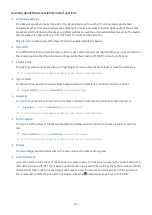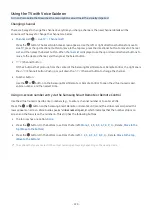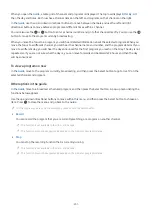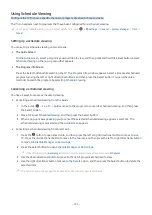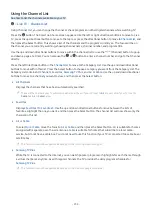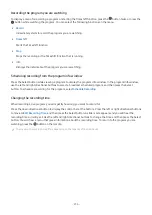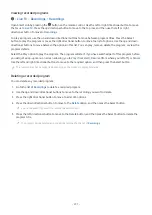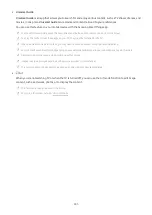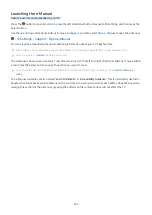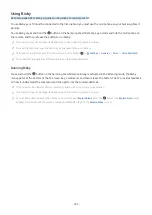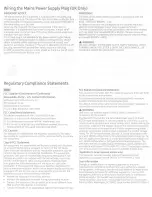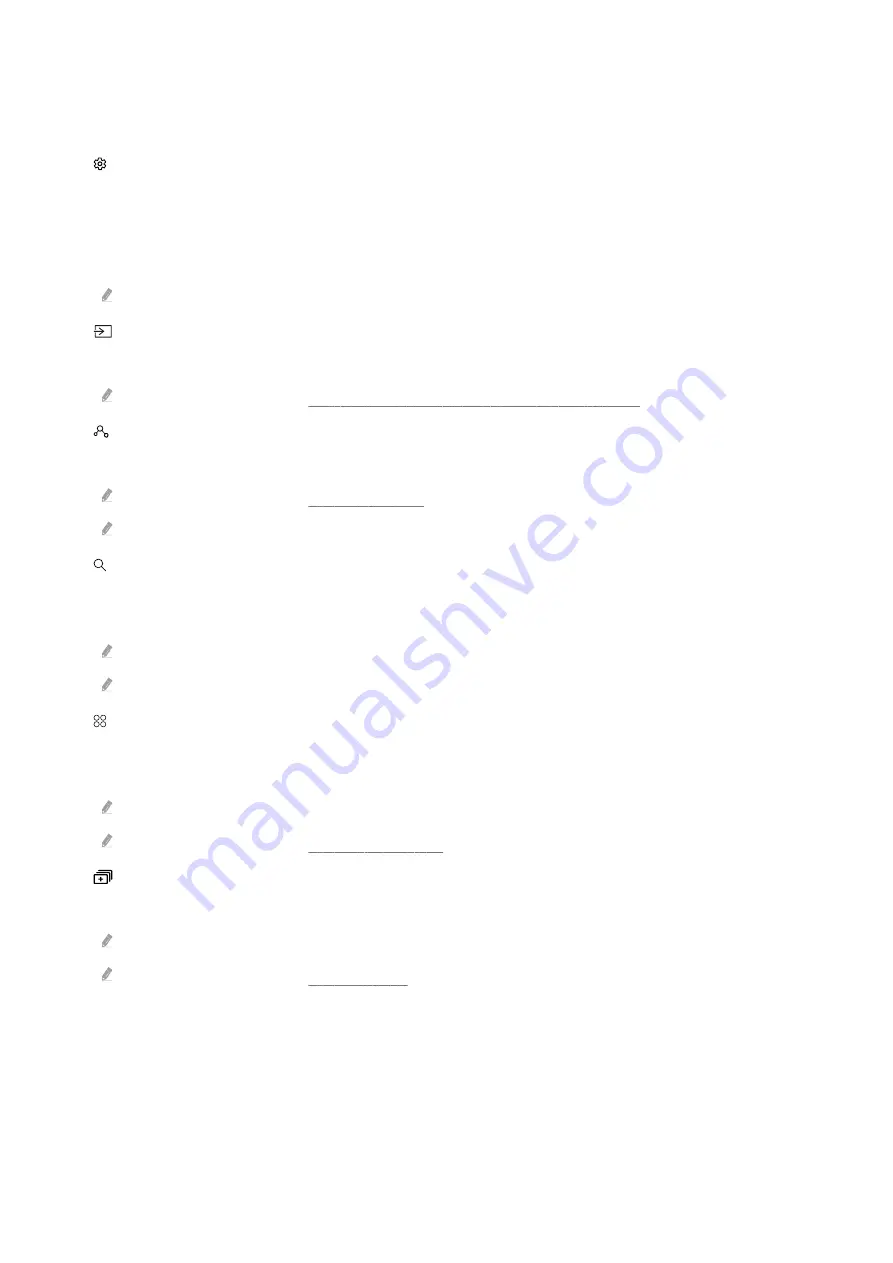
Using the Smart Hub Home Screen
On the leftmost part of the Smart Hub home screen is the static menu listed below. You can quickly and easily use
the listed menu items to access the main TV settings or external devices, search, and apps.
•
Settings
When the focus is moved to
Settings
, a list of quick settings icons appears above the top of the menu. You can
quickly set frequently used functions by clicking the icons. You can set
e-Manual
,
Intelligent Mode
,
Picture
Mode
,
Sound Mode
,
Sound Output
,
Game Mode
,
Caption
,
Sleep Timer
,
Network
,
Color Tone
,
Picture Clarity
,
Digital Output Audio Format
,
Device Care
, and
All Settings
.
These functions may not be supported depending on the model or geographical area.
•
Source
You can select an external device connected to the TV.
For more information, refer to "Switching between external devices connected to the TV."
•
Digital Butler
This function allows the TV to connect and control the detected devices in the same space.
For more information, refer to "Using Digital Butler."
This function may not be supported depending on the model or geographical area
•
Search
A virtual keyboard appears on the screen, and you can search for channels, programs, titles of movies, or apps
provided by the Smart Hub service.
To use this feature, the TV must be connected to the Internet.
This function may not be supported depending on the model.
•
Apps
You can enjoy a wide range of content, including news, sports, weather, and games by installing the
corresponding apps on your TV.
To use this feature, the TV must be connected to the Internet.
For more information, refer to "Using the Apps Service."
•
Multi View
While watching the TV, you can simultaneously view multiple screens that are split.
This function may not be supported depending on the model or geographical area.
For more information, refer to "Using Multi View."
- 239 -