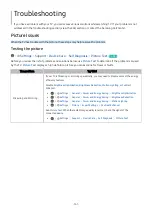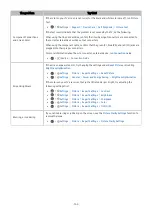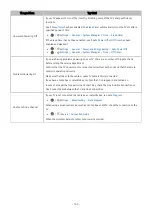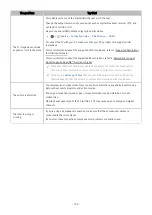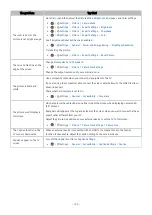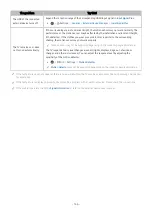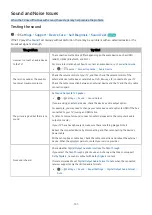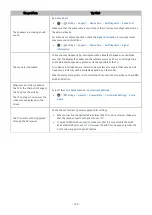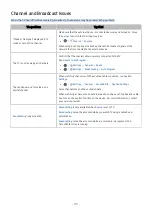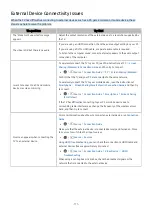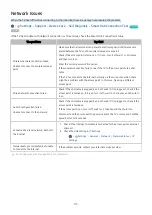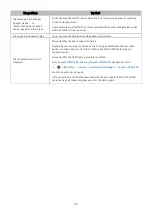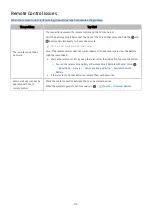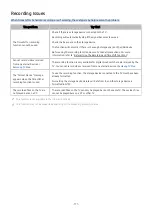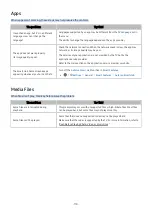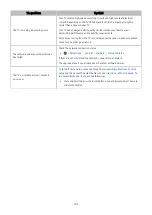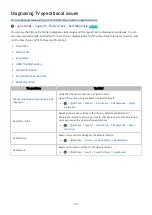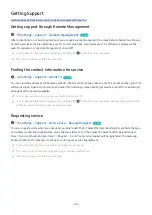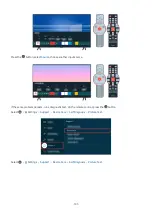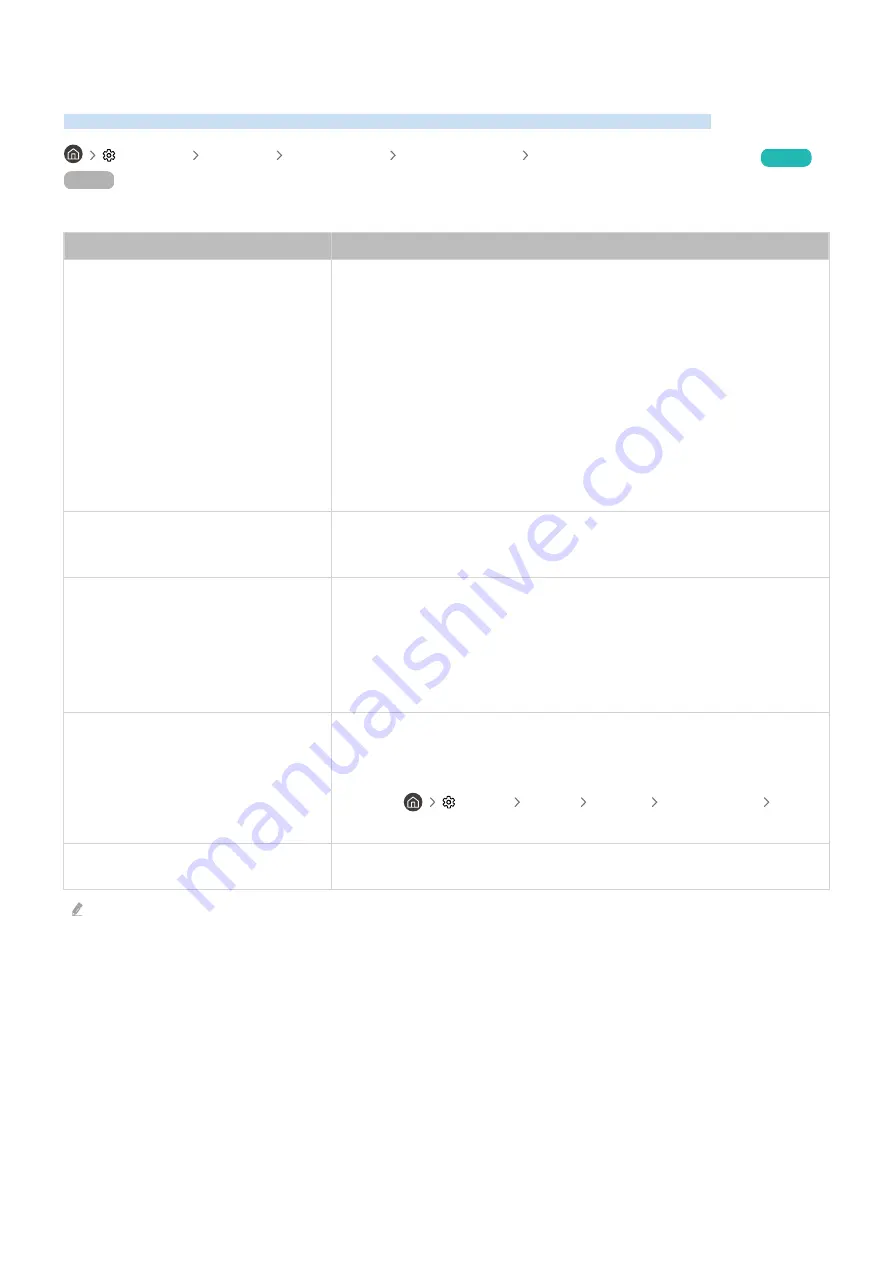
Network Issues
When the TV has difficulties connecting to the Internet, these steps may help resolve the problem.
Settings Support Device Care Self Diagnosis Smart Hub Connection Test
Try Now
Try Now
If the TV has trouble with network connection or TV services, check the Smart Hub connection status.
The problem
Try this!
Wireless network connection failed.
Unable to connect to a wireless access
point.
Make sure that no items that can generate electromagnetic interferences are
placed between the TV and the wireless/wired access point.
Check if the access point is turned on. If it is on, turn it off, wait 1 or 2 minutes,
and then turn it on.
Enter the correct password if required.
If the wireless connection fails, connect the TV to the access point via a LAN
cable.
If the TV can connect to the Internet normally via the wired connection, there
might be a problem with the access point. In this case, try using a different
access point.
Wired network connection failed.
Check if the LAN cable is plugged in on both ends. If it is plugged in, check if the
access point is turned on. If it is on, turn it off, wait 1 or 2 minutes, and then turn
it on.
Auto IP configuration failed.
Unable to connect to the network.
Check if the LAN cable is plugged in on both ends. If it is plugged in, check if the
access point is turned on.
If the access point is on, turn it off, wait 1 or 2 minutes, and then turn it on.
Disconnect and then reconnect the power cable of the TV, or press and hold the
power button for 3 seconds.
Connected to a local network, but not to
the Internet.
1.
Check if the Internet LAN cable is connected to the access point's external
LAN port.
2.
Check the DNS setting in
IP Settings
.
–
Settings
General
Network
Network Status
IP
Settings
Network setup is completed, but unable
to connect to the Internet.
If the problem persists, contact your Internet service provider.
Wired networks are not supported by some models.
- 173 -