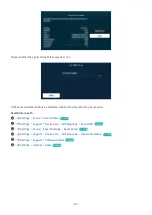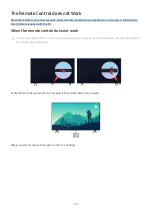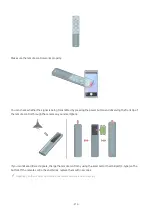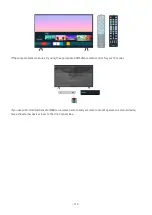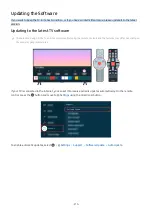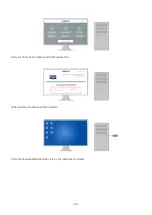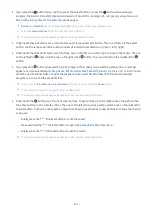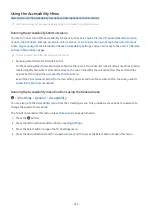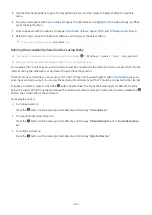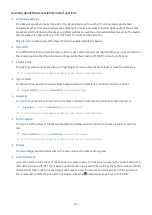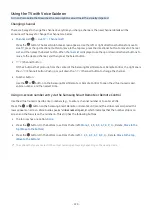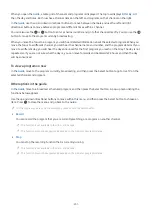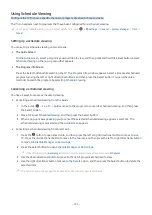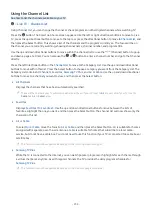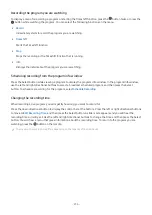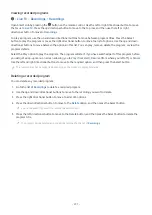5.
Use the directional buttons to go to the
Accessibility
menu, and then press the Select button to open this
menu.
6.
The menu will appear with
Voice Guide Settings
as the first selection. Highlight
Voice Guide Settings
, and then
press the Select button.
7.
A menu appears with the options to change
Voice Guide
,
Volume
,
Speed
,
Pitch
, and
TV Background Volume
.
8.
Select the menu using the directional buttons, and then press the Select button.
The menus are activated when
Voice Guide
is on.
Running the Accessibility menu functions using Bixby
This function is available only if Voice Assistant is set to Bixby. (
Settings
General
Voice
Voice Assistant
)
Bixby may not be supported depending on the model or geographical area.
To use Bixby, the TV must be set up and tuned and must be connected to the Internet. You can connect the TV to the
Internet during the initial setup or do it later through the settings menu.
There are many commands you can say to control the TV. These can be used together with
Voice Guide
to give you
voice input and voice output. You can use the Samsung Smart Remote but the TV must be connected to the Internet.
To speak a command, press and hold the
button (located near the top of the Samsung Smart Remote, directly
below the small LED (microphone) and above the directional button) and say the command, and then release the
button. The TV will confirm the command.
For example you can:
• Turn Voice Guide on
Press the
button on the Samsung Smart Remote, and then say "
Voice Guide on
."
• Turn Audio (Video) Description on
Press the
button on the Samsung Smart Remote, and then say "
Video Description on
" or "
Audio Description
on
."
• Turn High Contrast on
Press the
button on the Samsung Smart Remote, and then say "
High Contrast on
."
- 224 -