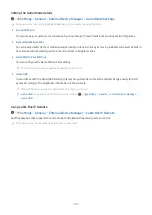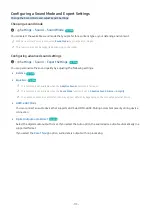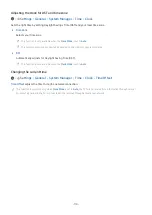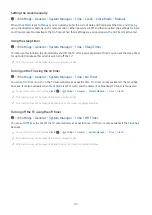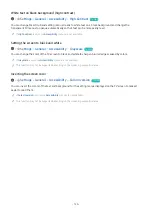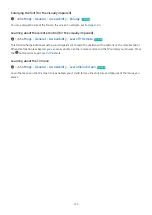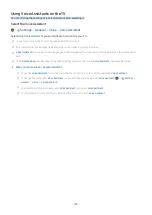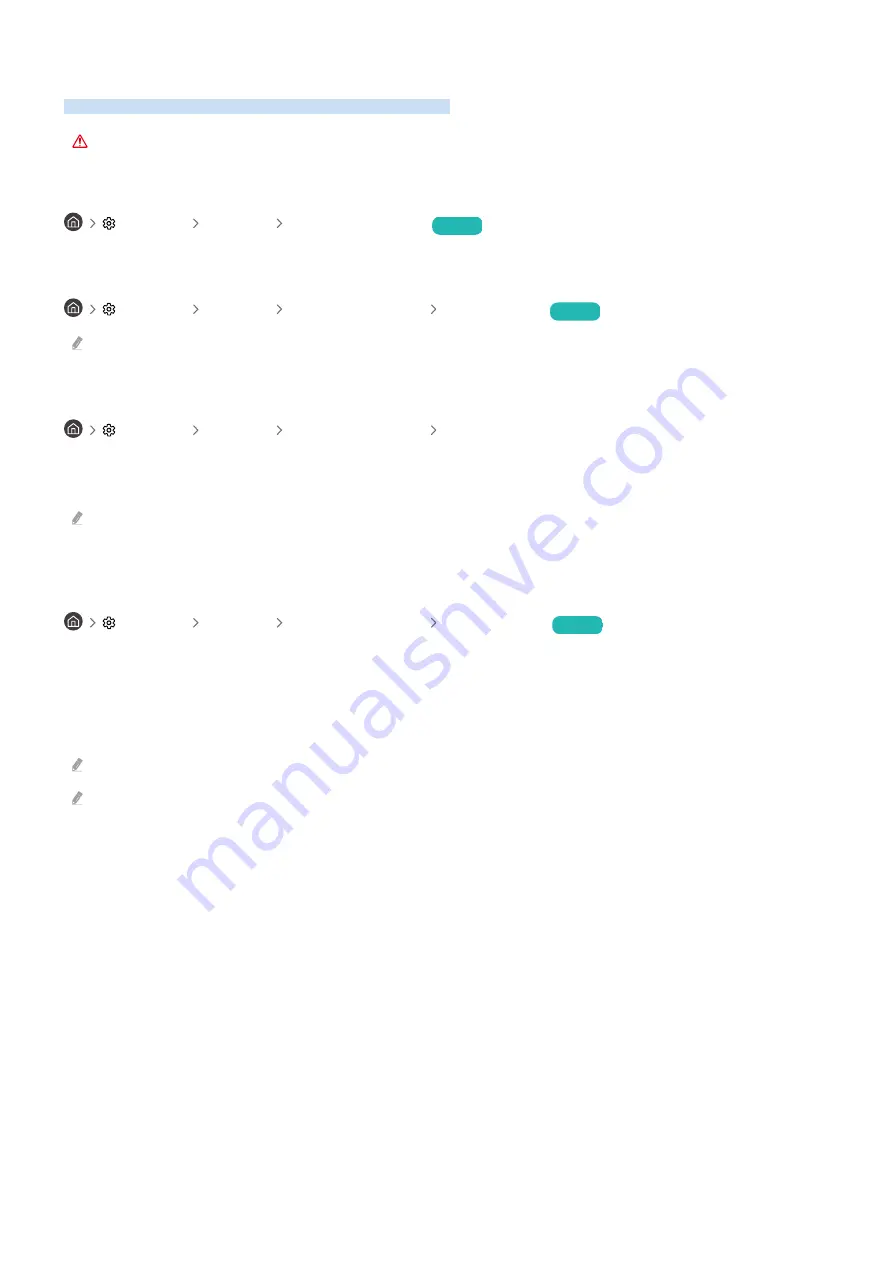
Updating the TV's Software
View your TV's software version and update it if necessary.
DO NOT turn off the TV's power until the update is complete. The TV will turn off and on automatically after
completing the software update. Video and audio settings may be reset to their defaults after a software
update.
Settings Support Software Update
Try Now
Updating through the Internet
Settings Support Software Update Update Now
Try Now
Updating from the Internet requires an active Internet connection.
Updating through a USB device
Settings Support Software Update Update Now
After downloading the update file from the Samsung website and storing it on a USB device, connect the USB
device to the TV to update.
To update using a USB device, download the update package from Samsung.com to your computer. Then, save the update
package in the USB device's top-level folder. Otherwise, the TV will not be able to locate the update package.
Updating the TV automatically
Settings Support Software Update Auto Update
Try Now
If the TV is connected to the Internet, you can have the TV's software update itself automatically while you are
watching the TV. When the background update is completed, it is applied the next time the TV is turned on.
If you agree to the Smart Hub terms and conditions,
Auto Update
is set to
On
automatically. If you want this
function disabled, use the Select button to turn it off.
This function may take a longer time if another network function is running concurrently.
This function requires an Internet connection.
- 121 -