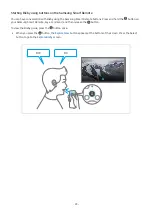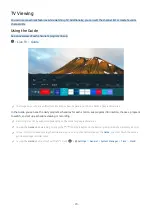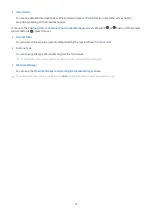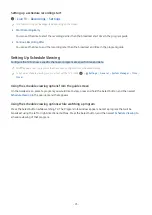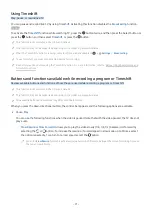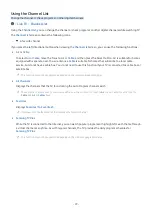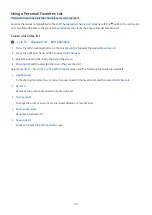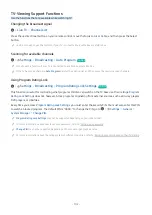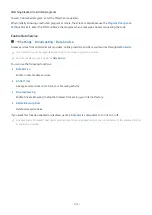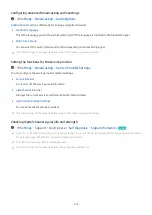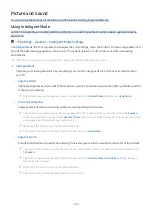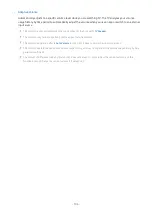Scheduling a video recording after entering the date and time
Live TV Recordings Schedules Add Recording
To schedule a recording, set the values for
Antenna
,
Channel
,
Repeat
,
Date
,
Start Time
, and
End Time
of the
broadcast program to record, and then select
Save
.
This function may not be supported depending on the model.
Check the current time in
Settings
General
System Manager
Time
Clock
.
Managing the schedule recording list
Live TV Recordings Schedules
You can change scheduled recording information or cancel scheduled recordings.
You can schedule up to 30 recordings or viewings at once using
Schedule Recording
and
Schedule Viewing
.
This function may not be supported depending on the model.
•
Edit
You can set the start and end times for a schedule recording. You can set the start time up to 10 minutes before
the program starts and the end time up to 10 minutes after the program ends.
•
Delete
You can delete scheduled recordings.
•
View Details
You can view detailed information about scheduled recordings.
Viewing recorded programs
Live TV Recordings Recordings
Select a file containing a recording from the list. The file is played back.
Move the focus to the recorded file, and then view
Play
,
Delete
, or
View Details
on the right menu.
Buttons that appear may differ depending on the file being played. For more information about control buttons, refer to
"Buttons and functions available while recording a program or Timeshift."
This function may not be supported depending on the model or geographical area.
- 94 -