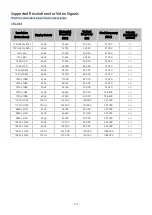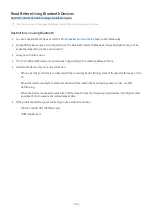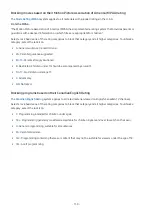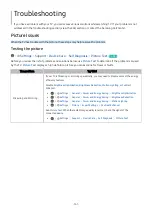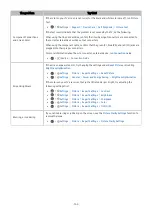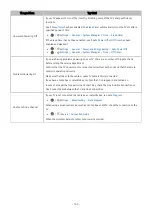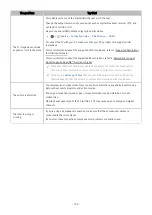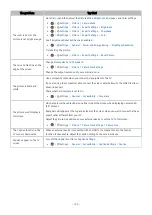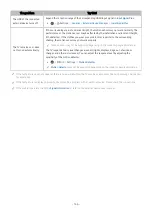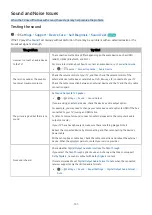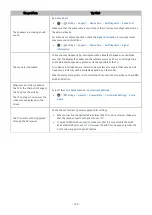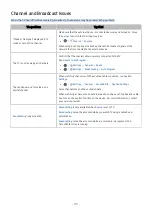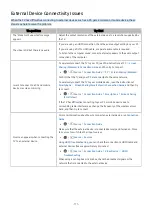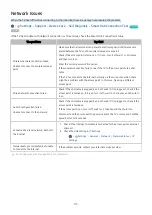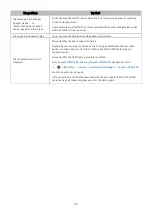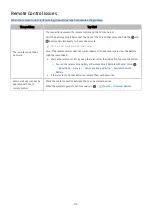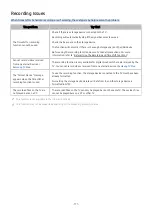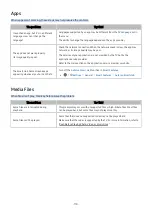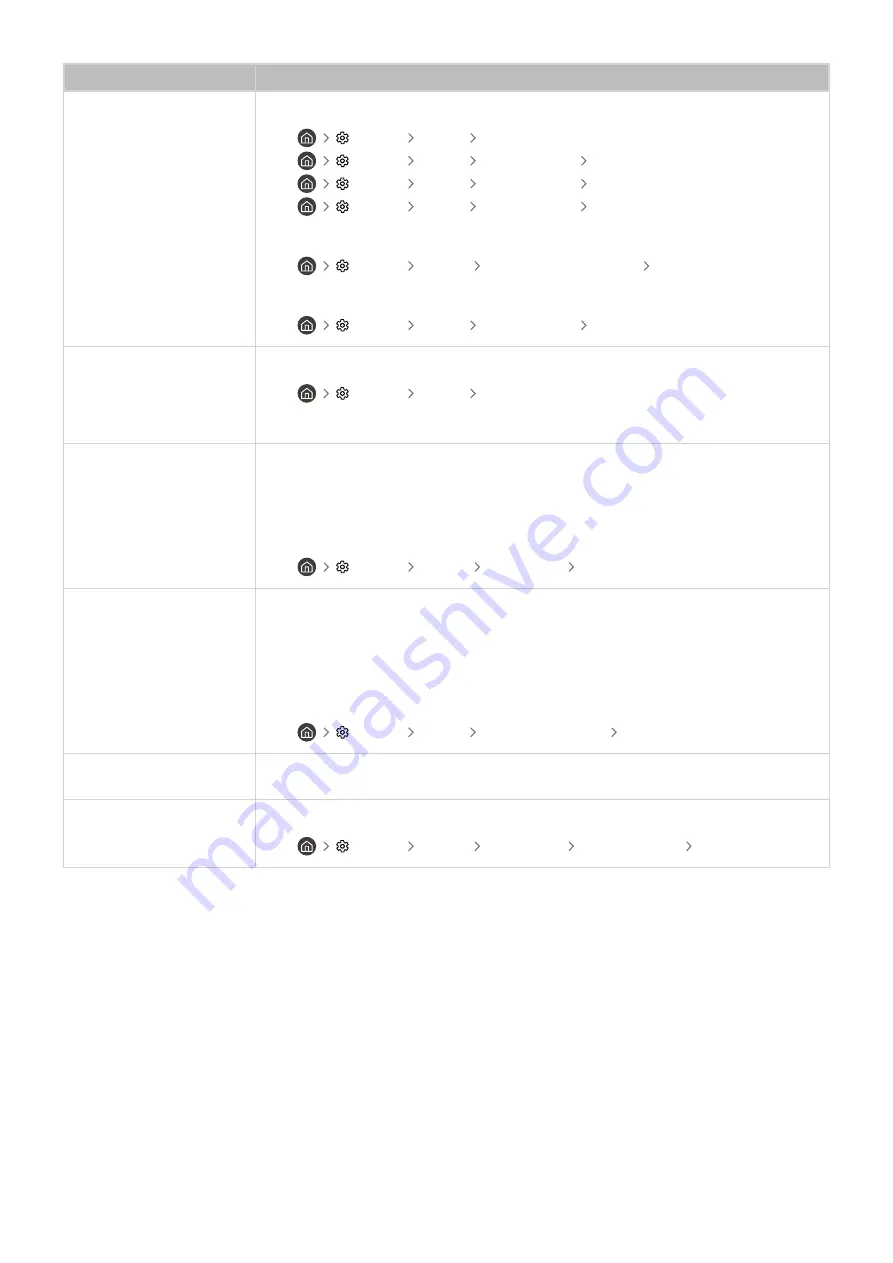
The problem
Try this!
The color is poor or the
picture is not bright enough
Go to
Picture
and then adjust the
Picture Mode
,
Brightness
,
Sharpness
, and
Color
settings.
•
Settings
Picture
Picture Mode
•
Settings
Picture
Expert Settings
Brightness
•
Settings
Picture
Expert Settings
Sharpness
•
Settings
Picture
Expert Settings
Color
See if
Brightness Reduction
has been enabled.
•
Settings
General
Power and Energy Saving
Brightness Reduction
Try resetting the picture.
•
Settings
Picture
Expert Settings
Reset Picture
There is a dotted line on the
edge of the screen
Change
Picture Size
to
16:9 Standard
.
•
Settings
Picture
Picture Size Settings
Change the output resolution of your external device.
The picture is black and
white
Use a composite cable when you connect AV equipment to the TV.
If you are using the composite cable, connect the video cable (Yellow) to the VIDEO (Yellow /
Green) input port.
Check whether
Grayscale
is set to
On
.
•
Settings
General
Accessibility
Grayscale
The picture won’t display in
full screen
HD channels will have black bars on either side of the screen when displaying upscaled SD
(4:3) content.
Black bars will appear at the top and bottom of the screen when you watch movies that have
aspect ratios different from your TV.
Adjust the picture size options on your external device or set the TV to full screen.
•
Settings
Picture
Picture Size Settings
Picture Size
The
Caption
function in the
TV menu is deactivated
When an external device is connected with an HDMI or Component cable, the
Caption
function is unavailable. Adjust the caption setting on the external device.
Captions appear on the TV
screen
Turn off the
Caption
function in
Caption Settings
.
•
Settings
General
Accessibility
Caption Settings
Caption
- 165 -