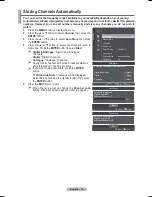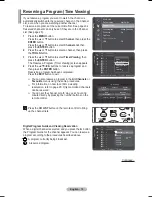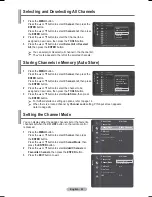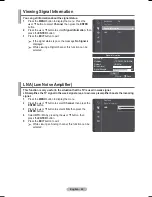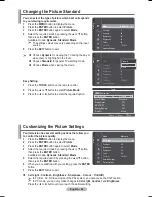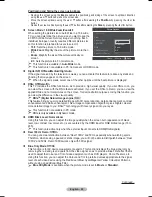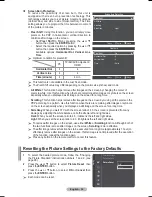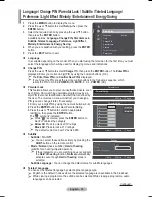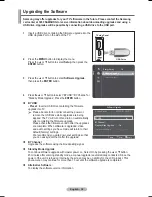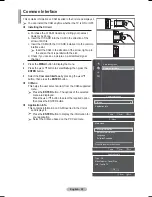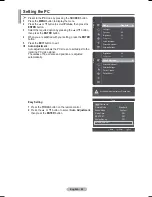English - 28
Picture Options
You can set detailed picture settings.
1
Press
the
MENU
button to display the menu.
2
Press
the
ENTER
button to select
Picture
.
3
Press the ▲ or ▼ button to select
Picture Options
, then
press the
ENTER
button.
4
Select the required option by pressing the ▲ or ▼ button,
then press the
ENTER
button.
5
When you are satisfied with your setting, press the
ENTER
button.
6
Press
the
EXIT
button to exit.
®
In
PC
mode, you can only make changes to the
Colour
Tone
,
Size
and
Screen Burn Protection
from among the
items in
Picture Options
.
Colour Tone: Cool2/Cool1/Normal/Warm1/Warm2
®
When the picture mode is set to
Dynamic
or
Standard
,
Warm1
and
Warm2
cannot be selected.
Size: Auto Wide/16:9/Wide Zoom/Zoom/4:3/Just Scan
You can select the picture size which best corresponds to
your viewing requirements.
−
Auto Wide
: Expanding and pulling up the picture from
4:3 to 16:9 ratio.
Auto Wide function is available only in TV, Ext.1, Ext.2,
AV and S-Video mode.
−
16:9
: Sets the picture to 16:9 wide mode.
−
Wide Zoom
: Magnify the size of the picture more than 4:3.
Move the screen up/down using the ▲ or ▼ button after
selecting the
Position
by pressing the ► or
ENTER
button.
−
Zoom
: Magnify the size of the picture vertically on screen.
−
4:3
: Sets the picture to 4:3 normal mode.
−
Just Scan
: Use this function to see the full image without any cutoff when HDMI(720p/1080i),
Component(1080i) signals are input.
After selecting
Just Scan
in
HDMI (1080i) or Component (1080i) mode
: Press the ◄ or ► button
to select
Position
, then press the
ENTER
button. Press the ▲, ▼, ◄ or ► button to move the
picture.
Reset
: Press the ◄ or ► button to select
Reset
, then press the
ENTER
button. You can initialize the setting.
®
With the HDMI Just Scan picture size, depending on the AV devices, the screen may be cut off
or a specific colour appears on the screen.
®
For an HDMI (1080p) connection of 24, 25, 30, 50, and 60 Hz, and for a Component (1080p)
connection of 50 and 60Hz, only the input source is supported.
®
You can change the picture size simply by pressing the
P.SIZE
button on the remote control.
®
Depending on the input source, the picture size options may vary.
®
The items available may differ depending on the selected mode.
®
In PC Mode, only "16:9" and "4:3" mode can be adjusted.
Continued...
Flesh Tone:-15~+15
You can emphasize the pink tone in the picture.
Press the ◄ or ► button until you reach the optimal setting.
®
Changing the adjustment value will refresh the adjusted screen.
Edge Enhancement
:
Off/On
You can emphasize object boundaries.
Picture
Tint (G/R)
: G50/R50
Detailed Settings
Picture Options
►
Picture Reset
Return
Enter
Picture Options
Colour Tone
:
Size :
Screen Mode
Digital NR
:
DNIe
HDMI Black Level
: 2min
Real 100Hz Demo
: Off
Move
Cool2
Cool1
Normal
Warm1
Warm2
w Ow[\WPiu]_TWX\[^hUGGGY_
YWW_TW\TX\GGG㝘䟸GZaYWa\X
Содержание PS42A466P2M
Страница 56: ...This page is intentionally left blank ...
Страница 112: ...Cette page est laissée intentionnellement en blanc ...