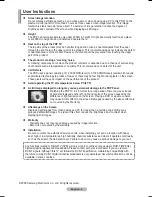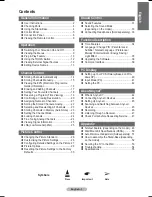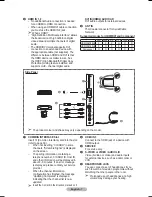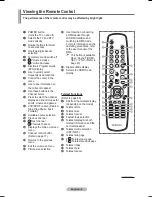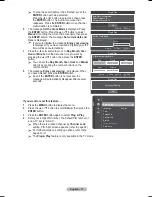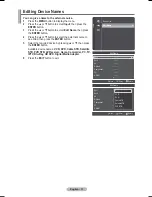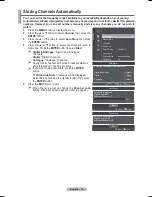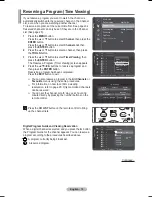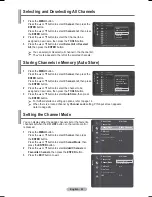English - 9
Installing Batteries in the Remote Control
1
Lift the cover at the back of the remote control upward as
shown in the figure.
2
Install two AAA size batteries.
®
Make sure to match the “
+
” and “
–
” ends of the
batteries with the diagram inside the compartment.
Do not mix battery types, i.e. alkaline and manganese.
3
Close the cover as shown in the figure.
®
Remove the batteries and store them in a cool and dry
place if you won’t be using the remote control for a long
time. The remote control can be used up to about 23 feet
from the TV. (Assuming typical TV usage, the batteries last
for about one year.)
®
If the remote control doesn’t work! Check the following:
1. Is the TV power on?
2. Are the plus and minus ends of the batteries reversed?
3. Are the batteries drained?
4. Is there a power cut, or is the power cord unplugged?
5. Is there a special fluorescent light or a neon sign nearby?
Switching Your Television On and Off
The mains lead is attached to the rear of the television.
1
Plug the mains lead into an appropriate socket.
®
The main voltage is indicated on the rear of the television and the frequency is 50 or 60Hz.
2
Press
the (Power) button (On/Off) on the front of the television or press the
POWER
button on
the remote control to switch the television on. The channel that you were watching last is re-selected
automatically. If you have not yet stored any channels, no clear picture appears. Refer to “Storing
Channels Automatically” on page 14 or “Storing Channels Manually” on page 15.
®
If the television is initially powered on, several basic customer settings proceed automatically.
Refer to “Plug & Play Feature” on page 10.
3
To switch the television off, press the (Power) button (On/Off) on the front of the television or press
the
POWER
button on the remote control.
4
To switch the TV on, press the (Power) button (On/Off) on the front of the TV or press the
POWER
button or number buttons on the remote control.
Viewing the Menus
1
Press
the
MENU
button.
The main menu is displayed on the screen.
Its left side has six icons:
Picture, Sound, Channel,
Setup, Input,
and
Application.
2
Press the ▲ or ▼ button to select one of the icons.
Press the
ENTER
button to access the icon’s sub-menu.
3
Press the ▲ or ▼ button to move to items in the menu.
Press the
ENTER
button to enter items in the menu.
4
Press the ▲/▼/◄/► button to change the selected items.
Press the
RETURN
button to return to the previous menu.
5
Press
the
EXIT
button to exit from the menu.
Mode :
Standard
Cell Light
: 7
Contrast :
95
Brightness :
45
Sharpness :
20
Colour :
50
Tint (G/R)
: G50/R50
Detailed Settings
Picture
w Ow[\WPiu]_TWX\[^hUGGG`
YWW_TW\TX\GGG㝘䟸GZaYWaZ`
Содержание PS42A466P2M
Страница 56: ...This page is intentionally left blank ...
Страница 112: ...Cette page est laissée intentionnellement en blanc ...