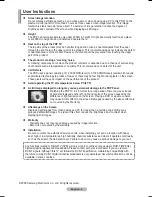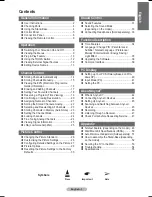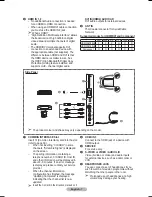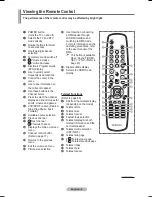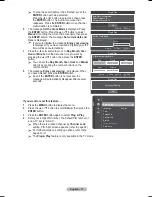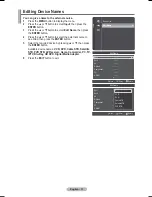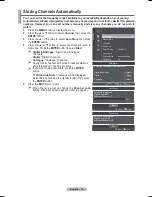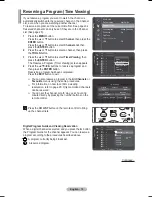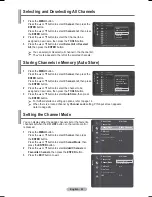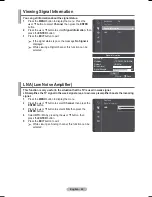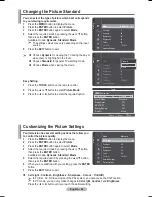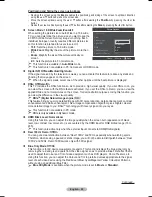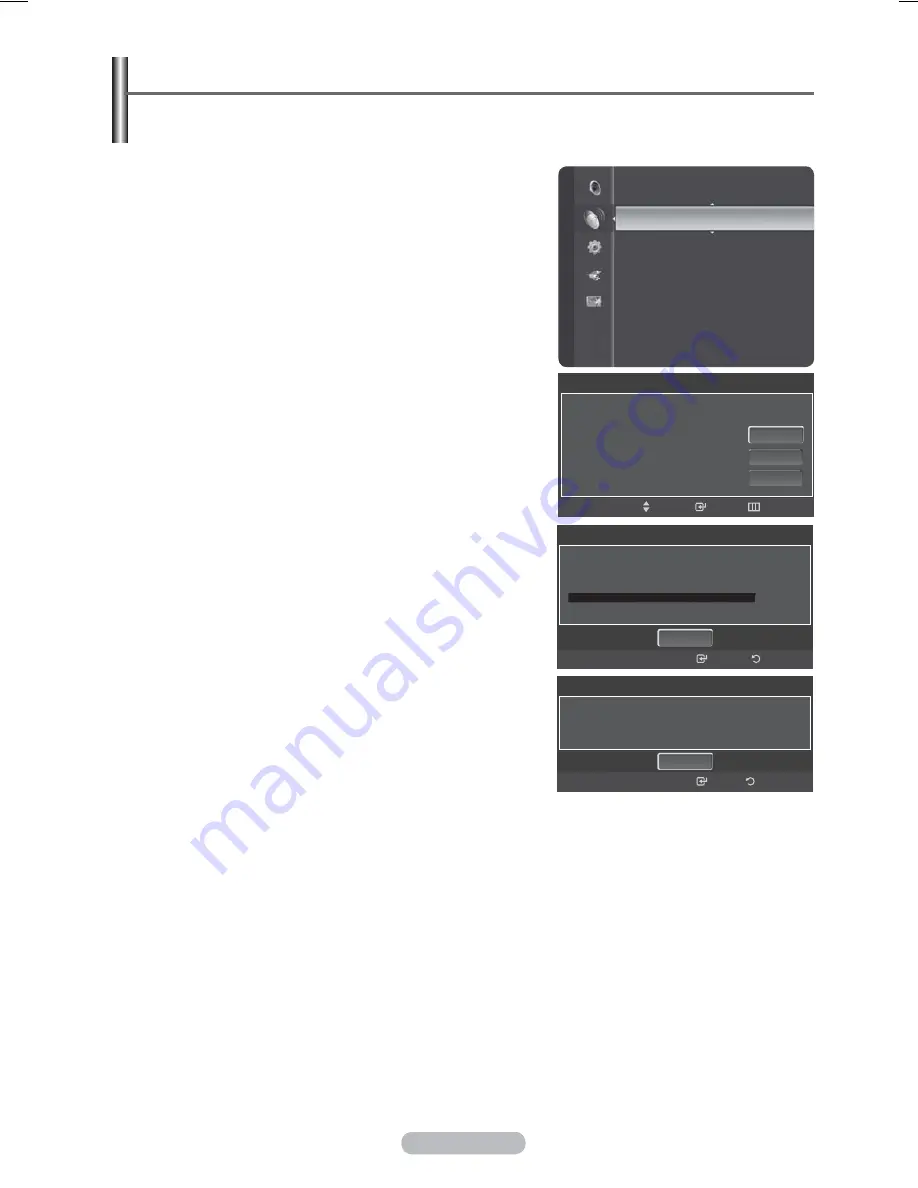
English - 14
Storing Channels Automatically
You can scan for the frequency ranges available to you (availability depends on your country).
Automatically allocated programme numbers may not correspond to actual or desired programme
numbers. However you can sort numbers manually and clear any channels you do not wish to
watch.
1
Press
the
MENU
button to display the menu.
2
Press the ▲ or ▼ button to select
Channel
, then press the
ENTER
button.
3
Press the ▲ or ▼ button to select
Auto Store
, then press
the
ENTER
button.
4
Press the ▲ or ▼ button to select the channel source to
memorize. Press the
ENTER
button to select
Start
.
®
Digital & Analogue
: “Digital” and “Analogue”
channels.
Digital
: “Digital” channels.
Analogue
: “Analogue” channels.
®
Scans for all channels with active broadcast stations
and stores them in the TV’s memory.
®
If you want to stop Auto Store, press the
ENTER
button.
The
Stop Auto Store?
message will be displayed.
Select
Yes
by pressing the ◄ or ► button, then press
the
ENTER
button.
5
Press
the
EXIT
button to exit.
®
When there is a locked channel by
Channel Lock
setting, PIN input screen appears. (refer to page 24)
Channel
Auto Store
►
Manual Store
Full Guide
Mini Guide
Default Guide
: Mini Guide
Channel List
Channel Mode
: Added Channels
Child Lock
: On
Auto Store
Auto Store in progress.
Digital Channels : 0
Analogue Channels : 0
Start
Enter
Return
0%
Auto Store
Auto Store is completed.
Digital Channels : 20
Analogue Channels : 36
Enter
OK
Return
Select the channel source to memorize.
Digital & Analogue
Digital
Analogue
Auto Store
Move
Start
Start
Start
Enter
Skip
w Ow[\WPiu]_TWX\[^hUGGGX[
YWW_TW\TX\GGG㝘䟸GZaYWa[Y
Содержание PS42A466P2M
Страница 56: ...This page is intentionally left blank ...
Страница 112: ...Cette page est laissée intentionnellement en blanc ...