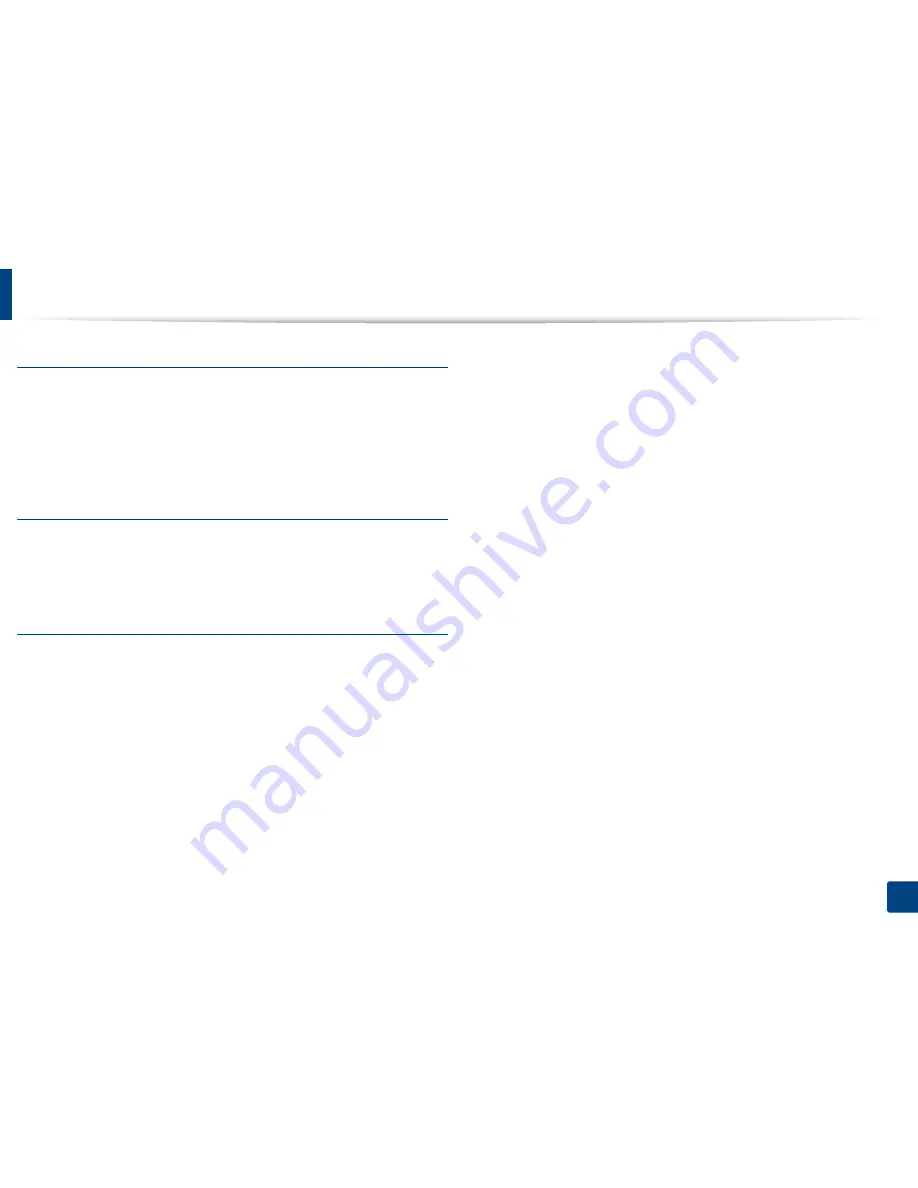
Glossary
377
Glossary
WPA-PSK
WPA-PSK (WPA Pre-Shared Key) is special mode of WPA for small business or
home users. A shared key, or password, is configured in the wireless access point
(WAP) and any wireless laptop or desktop devices. WPA-PSK generates a unique
key for each session between a wireless client and the associated WAP for more
advanced security.
WPS
The Wi-Fi Protected Setup (WPS) is a standard for establishing a wireless home
network. If your wireless access point supports WPS, you can configure the
wireless network connection easily without a computer.
XPS
XML Paper Specification (XPS) is a specification for a Page Description Language
(PDL) and a new document format, which has benefits for portable document
and electronic document, developed by Microsoft. It is an XML-based
specification, based on a new print path and a vector-based device-
independent document format.
Содержание ProXpress M458x Series
Страница 90: ...Linux printing 90 3 Printing 3 Change default printing options or connection type 4 Click Apply button ...
Страница 186: ...Redistributing toner 186 9 Troubleshooting ...
Страница 188: ...Replacing the toner cartridge 188 9 Troubleshooting 1 Toner cartridge ...
Страница 189: ...189 9 Troubleshooting Replacing the imaging unit 2 Imaging unit ...
Страница 190: ...Replacing the imaging unit 190 9 Troubleshooting ...
Страница 195: ...Clearing jams 195 9 Troubleshooting 5 In the multi purpose tray ...
Страница 197: ...Clearing jams 197 9 Troubleshooting ...
Страница 200: ...Clearing jams 200 9 Troubleshooting If you do not see the paper in this area stop and go to next step ...
Страница 201: ...Clearing jams 201 9 Troubleshooting 8 In the duplex unit area ...
Страница 202: ...Clearing jams 202 9 Troubleshooting If you do not see the paper in this area stop and go to next step ...
Страница 206: ...Clearing jams 206 9 Troubleshooting If you do not see the paper in this area stop and go to next step ...
Страница 268: ...Regulatory information 268 11 Appendix 29 China only ...
Страница 277: ...Terminology used in this guide 278 1 About this Administrator s Guide 3 Glossary See Glossary on page 366 ...
Страница 350: ...Cleaning the machine 351 4 Maintenance ...








































