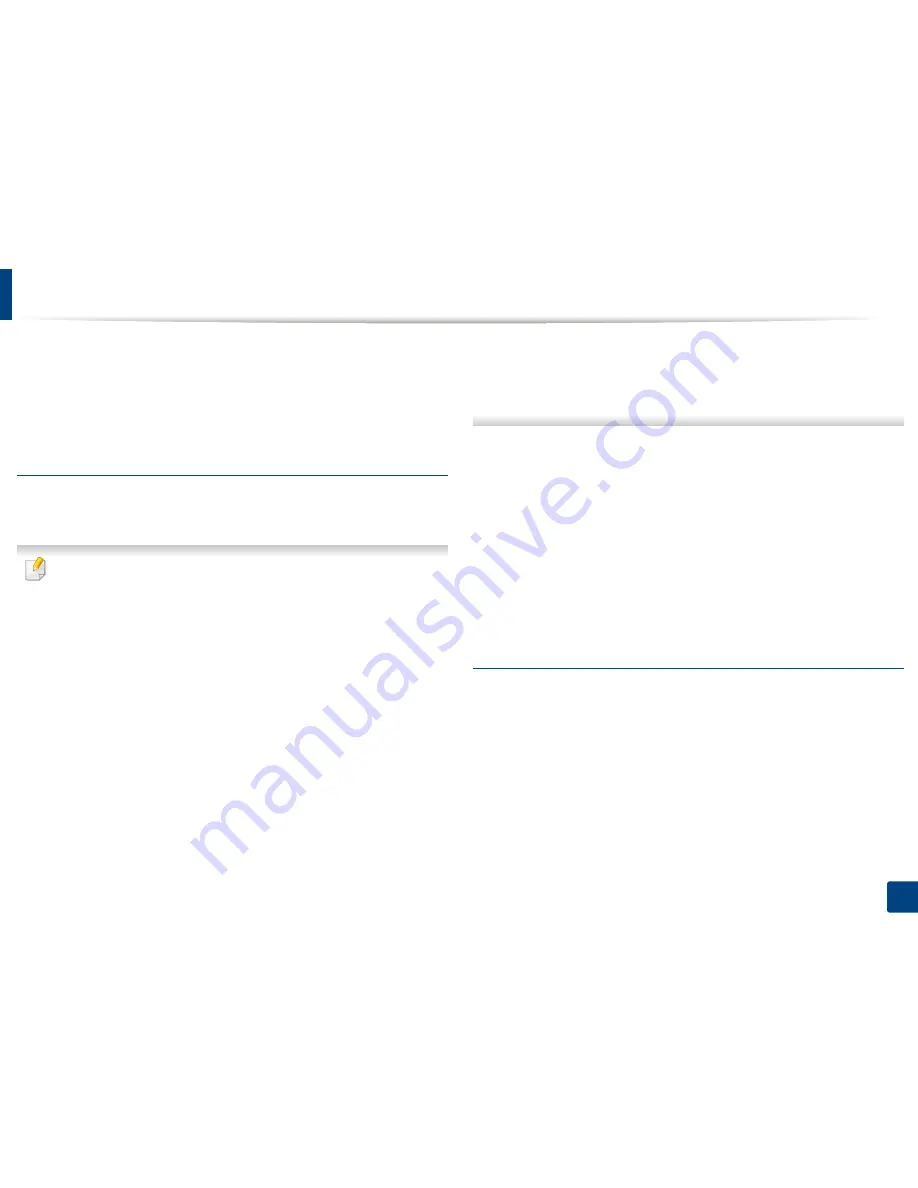
Using SyncThru™ Web Service
153
7. Setting up an Address Book
3
Select
Export
from the
Task
drop down list.
4
Select the option you want and click the
Export
button.
Then the address book file stored in your computer.
Importing Address Book
You can edit the exported address book in CSV file format and send it back to the
machine by exporting to the machine from your computer.
Followings are the conditions for editing the imported CSV file.
•
Password-protected or security enhanced CSV file cannot be edited.
•
The CSV file needs to be saved in Notepad program in UTF-8.
•
Do not change the first row (model name, version, title field).
•
Use comma(,) as a separator.
•
When importing the address book data from a computer to the machine,
the existing address book data is deleted.
•
Make sure to enter valid data. If you enter invalid data, unexpected errors
can occur. Refer to the below rules for entering valid data.
-
Speed dial:
A number is required for each address. You cannot use
duplicate numbers. Only numbers are allowed.
-
User Name:
This field is not mandatory. You can enter up to 64 byte
in UTF-8. <, “, >, \, / in not allowed.
-
Fax:
This field is not mandatory. You can enter up to 40 byte using
numbers (0-9) and special characters (#,*,-).
-
Email:
This field is not mandatory. You can enter up to 128 byte in
email address format (ex: [email protected])
1
Access the SyncThru™ Web Service (see "SyncThru™ Web Service" on
page 159).
2
Click
Address Book
tab >
Individual
.
3
Select
Import
from the
Task
drop down list.
4
Select
Browse
, and select the stored file.
5
Click
Import
>
OK
.
Grouping addresses in the address book
1
Open a web browser from your networked computer.
2
Enter your machine’s IP address as the URL in the browser (for example,
http://123.123.123.123).
3
Press
Enter
or click
Go
to access the SyncThru™ Web Service page.
4
Click
Login
.
Содержание ProXpress M458x Series
Страница 90: ...Linux printing 90 3 Printing 3 Change default printing options or connection type 4 Click Apply button ...
Страница 186: ...Redistributing toner 186 9 Troubleshooting ...
Страница 188: ...Replacing the toner cartridge 188 9 Troubleshooting 1 Toner cartridge ...
Страница 189: ...189 9 Troubleshooting Replacing the imaging unit 2 Imaging unit ...
Страница 190: ...Replacing the imaging unit 190 9 Troubleshooting ...
Страница 195: ...Clearing jams 195 9 Troubleshooting 5 In the multi purpose tray ...
Страница 197: ...Clearing jams 197 9 Troubleshooting ...
Страница 200: ...Clearing jams 200 9 Troubleshooting If you do not see the paper in this area stop and go to next step ...
Страница 201: ...Clearing jams 201 9 Troubleshooting 8 In the duplex unit area ...
Страница 202: ...Clearing jams 202 9 Troubleshooting If you do not see the paper in this area stop and go to next step ...
Страница 206: ...Clearing jams 206 9 Troubleshooting If you do not see the paper in this area stop and go to next step ...
Страница 268: ...Regulatory information 268 11 Appendix 29 China only ...
Страница 277: ...Terminology used in this guide 278 1 About this Administrator s Guide 3 Glossary See Glossary on page 366 ...
Страница 350: ...Cleaning the machine 351 4 Maintenance ...






























