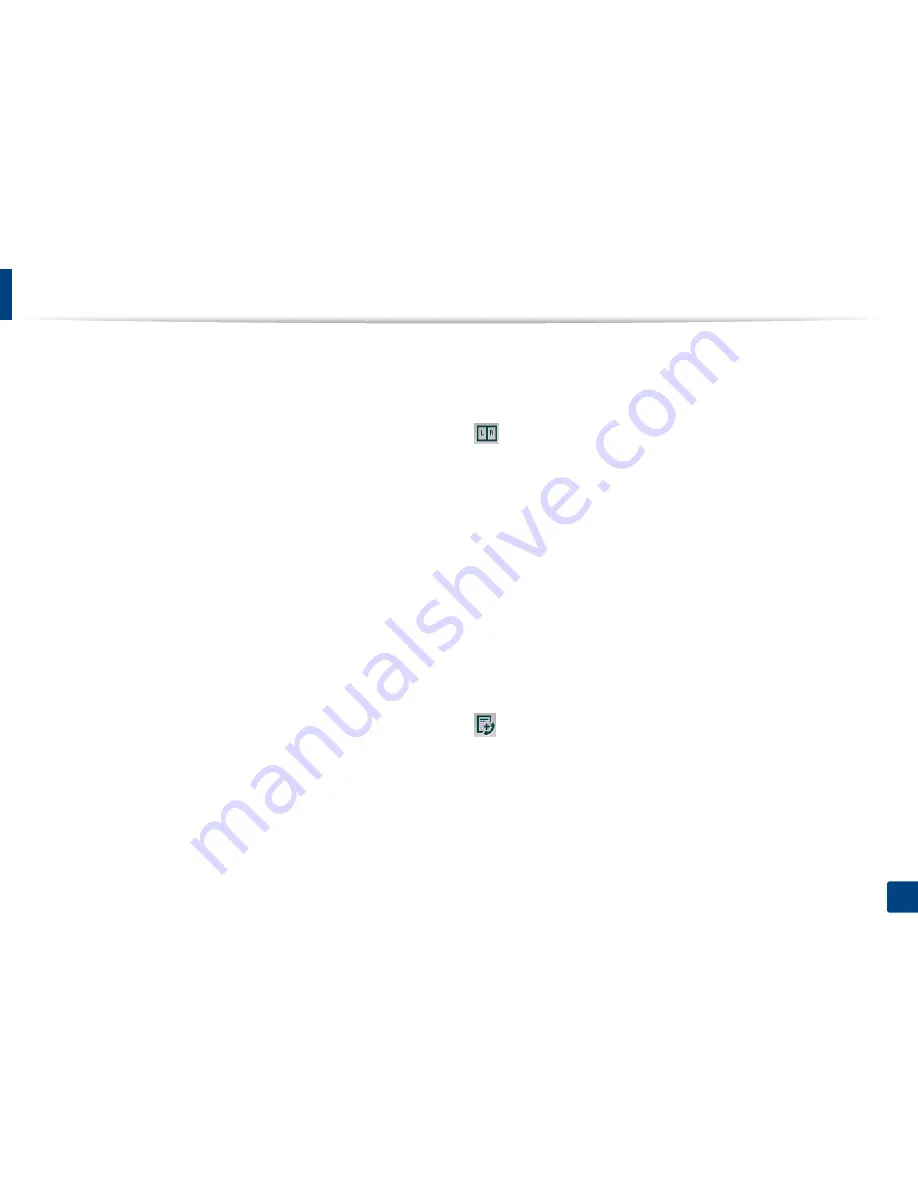
Understanding the fax screen
131
6. Scan & Send(Faxing)
Scan Options
Set file options of the scanned output.
•
File Name:
Enter a file name to store the scan file name at destination.
•
File Format:
Select a file format for the scanned output.
•
Resolution:
Adjust the document resolution. The higher this value, the
clearer the result, but scan time may take longer.
•
Quality:
Use this option to produce a high quality document. The higher
quality you select, the larger file size.
•
OCR Language:
When producing scanned output for OCR software, select
the appropriate language. This is supported when Searchable PDF option is
selected in File Format settings.
Fax Options
If you send originals that are of poor quality, or contain photographs, you can
adjust the resolution to produce a higher quality fax.
•
Resolution
-
Standard:
Usually recommended for originals with text. This option will
reduce the transmission time.
-
Fine:
Recommended for the originals containing small characters, thin
lines, or text from a dot-matrix printer.
-
Super Fine:
Recommended for originals containing fine details. This
option is only available if the receiving machine also supports
Super
Fine
resolution.
-
Ultra Fine:
Recommended for originals containing extremely fine
details. This option is only available if the receiving machine also
supports
Ultra Fine
resolution.
Book Scan
Use this feature to scan a book. If the book is too thick, lift the DSDF until its
hinges are engaged by the stopper, then close the DSDF. If the book or
magazine is thicker than 30 mm (1.18 inches), start copying with the DSDF open.
•
Off:
Disable this feature.
•
Left Page:
Scans only the left page of the book.
•
Right Page:
Scans only the right page of the book.
•
Both Pages(From Left):
Scans both facing pages from the left page.
•
Both Pages(From Right):
Scans both facing pages from the right page.
•
Book Center & Edge Erase:
You can set shaded areas to erase shadows
caused by bindings or book edges from the center and side edges of copies.
Advanced Fax (fax user only)
Set the sending options for fax, such as
Quick Start Fax
and
Delay Send
.
•
Off:
Disables this feature.
•
Quick Start Fax:
The machine will begin to transmit the fax right after the
first page has been scanned. Originals with many pages can be sent this way
without overflowing the machine’s memory.
Содержание ProXpress M458x Series
Страница 90: ...Linux printing 90 3 Printing 3 Change default printing options or connection type 4 Click Apply button ...
Страница 186: ...Redistributing toner 186 9 Troubleshooting ...
Страница 188: ...Replacing the toner cartridge 188 9 Troubleshooting 1 Toner cartridge ...
Страница 189: ...189 9 Troubleshooting Replacing the imaging unit 2 Imaging unit ...
Страница 190: ...Replacing the imaging unit 190 9 Troubleshooting ...
Страница 195: ...Clearing jams 195 9 Troubleshooting 5 In the multi purpose tray ...
Страница 197: ...Clearing jams 197 9 Troubleshooting ...
Страница 200: ...Clearing jams 200 9 Troubleshooting If you do not see the paper in this area stop and go to next step ...
Страница 201: ...Clearing jams 201 9 Troubleshooting 8 In the duplex unit area ...
Страница 202: ...Clearing jams 202 9 Troubleshooting If you do not see the paper in this area stop and go to next step ...
Страница 206: ...Clearing jams 206 9 Troubleshooting If you do not see the paper in this area stop and go to next step ...
Страница 268: ...Regulatory information 268 11 Appendix 29 China only ...
Страница 277: ...Terminology used in this guide 278 1 About this Administrator s Guide 3 Glossary See Glossary on page 366 ...
Страница 350: ...Cleaning the machine 351 4 Maintenance ...






























