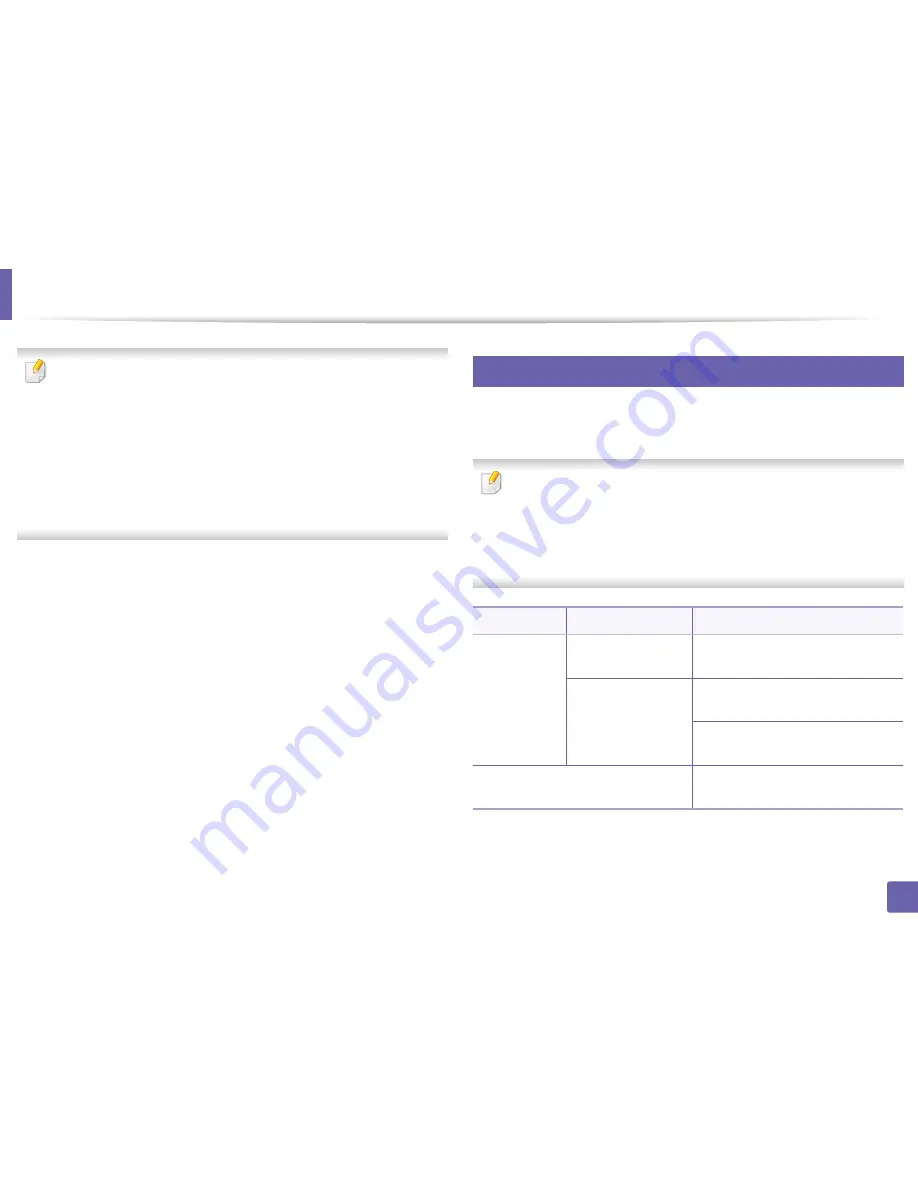
320
3. Network Setup
Wireless network setup (Optional)
•
If you want to add wireless feature to the machine, check the option lists
and contact the purchasing point to order (see "Available accessories" on
page 235). When you purchase a Wireless/NFC kit (Wireless LAN Option),
install the kit by following the steps described in the Wireless Kit
(Wireless LAN Option) Guide which is enclosed in the kit. After installing
the Wireless Kit (Wireless LAN Option), set the machine to use this
feature.
•
Make sure your machine supports wireless networking. Wireless
networking may not be available depending on the model (see "Features
by model" on page 8).
Wireless networks require higher security, so when an access point is first set up,
a network name (SSID), the type of security used, and a Network Password are
created for the network. Ask your network administrator about this information
before proceeding with the machine installation.
9
Introducing wireless set up methods
You can set wireless settings either from the machine or the computer. Choose
the setting method from the below table.
•
Some wireless network installation types may not be available
depending on the model or country.
•
It is strongly recommended that you set the password on Access Points.
If you do not set the password on Access Points, they might be exposed
to illegal access from unknown machines including PCs, smart phones
and printers. Refer to the Access Point user' guide for password settings.
Set up method
Connecting method
Description & Reference
With Access
Point
From the computer
See "Using a network cable" on page
323.
From the machine’s
control panel
See "Using the WPS Settings menu" on
page 321.
See "Using the Wi-Fi Networks" on
page 323.
Wi-Fi Direct setup
See "Setting the Wi-Fi Direct for mobile
printing" on page 325.
Содержание ProXpress M458x Series
Страница 90: ...Linux printing 90 3 Printing 3 Change default printing options or connection type 4 Click Apply button ...
Страница 186: ...Redistributing toner 186 9 Troubleshooting ...
Страница 188: ...Replacing the toner cartridge 188 9 Troubleshooting 1 Toner cartridge ...
Страница 189: ...189 9 Troubleshooting Replacing the imaging unit 2 Imaging unit ...
Страница 190: ...Replacing the imaging unit 190 9 Troubleshooting ...
Страница 195: ...Clearing jams 195 9 Troubleshooting 5 In the multi purpose tray ...
Страница 197: ...Clearing jams 197 9 Troubleshooting ...
Страница 200: ...Clearing jams 200 9 Troubleshooting If you do not see the paper in this area stop and go to next step ...
Страница 201: ...Clearing jams 201 9 Troubleshooting 8 In the duplex unit area ...
Страница 202: ...Clearing jams 202 9 Troubleshooting If you do not see the paper in this area stop and go to next step ...
Страница 206: ...Clearing jams 206 9 Troubleshooting If you do not see the paper in this area stop and go to next step ...
Страница 268: ...Regulatory information 268 11 Appendix 29 China only ...
Страница 277: ...Terminology used in this guide 278 1 About this Administrator s Guide 3 Glossary See Glossary on page 366 ...
Страница 350: ...Cleaning the machine 351 4 Maintenance ...
















































