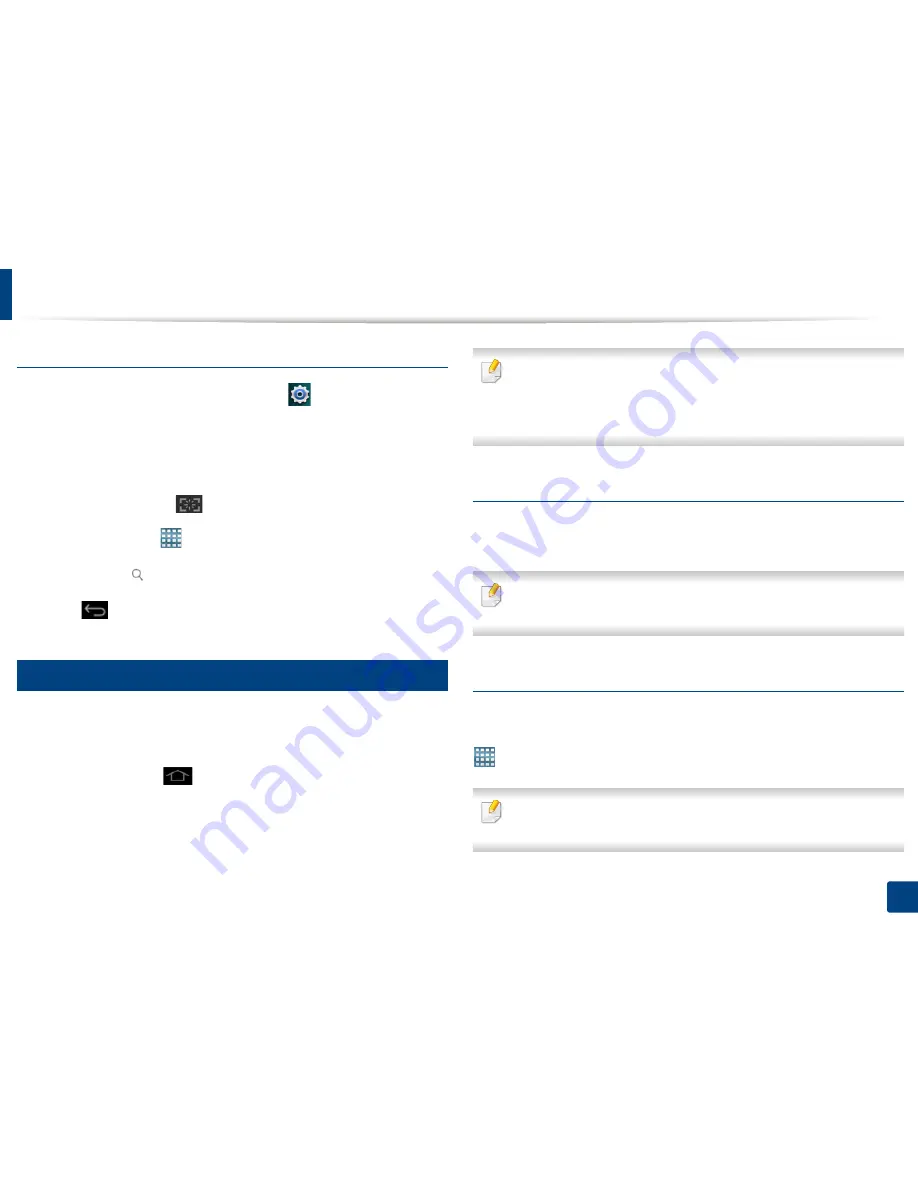
Display screen and useful menu
30
1. Introduction
Add quick launch
1
From the display screen, tap the
Settings
(
) icon >
Display
>
More
Settings
>
Quick Launch
.
2
Select the desired quick launch function.
•
None:
The icon is not shown.
•
Screen Capture (
)
:
Capture the current screen to an image file.
•
Applications (
)
:
Open a screen showing all apps.
•
Search (
)
:
Open the search screen.
3
Tap
(Back) to return to the settings menu.
18
Home screen overview
The main home screen is the starting point for many applications and functions.
You can customize it with application icons, shortcuts, and widgets to give you
instant access to information and applications. You can open the default page
at any time by tapping the
icon. The screen images in this user guide may
differ from your machine depending on its options or model.
Depending on authentication settings, a machine’s users may need to enter
an ID and password. If this is enabled, the machine can only be used by a
user with an authorized ID and password on the machine. Contact the
machine’s administrator.
Navigating the home screens
The machine initially has three home screens. You can place application icons on
any page.
From the main home screen, swipe left or right. The main home screen is
located in the center and three additional pages are located on each side.
Navigating the application menus
By default, this machine has several application menus available in the main
home screen. If you want to access all application menus and widgets, tap the
icon and swipe the screen left or right.
From the main home screen, swipe left or right. The main home screen is
located in the center.
Содержание ProXpress M458x Series
Страница 90: ...Linux printing 90 3 Printing 3 Change default printing options or connection type 4 Click Apply button ...
Страница 186: ...Redistributing toner 186 9 Troubleshooting ...
Страница 188: ...Replacing the toner cartridge 188 9 Troubleshooting 1 Toner cartridge ...
Страница 189: ...189 9 Troubleshooting Replacing the imaging unit 2 Imaging unit ...
Страница 190: ...Replacing the imaging unit 190 9 Troubleshooting ...
Страница 195: ...Clearing jams 195 9 Troubleshooting 5 In the multi purpose tray ...
Страница 197: ...Clearing jams 197 9 Troubleshooting ...
Страница 200: ...Clearing jams 200 9 Troubleshooting If you do not see the paper in this area stop and go to next step ...
Страница 201: ...Clearing jams 201 9 Troubleshooting 8 In the duplex unit area ...
Страница 202: ...Clearing jams 202 9 Troubleshooting If you do not see the paper in this area stop and go to next step ...
Страница 206: ...Clearing jams 206 9 Troubleshooting If you do not see the paper in this area stop and go to next step ...
Страница 268: ...Regulatory information 268 11 Appendix 29 China only ...
Страница 277: ...Terminology used in this guide 278 1 About this Administrator s Guide 3 Glossary See Glossary on page 366 ...
Страница 350: ...Cleaning the machine 351 4 Maintenance ...






























