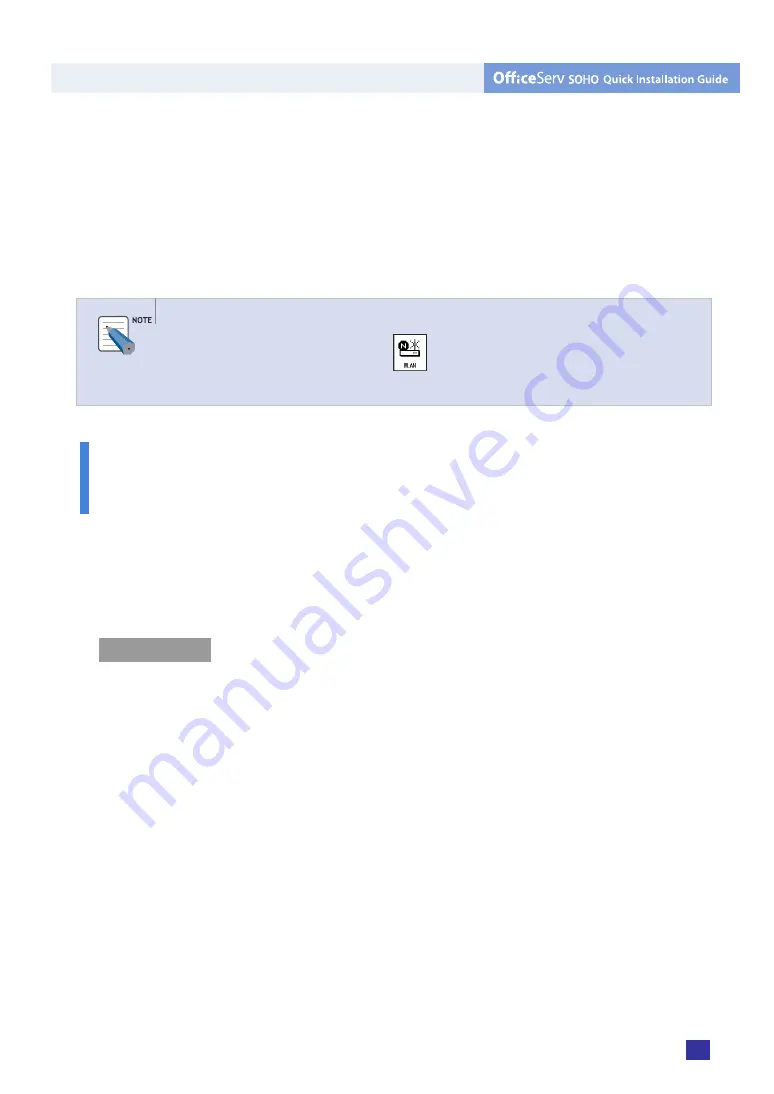
© SAMSUNG Electronics Co., Ltd.
9
5.
Right-click
[Wireless Network Connection]
and select
[View Available Wireless
Networks]
.
6.
From the list of [View Available Wireless Networks], select the same SSID set in
‘5. Register WLAN Phone’(Page 6) of ‘Basic Setup’. Select [Allow Access to the
Selected Wireless Network Regardless of Security] and click the
[Connect]
button.
Checking SSID set in OfficeServ SOHO
In OfficeServ SOHO, select [MENU]
Æ
Æ
[2. WLAN Setup]
Æ
[Password(Default:
0000)]
Æ
[OK]
Æ
[4. WLAN Information] and check the SSID set in OfficeServ SOHO.
Connecting Desktop/Laptop Computer to OfficeServ SOHO by
LAN Cable
If the computer has been previously connected to the Internet, additional setting is not
required. Check the Internet connection(LAN cable status) by referring to ‘Installing
OfficeServ SOHO’(page 2), and execute the Internet Explorer. If the computer is not
connected to the Internet, follow the steps below:
Windows XP
1.
Press [Start] and select
[Control Panel]
.
2.
Double-click
[Network Connection]
.
3.
Right-click [Local Area Connection] and select
[Properties]
.
4.
Double-click
[Internet Protocol(TCP/IP)]
.
5.
Select [Obtain an IP address automatically] and [Obtain DNS address automatically].
Click
[OK]
to finish the setting.
Содержание OfficeServ SOHO SIT200EM
Страница 12: ......






























