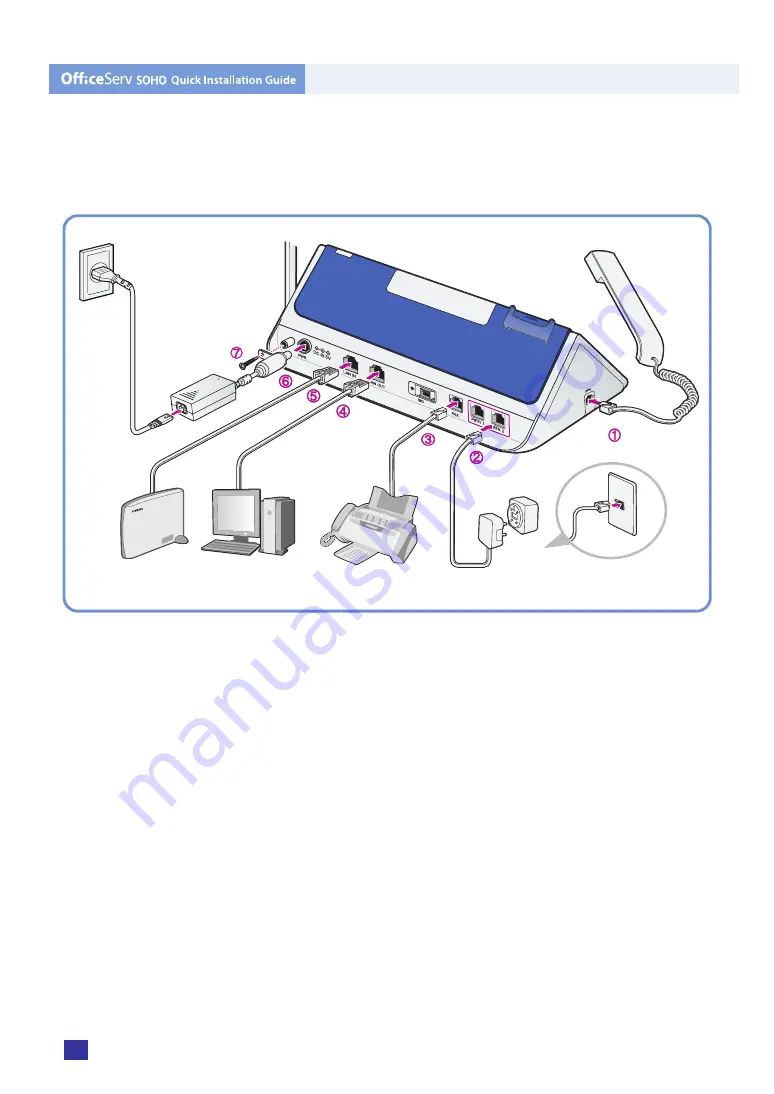
2
© SAMSUNG Electronics Co., Ltd.
Installing OfficeServ SOHO
Procedure for installing OfficeServ SOHO is as follows:
Turn off the power of the external modem, OfficeServ SOHO, and PC(or Fax) before
installation.
1.
Handset Connection:
Connect the handset to the connection port on the left side of OfficeServ SOHO.
2.
Phone Cable(C.O. Line) Connection:
Connect the phone to the PSTN1 or PSTN2 port of OfficeServ SOHO by using a phone
cable(4-port jack type or dual-modular type).
3.
Fax Connection:
Connect the Facsimile to the port of OfficeServ SOHO by using a phone cable
(dual-modular
type).
PC
xDSL/Cable
External Modem, LAN
Power
Fixing Cable
Handset
C.O.Line
FAX
Or
Содержание OfficeServ SOHO SIT200EM
Страница 12: ......






























