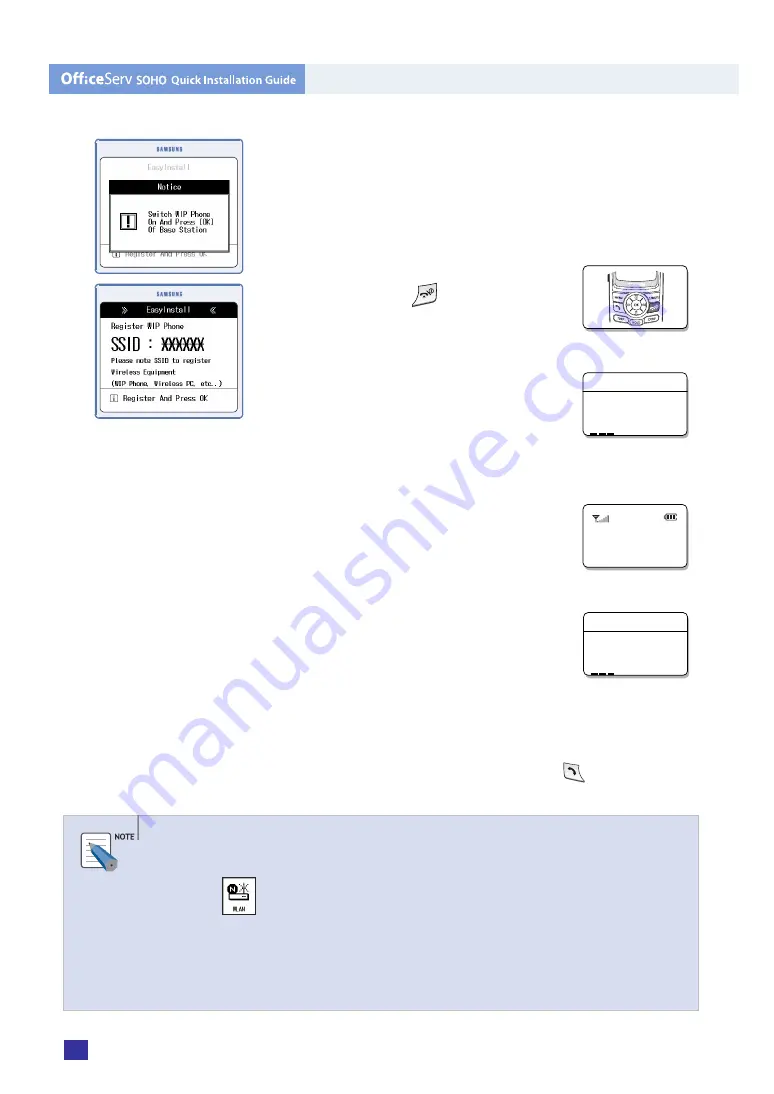
6
© SAMSUNG Electronics Co., Ltd.
5.
Register WLAN phone
Turn on the WLAN(Wireless LAN) phone and press the
[OK] button of the OfficeServ SOHO. Register the WLAN
phone.
•
WLAN phone Registration:
Press
and hold the
button of the WLAN
phone to power the phone.
•
Enter the SSID displayed on the
OfficeServ SOHO screen and press
the [OK] button of the WLAN phone.
Refer to the ‘NOTE(Verifying and
Changing SSID)’ to verify the SSID.
•
The WLAN phone has been registered.
•
If the screen shown on the right
appears, the registration has failed.
Enter the SSID once again.
•
After registering the WLAN phone, press the [OK] button
of the OfficeServ SOHO to finish [Easy Install]. Then,
make a trial call from the WLAN phone to extension
‘300’ of the OfficeServ SOHO.(300 +
[Send])
Verifying and Changing SSID
The SSID set in OfficeServ SOHO is basically used. From the OfficeServ SOHO, press
[MENU]
Æ
Æ
[2. WLAN Setup]
Æ
[Password(Default: 0000)]
Æ
[OK] to either
change the SSID at [1. SSID] or verify the SSID at [4. WLAN Information]. SSID is the
name of a radio network required for connecting the OfficeServ SOHO to a WLAN
phone or to a desktop/laptop computer. This value should not coincide with SSIDs
of neighboring radio sectors.
_ _ _ _ _ _
System SSID
301
Mon 03 Jan 16:34p
_ _ _ _ _ _
System SSID
Содержание OfficeServ SOHO SIT200EM
Страница 12: ......












