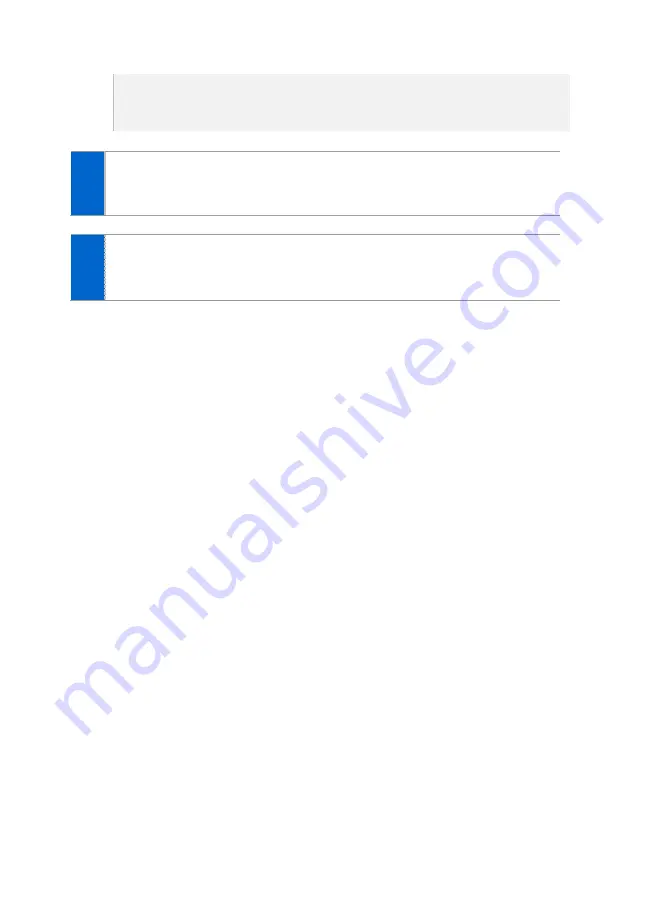
Version 1.1
November 2014
Page | 97
systems.
- The wireless AP connected to the smartphone must be able to communicate
with the IP phone.
1
Go to
[Menu]
[Settings]
[Deskphone Manager Information]
and
enable Simple Connection Mode.
- The setting will be preserved until changed by the user.
2
Go to
‘Advanced Settings’ under ‘Settings’ of your smartphone and enable
NFC and S Beam. For more information, see the user manual of your
smartphone.
















































