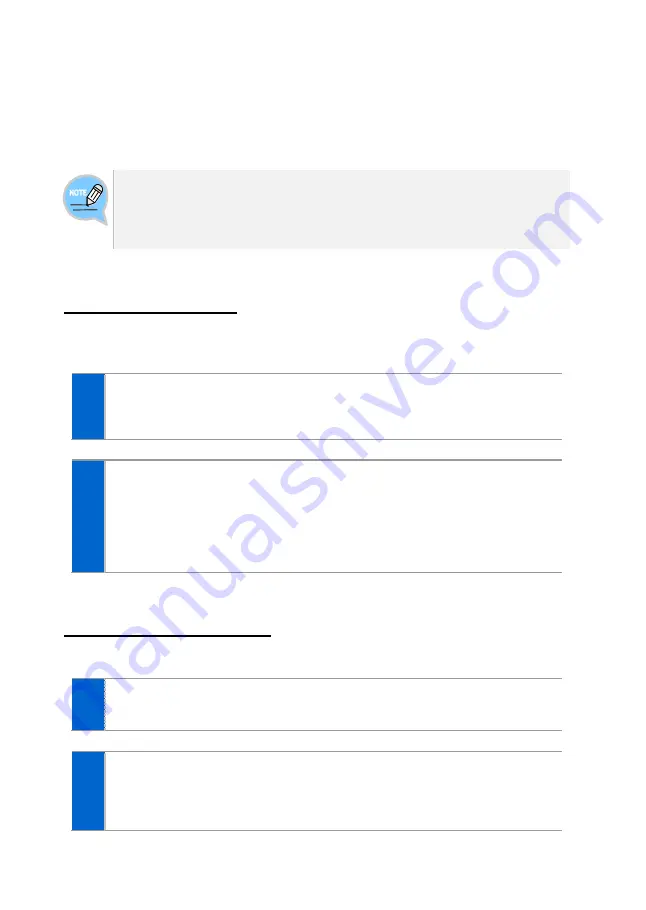
Version 1.1
November 2014
Page | 37
Video Call
If a USB camera is connected to the phone, you can make a video call.
- A USB camera required for video call is not included with this product, and must
be purchased separately.
- For the types of USB camera which can be used in the phone, contact the
system administrator.
Call Mode Setup
When a USB camera is connected to the phone, you can set up the call mode on the
standby screen.
1
When a USB camera is connected, the
[Call Mode]
button appears on the
standby screen and the white video call icon appears in the top right
corner.
2
Use the
[Call Mode]
button at the bottom of the standby screen to toggle
between video call and voice call for call mode.
- Video Mode (white icon): Outgoing calls will be made as video calls. (Your call will
default to voice call if the other party
’s phone does not support video calls.)
- Voice Mode (gray icon): Outgoing calls will be made as voice calls.
- If no camera is connected, the icon is not shown.
Making a Video Call
You can make a video call if the other party
’s phone supports video calls.
1
While the call mode is set to video, call the other party.
2
When a video call is connected, the other party
’s image is displayed on
the left, and the user
’s image is at the bottom right of the screen.
- During a video call, you can turn on/off your video using the
[Video Off]
/
[Video On]
soft button.






























