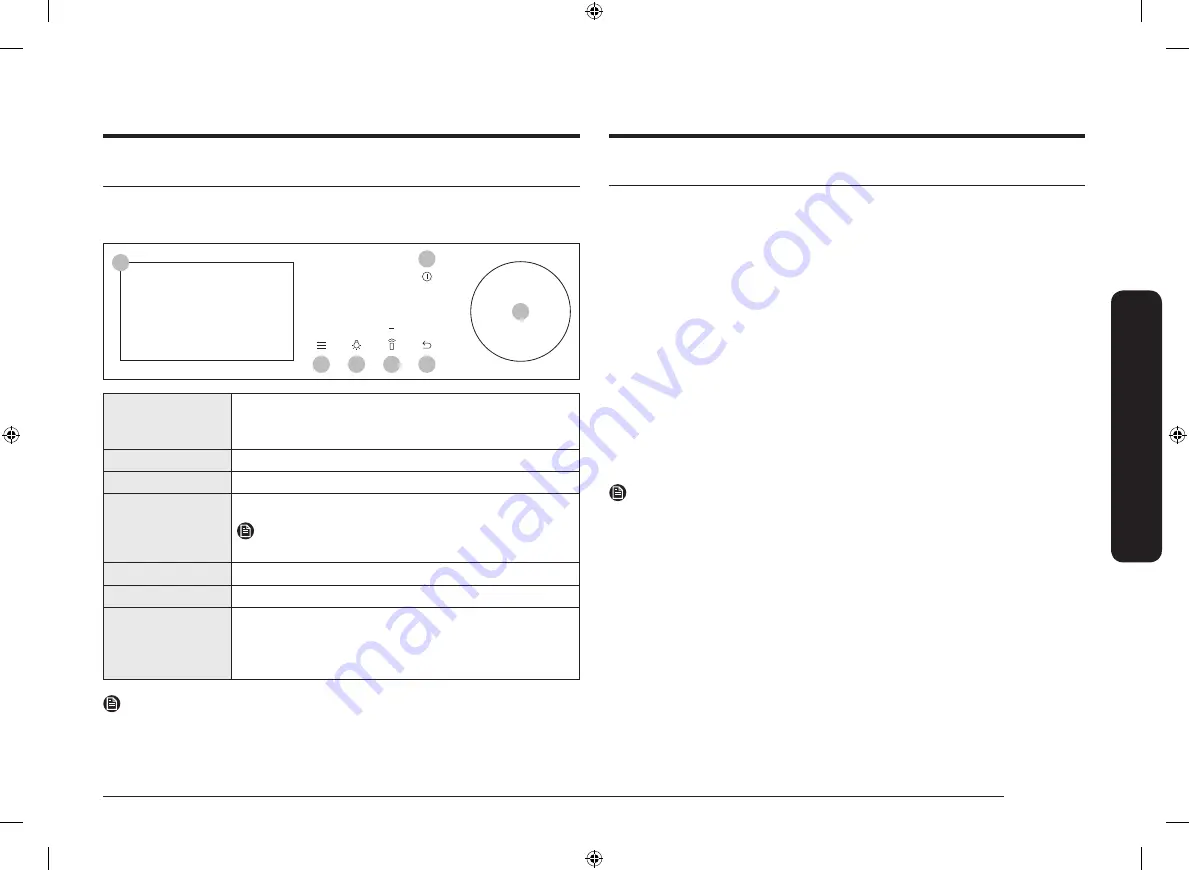
English 11
Be
for
e y
ou s
tar
t
Before you start
Control panel
The oven’s control panel features a full touch display, dial knob and touch buttons
to control the oven. Please read the following information to learn about the
oven’s control panel.
07
02
03
04
05
06
01
01
Full Touch
Screen
Displays the menu, information, and cooking progress.
You can swipe to navigate through the menus and lists.
Tap the desired item to select.
02
Options
Tap to see the Options list.
03
Light
Tap to turn the oven light on or off.
04
Smart Control
Tap to turn the Smart Control function on or off.
NOTE
Easy Connection should be set prior to use this function.
05
Back
Tap to move to the previous screen.
06
Power
Tap to turn the screen on or off.
07
Dial Knob
Turn left and right to navigate through the menus and
lists. An item will be underlined to show you where you
are on the screen.
Press to select the underlined item.
NOTE
Tapping on the display while wearing plastic or oven gloves may not operate
properly.
Initial settings
When you turn on the oven for the first time, the Welcome screen appears with
the Samsung logo. Follow the on-screen instructions to complete the initial
settings. You can change the initial settings later by accessing the Settings screen.
1.
On the welcome screen, tap
Start setup
.
2.
Select the language.
a.
Swipe the screen up and down and then tap the language.
b.
Tap
Next
.
3.
Agree with the "
Terms and Conditions
" and "
Privacy Policy
".
4.
Connect your appliance to the SmartThings app.
a.
On the Mobile Experience screen, tap
Next
.
b.
Scan the QR code on the screen with your smartphone and follow the
onscreen instruction on your phone to complete the connection.
- If you do not wish to proceed this step, tap
Skip
and connect to the
Wi-fi. (See
step
5
.)
c.
Once you get the message that you are successfully connected, tap
OK
and set the time zone. (See
step
6
.)
5.
Connect to the Wi-Fi network.
NOTE
If you do not wish to proceed this step, tap
Skip
and set the time zone, date, and
time. (See
step
6~8
.)
a.
Tap your Wi-Fi network from the list.
- If you do not see the list, tap
Scan
.
- Tap
Add network
if you wish to add your Wi-Fi network manually.
- If your Wi-Fi network is secured, enter the password using the
keyboard, and then tap
Connect
.
b.
Once you are connected to the Wi-Fi network, tap
Next
.
NQ50T9939BD_EE_DG68-01194G-00_EN.indd 11
2021-06-21 2:48:52
Содержание NQ50T9939BD
Страница 47: ...PM NQ50T9939BD_EE_DG68 01194G 00_SV indd 47 2021 06 21 2 49 26 ...
Страница 95: ...Notat NQ50T9939BD_EE_DG68 01194G 00_NO indd 47 2021 06 21 2 49 10 ...
Страница 143: ...Muistiinpanoja NQ50T9939BD_EE_DG68 01194G 00_FI indd 47 2021 06 21 2 48 25 ...
Страница 191: ...Memo NQ50T9939BD_EE_DG68 01194G 00_DA indd 47 2021 06 21 2 48 40 ...
Страница 193: ...Combi Steam Built in Oven User manual NQ50T9939BD NQ50T9939BD_EE_DG68 01194G 00_EN indd 1 2021 06 21 2 48 50 ...
Страница 239: ...Memo NQ50T9939BD_EE_DG68 01194G 00_EN indd 47 2021 06 21 2 48 55 ...






























