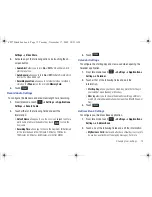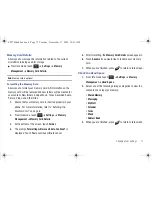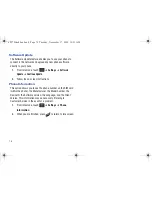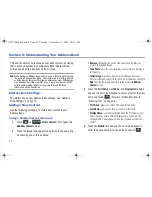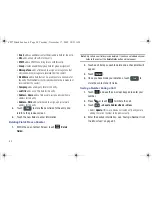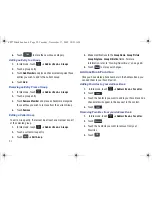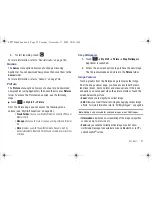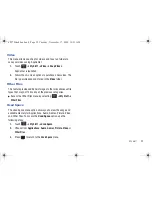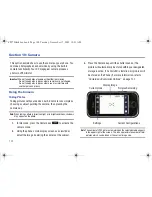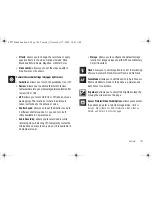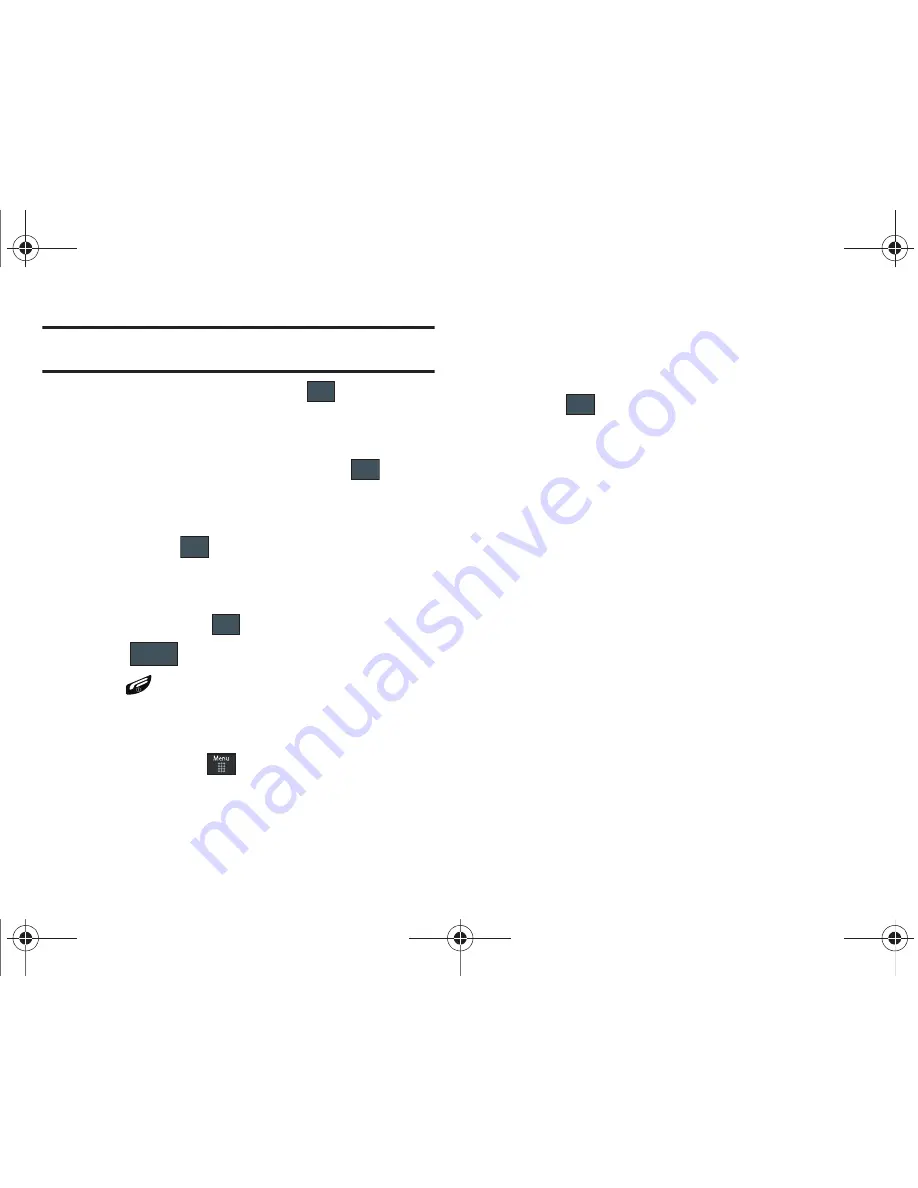
Understanding Your Address Book 89
Note:
If FDN is Off: touch
Menu -> Address Book -> Address Book Settings ->
Fixed Dial Contacts -> Create FDN
. Then follow steps 2-7.
2.
Enter your PIN2 password and touch
. This number is
provided to you by your Service Provider.
3.
Touch
Name
and use the on-screen alphanumeric keypad
to enter a name for this FDN contact. Touch
.
4.
Touch
Phone Number
and use the on-screen numeric
keypad to enter a contact phone number for this FDN
contact. Touch
.
5.
Touch the SIM card location field to then use the on-screen
numeric keypad to enter a location value for the entry on
the SIM card. Touch
.
6.
Touch
to store the new FDN entry.
7.
Press
to return to Idle mode.
Group Settings
Creating New Group
1.
In Idle mode, touch
➔
Address Book
➔
Groups
➔
Create Group
.
2.
Touch the
Group Name
field and use the on-screen
keypad to enter a new group name. For more information,
refer to
“Entering Text”
on page 44.
•
Touch
to store the new group name.
3.
Touch the
Group Picture
field and choose a location for the
new image:
• Reset
: although not an option with a new group, deletes any
previously assigned image.
• Take Photo
: to use the camera to take a new picture and assign it
to this entry.
• Group Picture
: to retrieve a previously stored image from your
Pictures folder and assign it to this group entry.
4.
Touch
Group Ringtone
to choose an audio file for
assignment to this new group. Choose from
Tones
,
Music
,
or
Recorded Audio
categories.
•
Touch a music file to play a short sample and then touch
Add
to
complete the assignment.
5.
Touch
Group Vibration
to choose a vibration type for
assignment to this new group. Choose from five vibration
options (
Vibration 1-5
).
•
Touch a vibration option to activate a short sample and then touch
Save
to complete the assignment.
OK
OK
OK
OK
Save
OK
a897 Blackbox.book Page 89 Tuesday, November 17, 2009 10:23 AM