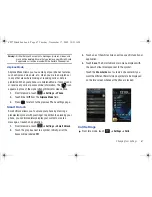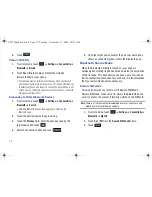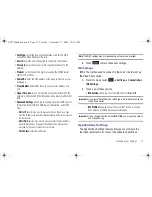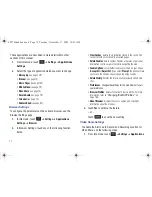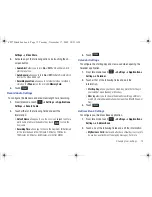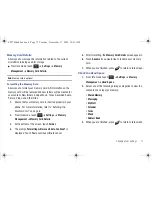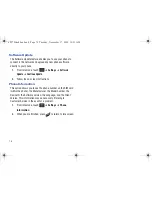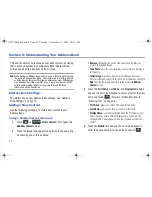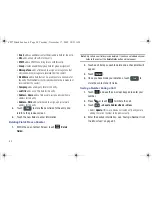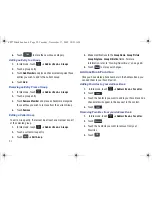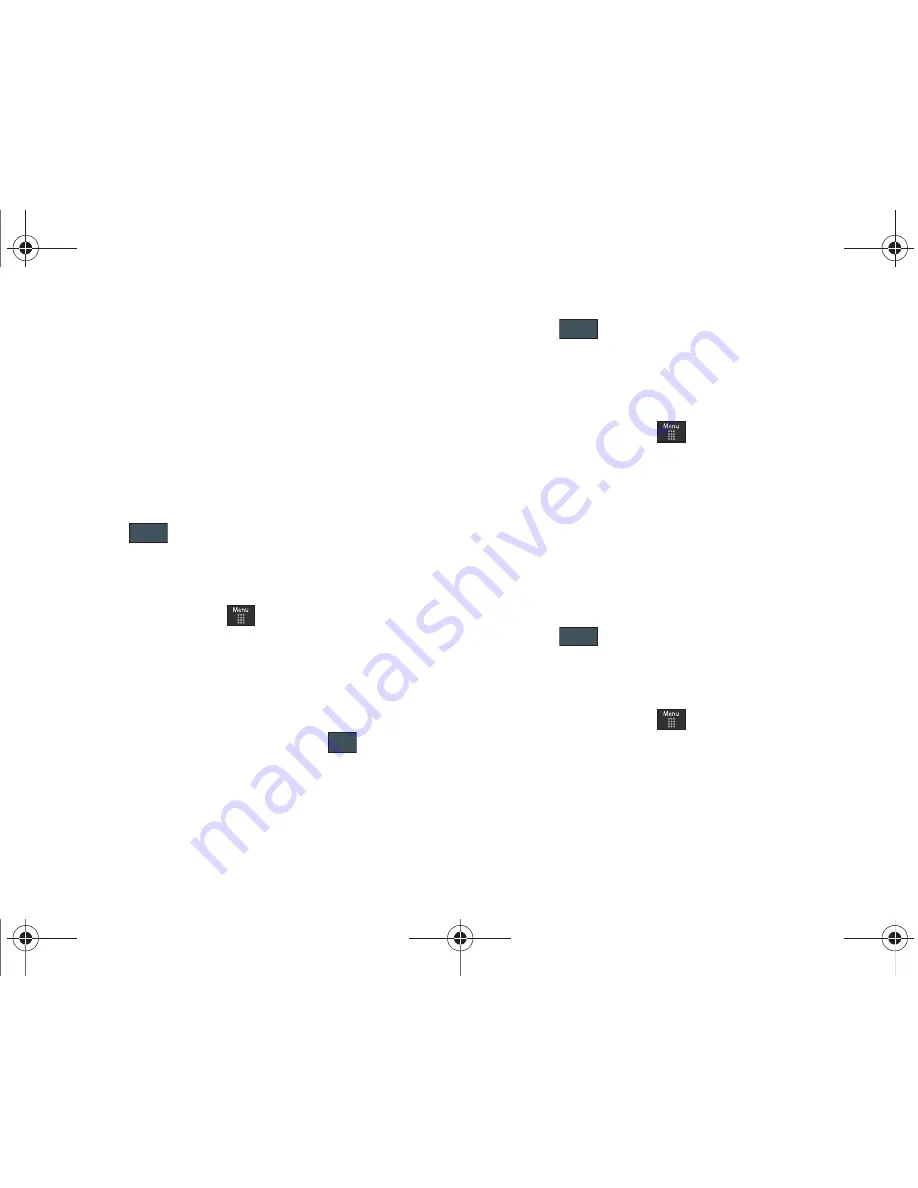
Changing Your Settings 75
Settings
➔
Video Share
.
2.
Activate any of the following options by touching the on-
screen button.
• Audio Alert
: allows you to turn
On
or
Off
the Video Share Alerts
which play a tone.
• Auto Record
: allows you to turn
On
or
Off
the Auto Record which
records the Video Share call.
• Recording Location
: allows you to set whether video recorded is
stored on the
Phone
or on the microSD
Memory Card
.
3.
Touch .
Record Audio Settings
To configure the filename and maximum length for a recording.
1.
From Idle mode, touch
➔
Settings
➔
Applications
Settings
➔
Record Audio
.
2.
Touch either of the following fields and edit the
information:
• Default Name
: allows you to use the on-screen keypad to enter a
prefix name of all recorded audio files. Touch
to store the
new name.
• Recording Time
: allows you to choose the maximum limit allowed
for the recorded audio file (1 Minute, 5 Minutes, 10 Minutes,
15 Minutes, 30 Minutes, 60 Minutes, or Limit for MMS).
3.
Touch .
Calendar Settings
To configure the starting day and view used when opening the
Calendar application.
1.
From Idle mode, touch
➔
Settings
➔
Applications
Settings
➔
Calendar
.
2.
Touch either of the following fields and edit the
information:
• Starting Day
: allows you choose which day mark the first day in
your calendar week (Sunday or Monday).
• View by
: allows you to choose the default view for appointments
used by the Calendar application when launched (Month, Week, or
Day).
3.
Touch .
Address Book Settings
To configure your Address Book application.
1.
From Idle mode, touch
➔
Settings
➔
Applications
Settings
➔
Address Book
.
2.
Touch one of the following fields and edit the information:
• My Business Card
: creates and attaches a virtual business card to
be used as an attachment to outgoing messages. For more
Save
OK
Save
Save
a897 Blackbox.book Page 75 Tuesday, November 17, 2009 10:23 AM