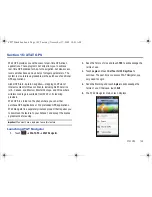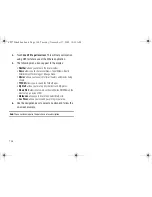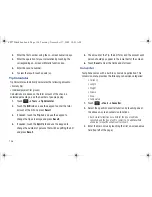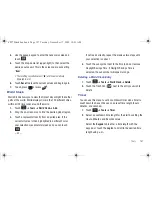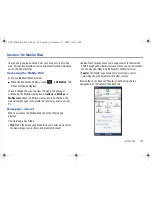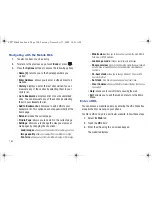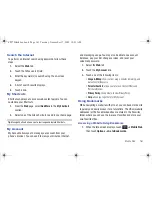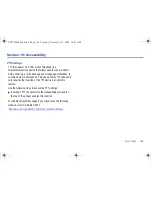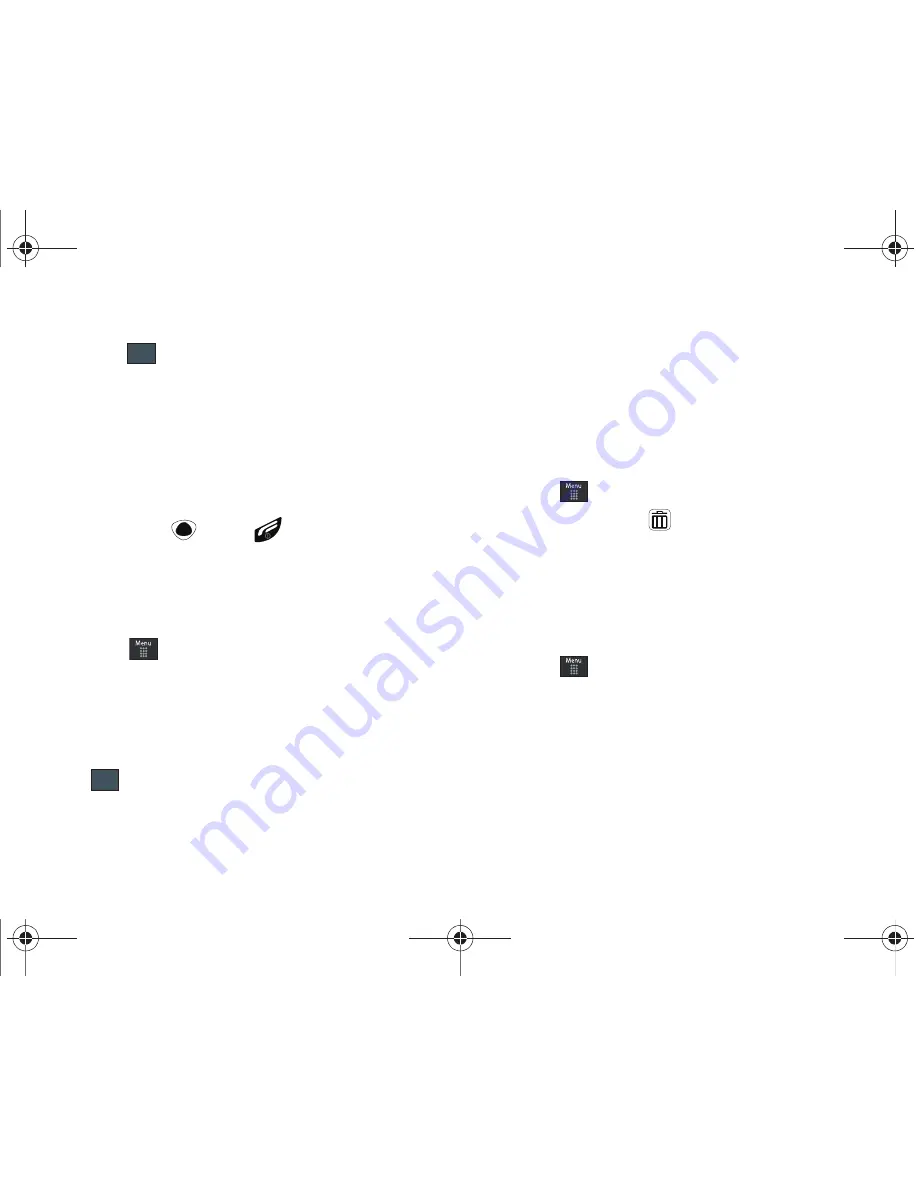
Tools 157
4.
Use the popup keypad to enter the necessary value and
touch .
5.
Touch the drop-down list (upper-right) to then select the
desired source unit. This is the value you are converting
“
from
”.
•
The resulting converted values (“
to
”) are the automatically
displayed in a list.
6.
Touch
Reset
to erase the current values and begin again.
7.
To exit, press
or press
.
World Clock
World Clock allows you to view the time of day or night in another
parts of the world. World displays time in the 100 different cities,
within all 24 time zones around the world.
1.
Touch
➔
Tools
➔
World Clock
➔
Add
.
2.
Drag the on-screen map to find the desired global region.
3.
Touch a representative city from a desired area. If the
correct city area is then highlighted in a different color,
your selection was accurately read and you can touch
.
– or –
If not read correctly, repeat the previous two steps until
your selection is correct.
4.
Touch the sun symbol next to the time to add or remove
Daylight Savings Time. If Daylight Savings Time is
selected, the sun symbol will appear orange.
Deleting a World Clock Entry
1.
Touch
➔
Tools
➔
World Clock
➔
Delete
.
2.
Touch the Trash Can (
) next to the entry you wish to
delete.
Timer
You can use this menu to set a countdown timer. Use a timer to
count down to an event based on a preset time length (hours,
minutes, and seconds).
1.
Touch
➔
Tools
➔
Timer
.
2.
Select a countdown time length for the alert by setting the
Hours, Minutes, and Seconds value.
Select the
Keypad
tab to enter a time length with the
keypad, or touch the
Jog
tab to scroll to the desired time
length using
+
or
-
.
OK
OK
a897 Blackbox.book Page 157 Tuesday, November 17, 2009 10:23 AM