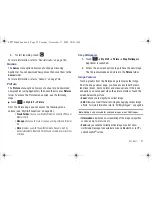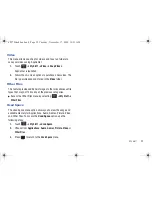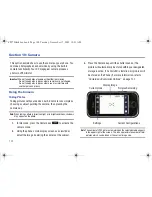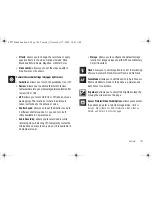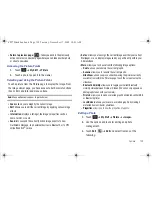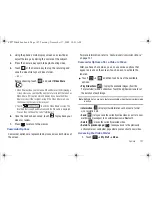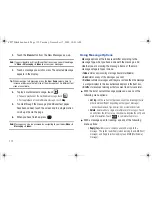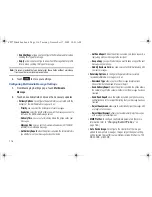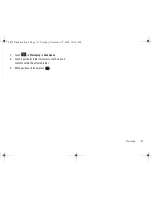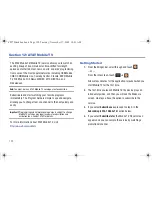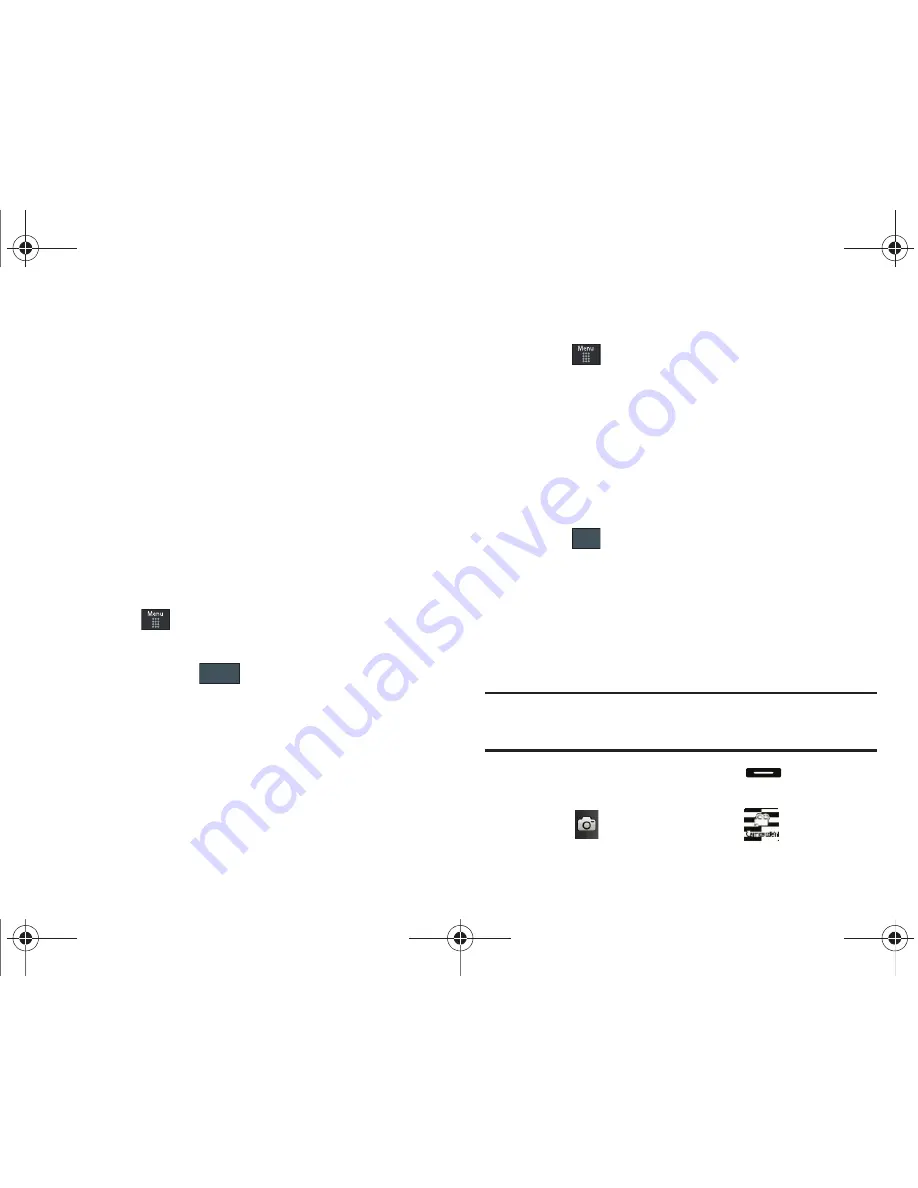
106
• Effects
: allows you to choose from among several effects such as:
Filter
,
Style
,
Warp
, or
Partial Blur
.
• Adjust
: allows you to adjust
Auto Level
,
Brightness
,
Contrast
,
and
Color
.
• Transform
: allows you to
Resize
,
Rotate
, and
Flip
the image.
• Crop
: allows you to crop the image. Touch one corner of the image
and, in a single motion, drag to another location to create the crop
area, then touch
Crop
.
• Insert
: allows you to add
Frames
,
Picture
,
Clip arts
,
Emoticon
,
and
Text
to the image.
• Memo on screen
: allows you to select a color, then handwrite a
message onto the current image. Touch
Done
to store the new
changes.
Assigning an Image to an Address Book Entry
1.
Touch
➔
My Stuff
➔
Picture
➔
<image>
.
2.
Touch
Set as
➔
Caller Image
➔
Search Contact
, touch an
entry and touch
.
– or –
Touch
Set as
➔
Caller Image
➔
Create Contact
, and follow
the create a new Address Book entry with the image
already assigned. For more information, refer to
“Understanding Your Address Book”
on page 82.
Assigning an Image as a Wallpaper
1.
Touch
➔
My Stuff
➔
Picture
➔
<image>
.
2.
Touch
Set as
➔
Wallpaper
.
3.
Touch the screen to reveal the adjustment tools:
• Zoom slider
: touch the magnifying icons at either the top or bottom
of the slider to adjust the magnification of the current image.
• Rotate
: orients the current image in either a landscape or portrait
orientation. The bottom left of the page indicates how much of the
image will be displayed as the wallpaper.
4.
Touch
to store the new settings and assign the
wallpaper image.
Using the Camcorder
In addition to taking photos, the camera also doubles as a
camcorder allowing you to also record, view, and send videos.
Shooting Video
Tip:
When shooting video in direct sunlight or in bright conditions, it is
recommended that you provide your subject with sufficient light by
having the light source behind you.
1.
In Idle mode, press the Camera key
to activate the
camera mode.
2.
Touch
then touch
Camcorder
(
).
Save
Set
a897 Blackbox.book Page 106 Tuesday, November 17, 2009 10:23 AM