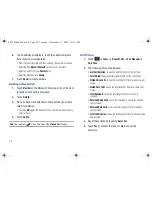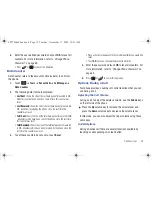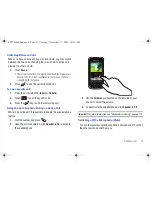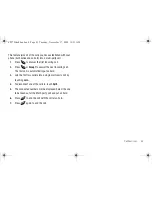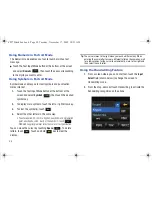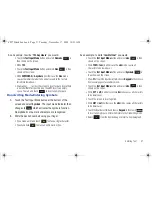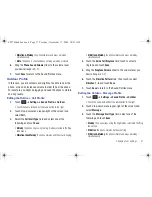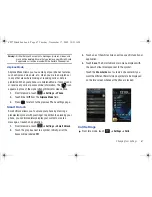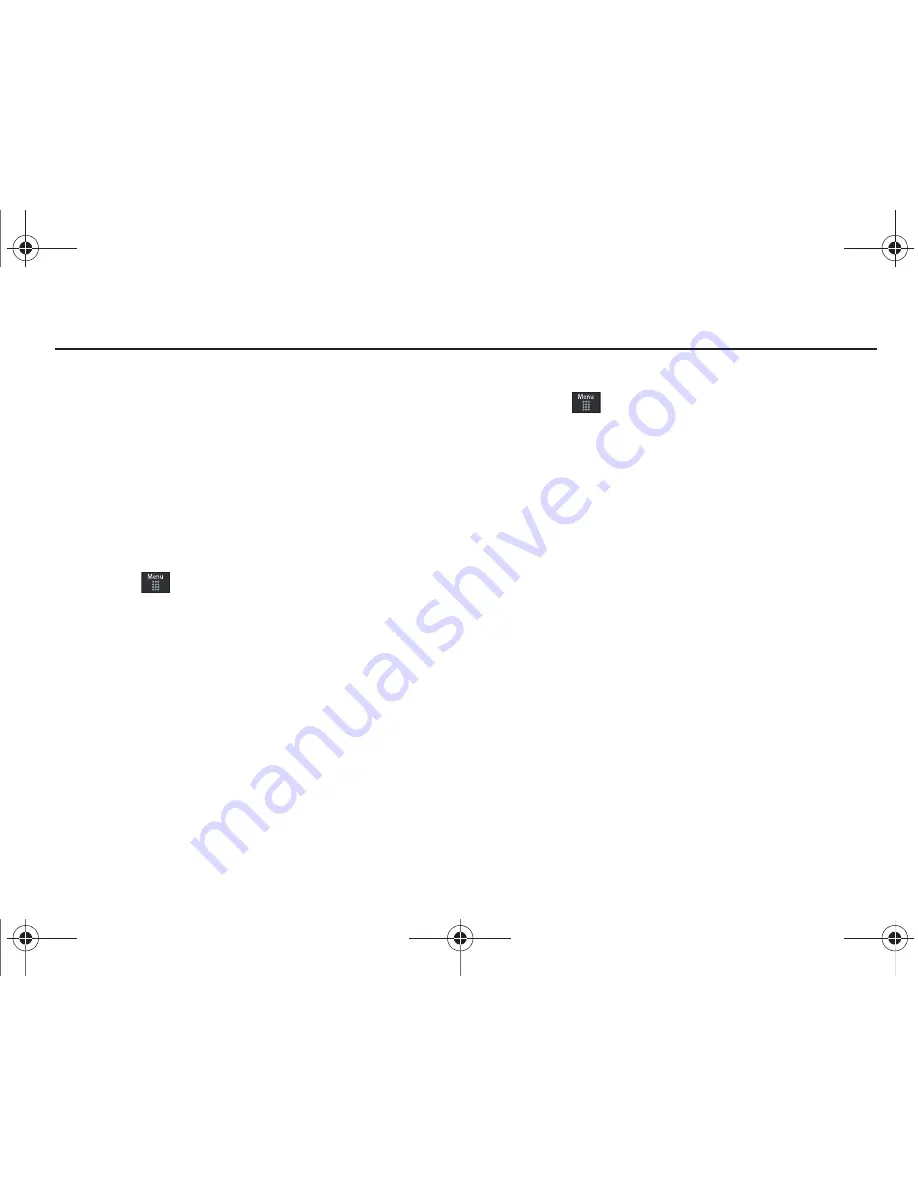
52
Section 6: Changing Your Settings
This section includes tips on how to use your phone’s features,
as well as how to change and customize the display settings, call
handling, security settings, and other settings associated with
your phone.
Sound Profiles
This menu allows you to specify how you are informed of
incoming calls and messages as well as other notification sounds
your phone can make.
Selecting a Profile
1.
Touch
➔
Settings
➔
Sound Profile
.
2.
Touch the radio button next to the profile name. The
selected profile activates. Choices include:
• Normal
• Silent
• Driving
• Outdoor
Normal Profile
The phone’s profile defaults to Normal where the incoming Alert
Type is set to melody.
Editing the Normal - Call Profile
1.
Touch
➔
Settings
➔
Sound Profile
➔
Normal
.
•
Touch the name field and not the radio button to the right.
2.
Touch drop-down menu (upper-right of the screen) and
select
Call.
3.
Select the
Call Alert Type
field and select one of the
following and touch
Save
:
• Melody
: the phone rings using the ring melody selected in the Ring
tone menu.
• Vibration then Melody
: the phone vibrates and then starts ringing.
• Vibration & Melody
: the phone vibrates and plays a melody
simultaneously.
4.
Touch the
Voice Call Ringtone
field, touch to select a
ringtone and touch
Save
.
5.
Drag the
Ringtone Volume
slider to the volume level you
desire (range is 1-7).
6.
Touch the
Vibration Pattern
field, then touch to select
Vibration 1 - 5
.
7.
Touch
Save
to return to the Sound Profiles menu.
a897 Blackbox.book Page 52 Tuesday, November 17, 2009 10:23 AM