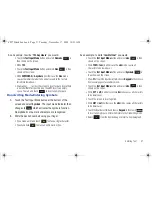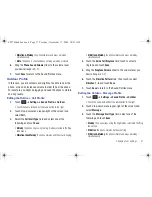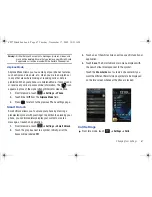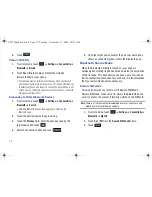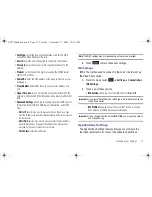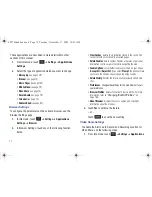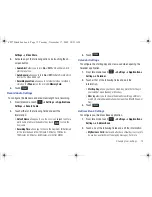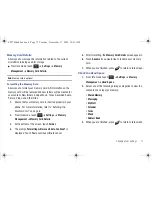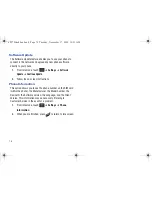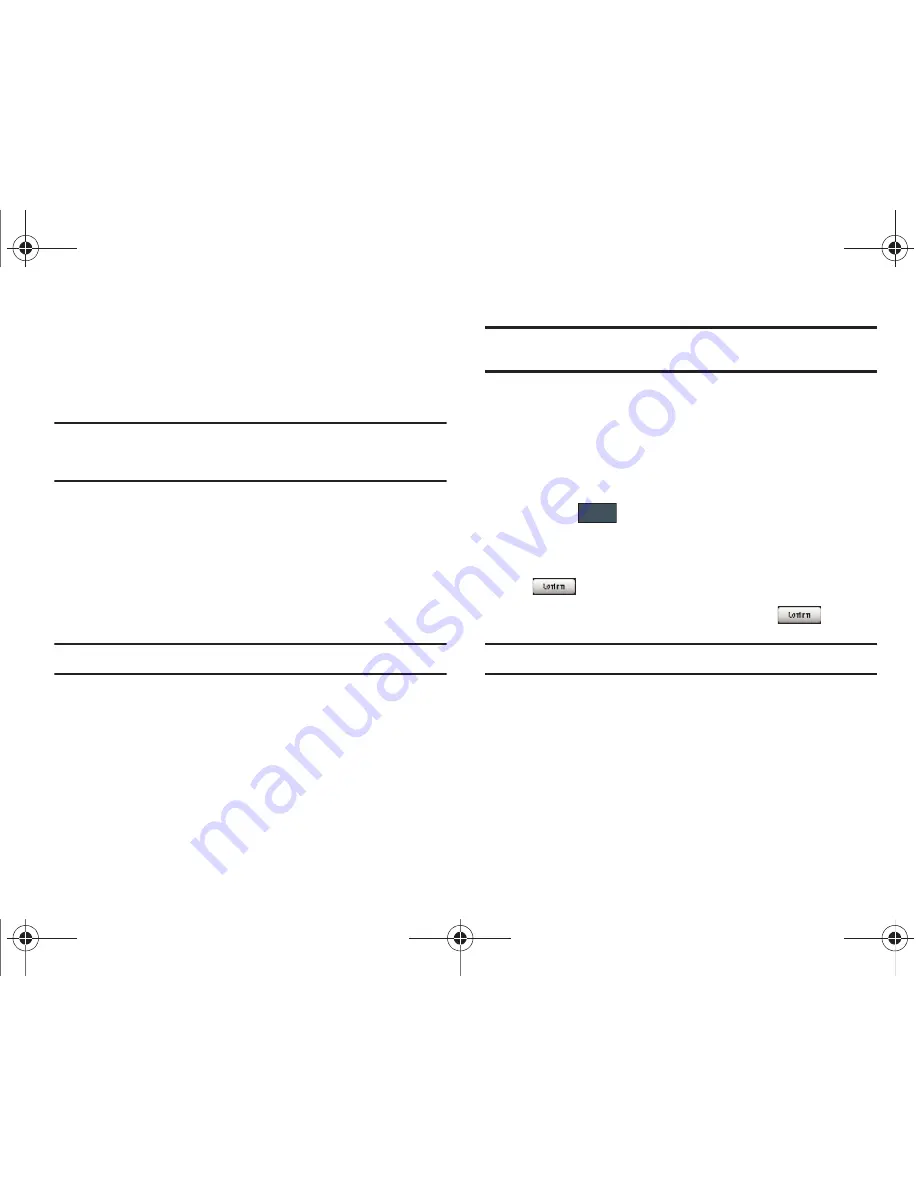
64
unlock the SIM so you can use a different SIM card. Once you
have entered the lock code, you are asked to confirm your
password.
䊳
Touch
On
or
Off
from the
Lock SIM Card
field.
Note:
This lock code is typically the last four digits of the current phone
number or can be obtained from an AT&T customer service
representative.
Check PIN code
When the Check PIN code feature is enabled, you must enter
your PIN each time you switch on the phone. Consequently, any
person who does not have your PIN cannot use your phone
without your approval.
䊳
Touch
On
or
Off
from the
Check PIN Code
field.
Note:
You can obtain your PIN from an AT&T customer service representative.
Lock Applications
Using this menu, you can lock your applications and media
contents (apps, messages, images, and sounds) from being
accidentally accessed, altered or deleted. Once you lock the
contents, you must enter the phone’s password to access the
associated menus.
Note:
The first time you access the password screen, you will be prompted to
create a password.
1.
Touch the
Lock Applications
field.
2.
Touch the check box next to each application you wish to
lock, or touch
All
to select all applications.
•
Applications include: Messaging, My Stuff, Recent Calls, Address
Book, Calendar, Memo, IM, and Tasks.
•
Touch
to store your new selections.
3.
Enter a new password (during the first use) using the
on-screen keypad into the
New Password
field and touch
.
4.
Enter the new password again and touch
.
Note:
To change this password, see
“Change Phone Password”
on page 65.
Fixed Dialing Mode
FDN (Fixed Dial Number) mode, if supported by your SIM card,
restricts your outgoing calls to a limited set of phone numbers.
When this feature is enabled, you can make calls only to phone
numbers stored in the FDN list on the SIM card. For more
information, refer to
“FDN Mode”
on page 88.
Save
a897 Blackbox.book Page 64 Tuesday, November 17, 2009 10:23 AM