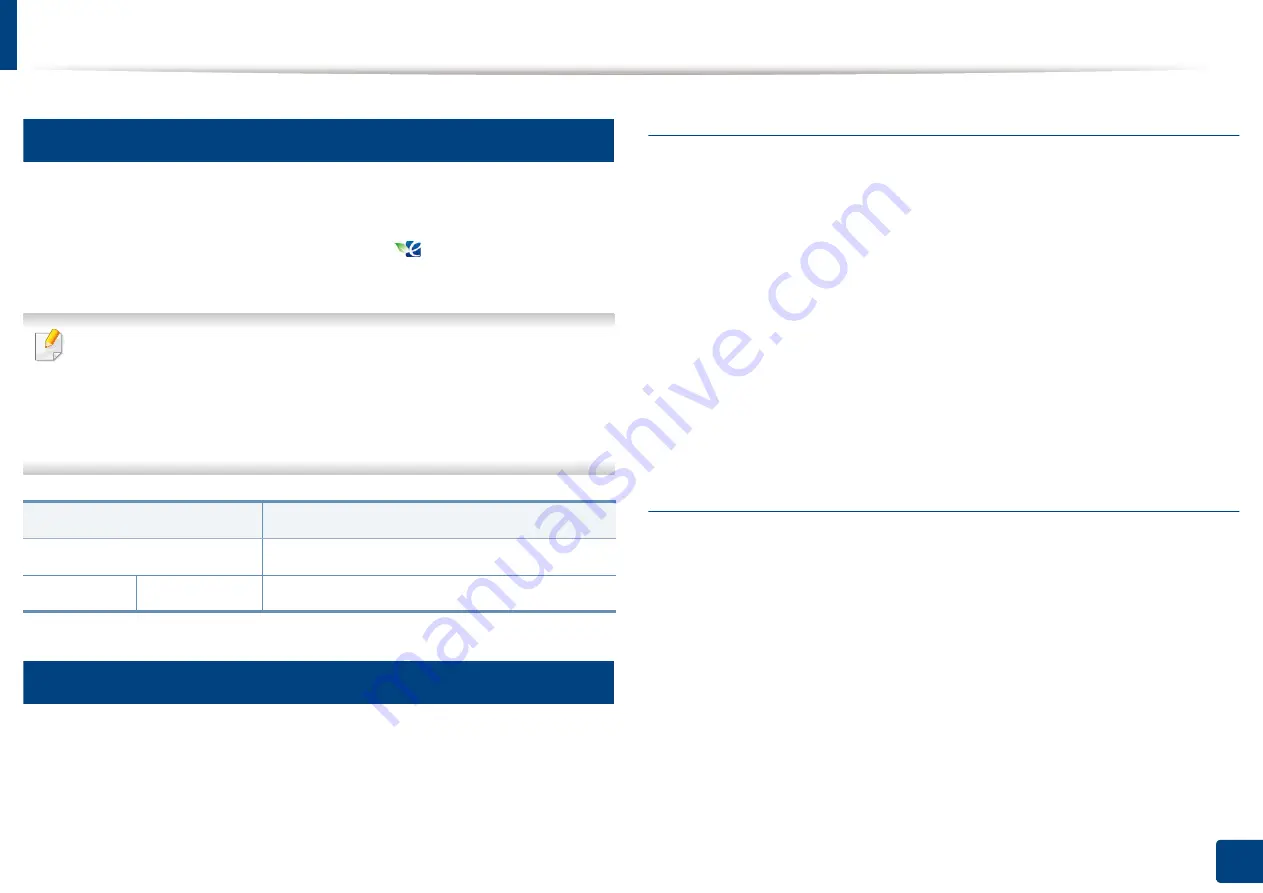
Display screen and useful button
32
1. Introduction
18
Eco button
The eco feature allows you to save print resources and leads you to eco-friendly
printing. When you press the
Eco
button, the machine turns eco mode on or off.
If the eco mode is on, you can see the eco image (
) on some features. Some
options in the features are not available to use in the eco mode.
•
Only administrators have permission for
Eco Settings
in
Machine Setup
•
If the machine requests a password for eco mode, you need to enter the
password. Contact your administrator.
•
The
Eco
button is activated only for
Copy
,
Quick Copy
menus.
19
Job Status button
When you press the
Job Status
button, the screen lists the currently running,
queued, and completed jobs.
Current Job
Displays the list of jobs in progress and pending.
Pressing the job name shows more detailed information.
•
No.:
Gives the order of jobs.
•
Job Type:
Displays type of the job, such as print, copy, fax, etc.
•
Job Name:
Displays the name of the job.
•
User:
Displays the name of the job owner.
•
Status:
Displays the current status of each job.
•
Delete:
Removes a selected job from the list.
Completed Job
Displays the list of completed jobs.
Pressing the job name shows more detailed information.
•
No.:
Gives the order of jobs.
•
Job Type:
Displays type of the job, such as print, copy, fax, etc.
•
Job Name:
Displays the name of the job.
•
User:
Displays the name of the job owner.
•
Status:
Displays the status of each completed job.
Status
Description
Off
The machine is not in Eco mode.
Green
On
The machine is in Eco mode.
Содержание Multifunction MultiXpress K325 Series
Страница 77: ...Loading paper in the tray 77 4 Media and tray 1 Squeeze the lock lever on the handle and pull out the tray ...
Страница 295: ...Redistributing toner 295 14 Maintenance 4 X322x X328x series ...
Страница 296: ...Redistributing toner 296 14 Maintenance 5 K325x K330x series ...
Страница 298: ...Replacing the toner cartridge 298 14 Maintenance 6 X322x X328x series ...
Страница 299: ...Replacing the toner cartridge 299 14 Maintenance 7 K325x K330x series ...
Страница 301: ...Replacing the imaging unit 301 14 Maintenance 8 X322x X328x series ...
Страница 302: ...Replacing the imaging unit 302 14 Maintenance 9 K325x K330x series ...
Страница 303: ...Replacing the imaging unit 303 14 Maintenance ...
Страница 305: ...Replacing the waste toner container 305 14 Maintenance 10 X322x X328x series ...
Страница 306: ...Replacing the waste toner container 306 14 Maintenance 11 K325x K330x series ...
Страница 312: ...Cleaning the machine 312 14 Maintenance X322x X328x series ...
Страница 313: ...Cleaning the machine 313 14 Maintenance K325x K330x series ...
Страница 315: ...Cleaning the machine 315 14 Maintenance X322x X328x series ...
Страница 316: ...Cleaning the machine 316 14 Maintenance ...
Страница 317: ...Cleaning the machine 317 14 Maintenance K325x K330x series ...
Страница 318: ...Cleaning the machine 318 14 Maintenance ...
Страница 319: ...Cleaning the machine 319 14 Maintenance Cleaning the waste toner container area X322x X328x series ...
Страница 320: ...Cleaning the machine 320 14 Maintenance K325x K330x series ...
Страница 324: ...Cleaning the machine 324 14 Maintenance X322x X328x series ...
Страница 325: ...Cleaning the machine 325 14 Maintenance ...
Страница 326: ...Cleaning the machine 326 14 Maintenance K325x K330x series ...
Страница 327: ...Cleaning the machine 327 14 Maintenance ...
Страница 333: ...Clearing paper jams 333 15 Troubleshooting If you do not see the paper in this area stop and go to next step ...
Страница 334: ...Clearing paper jams 334 15 Troubleshooting If you do not see the paper in this area stop and go to next step ...
Страница 335: ...Clearing paper jams 335 15 Troubleshooting 2 In optional trays The procedure is same for all optional trays ...
Страница 336: ...Clearing paper jams 336 15 Troubleshooting If you do not see the paper in this area stop and go to next step ...
Страница 337: ...Clearing paper jams 337 15 Troubleshooting If you do not see the paper in this area stop and go to next step ...
Страница 338: ...Clearing paper jams 338 15 Troubleshooting If you do not see the paper in this area stop and go to next step ...
Страница 339: ...Clearing paper jams 339 15 Troubleshooting 3 In the multi purpose tray ...
Страница 341: ...Clearing paper jams 341 15 Troubleshooting Jam feed 1 Jam feed 2 ...
Страница 342: ...Clearing paper jams 342 15 Troubleshooting Jam feed 3 Jam feed 4 Optional device only ...
Страница 344: ...Clearing paper jams 344 15 Troubleshooting If you do not see the paper in this area stop and go to next step ...
Страница 346: ...Clearing paper jams 346 15 Troubleshooting The fuser area is hot Take care when removing paper from the machine ...
Страница 349: ...Clearing paper jams 349 15 Troubleshooting If you do not see the paper in this area stop and go to next step ...
Страница 350: ...Clearing paper jams 350 15 Troubleshooting If you do not see the paper in this area stop and go to next step ...
Страница 354: ...Clearing paper jams 354 15 Troubleshooting If you do not see the paper in this area stop and go to next step ...
Страница 355: ...Clearing paper jams 355 15 Troubleshooting If you do not see the paper in this area stop and go to next step ...
Страница 357: ...Clearing paper jams 357 15 Troubleshooting 8 In the optional finisher area ...
Страница 358: ...Clearing paper jams 358 15 Troubleshooting If you do not see the paper in this area stop and go to next step ...
Страница 359: ...Clearing paper jams 359 15 Troubleshooting ...
Страница 360: ...Clearing paper jams 360 15 Troubleshooting If you do not see the paper in this area stop and go to next step ...
Страница 405: ...Regulatory information 405 16 Appendix 16 Taiwan only 17 Russia Kazakhstan Belarus only 18 Germany only ...
















































