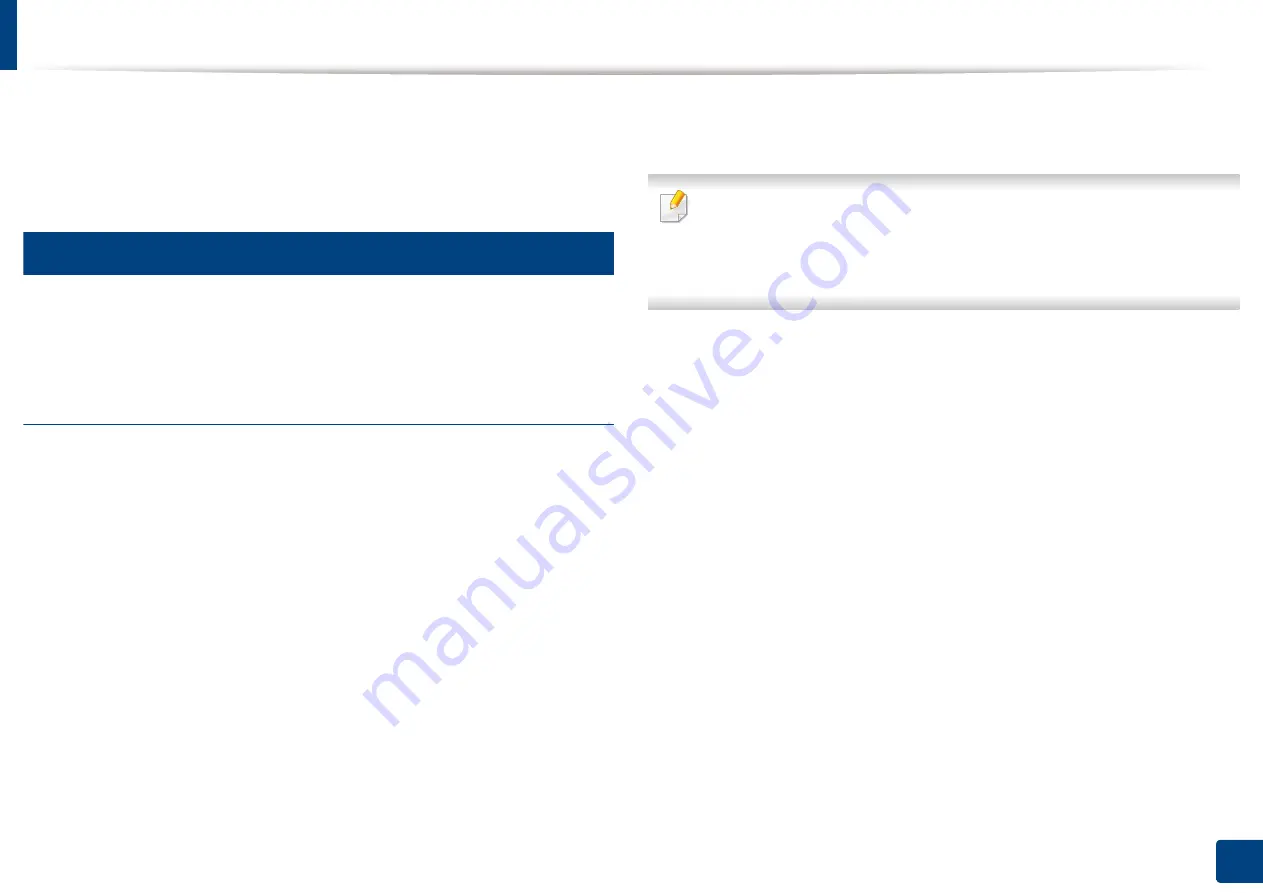
198
9. Setting up an Address Book
Setting up an address book from SyncThru™ Web Service
You can store addresses conveniently from a networked computer using
SyncThru™ Web Service. Only users registered in the machine can store
addresses through login SyncThru™ Web Service.
7
Storing on your local machine
This method means that you store addresses on your machine’s hard drive. You
can add addresses, as well as group them in particular categories.
Adding addresses in Individual Address Book
1
Turn your networked computer on and open the web browser.
2
Enter your machine’s IP address as the URL in a browser.
(Example, http://123.123.123.123)
3
Press
Enter
or click
Go
to access the SyncThru™ Web Service shows.
4
Click
Login
.
5
Enter your ID and password to log in to the machine.
6
Click
Address Book
>
Individual
.
7
Click
Add
.
8
Enter the name to be added, and select the speed dial number in
General
.
•
Speed No.
is the number representing a recipient’s information, you can
use the numeric keypad on the control panel.
•
Check
Favorite
for addresses you often use.
You can easily find them
from the search results.
9
Enter the email address in
.
10
Enter the fax number in
Fax
.
11
Check the enable SMB box in
Add SMB
. You can enter the
SMB
information after checking this checkbox.
12
Enter the server address in decimal notation or a host name in
SMB
Server Address
.
13
Enter the server port number in
SMB Server Port
.
14
Enter the login name in
Login Type
.
Содержание Multifunction MultiXpress K325 Series
Страница 77: ...Loading paper in the tray 77 4 Media and tray 1 Squeeze the lock lever on the handle and pull out the tray ...
Страница 295: ...Redistributing toner 295 14 Maintenance 4 X322x X328x series ...
Страница 296: ...Redistributing toner 296 14 Maintenance 5 K325x K330x series ...
Страница 298: ...Replacing the toner cartridge 298 14 Maintenance 6 X322x X328x series ...
Страница 299: ...Replacing the toner cartridge 299 14 Maintenance 7 K325x K330x series ...
Страница 301: ...Replacing the imaging unit 301 14 Maintenance 8 X322x X328x series ...
Страница 302: ...Replacing the imaging unit 302 14 Maintenance 9 K325x K330x series ...
Страница 303: ...Replacing the imaging unit 303 14 Maintenance ...
Страница 305: ...Replacing the waste toner container 305 14 Maintenance 10 X322x X328x series ...
Страница 306: ...Replacing the waste toner container 306 14 Maintenance 11 K325x K330x series ...
Страница 312: ...Cleaning the machine 312 14 Maintenance X322x X328x series ...
Страница 313: ...Cleaning the machine 313 14 Maintenance K325x K330x series ...
Страница 315: ...Cleaning the machine 315 14 Maintenance X322x X328x series ...
Страница 316: ...Cleaning the machine 316 14 Maintenance ...
Страница 317: ...Cleaning the machine 317 14 Maintenance K325x K330x series ...
Страница 318: ...Cleaning the machine 318 14 Maintenance ...
Страница 319: ...Cleaning the machine 319 14 Maintenance Cleaning the waste toner container area X322x X328x series ...
Страница 320: ...Cleaning the machine 320 14 Maintenance K325x K330x series ...
Страница 324: ...Cleaning the machine 324 14 Maintenance X322x X328x series ...
Страница 325: ...Cleaning the machine 325 14 Maintenance ...
Страница 326: ...Cleaning the machine 326 14 Maintenance K325x K330x series ...
Страница 327: ...Cleaning the machine 327 14 Maintenance ...
Страница 333: ...Clearing paper jams 333 15 Troubleshooting If you do not see the paper in this area stop and go to next step ...
Страница 334: ...Clearing paper jams 334 15 Troubleshooting If you do not see the paper in this area stop and go to next step ...
Страница 335: ...Clearing paper jams 335 15 Troubleshooting 2 In optional trays The procedure is same for all optional trays ...
Страница 336: ...Clearing paper jams 336 15 Troubleshooting If you do not see the paper in this area stop and go to next step ...
Страница 337: ...Clearing paper jams 337 15 Troubleshooting If you do not see the paper in this area stop and go to next step ...
Страница 338: ...Clearing paper jams 338 15 Troubleshooting If you do not see the paper in this area stop and go to next step ...
Страница 339: ...Clearing paper jams 339 15 Troubleshooting 3 In the multi purpose tray ...
Страница 341: ...Clearing paper jams 341 15 Troubleshooting Jam feed 1 Jam feed 2 ...
Страница 342: ...Clearing paper jams 342 15 Troubleshooting Jam feed 3 Jam feed 4 Optional device only ...
Страница 344: ...Clearing paper jams 344 15 Troubleshooting If you do not see the paper in this area stop and go to next step ...
Страница 346: ...Clearing paper jams 346 15 Troubleshooting The fuser area is hot Take care when removing paper from the machine ...
Страница 349: ...Clearing paper jams 349 15 Troubleshooting If you do not see the paper in this area stop and go to next step ...
Страница 350: ...Clearing paper jams 350 15 Troubleshooting If you do not see the paper in this area stop and go to next step ...
Страница 354: ...Clearing paper jams 354 15 Troubleshooting If you do not see the paper in this area stop and go to next step ...
Страница 355: ...Clearing paper jams 355 15 Troubleshooting If you do not see the paper in this area stop and go to next step ...
Страница 357: ...Clearing paper jams 357 15 Troubleshooting 8 In the optional finisher area ...
Страница 358: ...Clearing paper jams 358 15 Troubleshooting If you do not see the paper in this area stop and go to next step ...
Страница 359: ...Clearing paper jams 359 15 Troubleshooting ...
Страница 360: ...Clearing paper jams 360 15 Troubleshooting If you do not see the paper in this area stop and go to next step ...
Страница 405: ...Regulatory information 405 16 Appendix 16 Taiwan only 17 Russia Kazakhstan Belarus only 18 Germany only ...






























