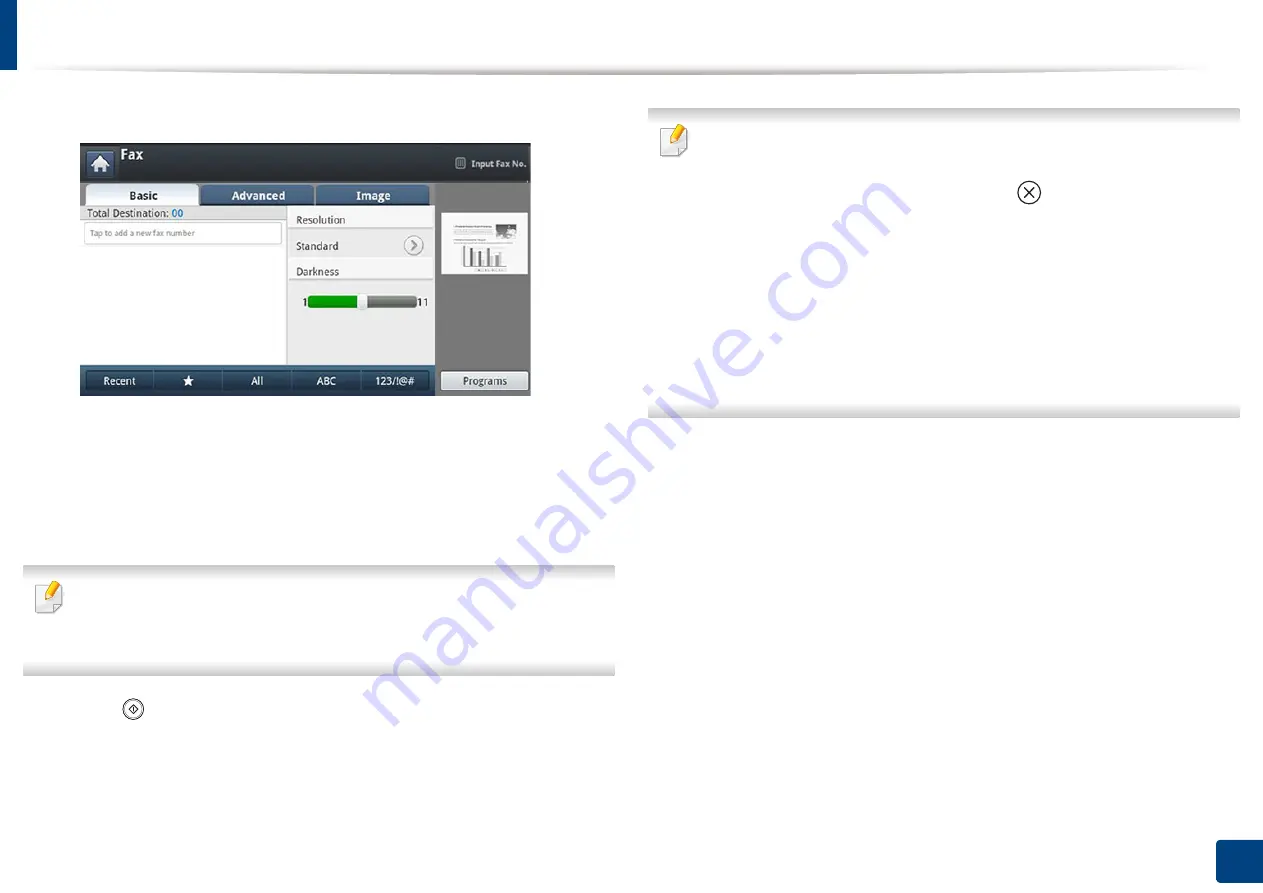
Sending a fax
178
8. Faxing (Optional)
4
Press the
Basic
tab.
5
Select
Resolution
.
6
When the cursor is blinking in the input line, enter the fax number using
the numeric keypad on the control panel, or use
Address Book
from the
display screen, if you have stored frequently used fax numbers.
•
You can send a fax to up to 10 destinations at once.
•
To insert a pause, press
Pause
at the appropriate place while entering
the fax number. “-” appears on the display at the corresponding location.
7
Press (
Start
) on the control panel. The machine starts to scan and
send a fax to the destinations.
•
You can send a fax directly from your computer (see "Sending a fax from
your computer" on page 173).
•
When you want to cancel a fax job, press
(
Stop
)
on the control panel
before the machine starts transmission, or press the
Job Status
button
on the control panel, and select the job you want to delete, then press
Delete
(see
"Job Status button" on page 32).
•
If an original is placed on the scanner glass, the machine shows the
window asking if you want to place another page. Load another original
and press
Yes
. When you finish, press
No
on this window.
•
While the machine is sending a fax, you cannot send an email at the same
time.
Содержание Multifunction MultiXpress K325 Series
Страница 77: ...Loading paper in the tray 77 4 Media and tray 1 Squeeze the lock lever on the handle and pull out the tray ...
Страница 295: ...Redistributing toner 295 14 Maintenance 4 X322x X328x series ...
Страница 296: ...Redistributing toner 296 14 Maintenance 5 K325x K330x series ...
Страница 298: ...Replacing the toner cartridge 298 14 Maintenance 6 X322x X328x series ...
Страница 299: ...Replacing the toner cartridge 299 14 Maintenance 7 K325x K330x series ...
Страница 301: ...Replacing the imaging unit 301 14 Maintenance 8 X322x X328x series ...
Страница 302: ...Replacing the imaging unit 302 14 Maintenance 9 K325x K330x series ...
Страница 303: ...Replacing the imaging unit 303 14 Maintenance ...
Страница 305: ...Replacing the waste toner container 305 14 Maintenance 10 X322x X328x series ...
Страница 306: ...Replacing the waste toner container 306 14 Maintenance 11 K325x K330x series ...
Страница 312: ...Cleaning the machine 312 14 Maintenance X322x X328x series ...
Страница 313: ...Cleaning the machine 313 14 Maintenance K325x K330x series ...
Страница 315: ...Cleaning the machine 315 14 Maintenance X322x X328x series ...
Страница 316: ...Cleaning the machine 316 14 Maintenance ...
Страница 317: ...Cleaning the machine 317 14 Maintenance K325x K330x series ...
Страница 318: ...Cleaning the machine 318 14 Maintenance ...
Страница 319: ...Cleaning the machine 319 14 Maintenance Cleaning the waste toner container area X322x X328x series ...
Страница 320: ...Cleaning the machine 320 14 Maintenance K325x K330x series ...
Страница 324: ...Cleaning the machine 324 14 Maintenance X322x X328x series ...
Страница 325: ...Cleaning the machine 325 14 Maintenance ...
Страница 326: ...Cleaning the machine 326 14 Maintenance K325x K330x series ...
Страница 327: ...Cleaning the machine 327 14 Maintenance ...
Страница 333: ...Clearing paper jams 333 15 Troubleshooting If you do not see the paper in this area stop and go to next step ...
Страница 334: ...Clearing paper jams 334 15 Troubleshooting If you do not see the paper in this area stop and go to next step ...
Страница 335: ...Clearing paper jams 335 15 Troubleshooting 2 In optional trays The procedure is same for all optional trays ...
Страница 336: ...Clearing paper jams 336 15 Troubleshooting If you do not see the paper in this area stop and go to next step ...
Страница 337: ...Clearing paper jams 337 15 Troubleshooting If you do not see the paper in this area stop and go to next step ...
Страница 338: ...Clearing paper jams 338 15 Troubleshooting If you do not see the paper in this area stop and go to next step ...
Страница 339: ...Clearing paper jams 339 15 Troubleshooting 3 In the multi purpose tray ...
Страница 341: ...Clearing paper jams 341 15 Troubleshooting Jam feed 1 Jam feed 2 ...
Страница 342: ...Clearing paper jams 342 15 Troubleshooting Jam feed 3 Jam feed 4 Optional device only ...
Страница 344: ...Clearing paper jams 344 15 Troubleshooting If you do not see the paper in this area stop and go to next step ...
Страница 346: ...Clearing paper jams 346 15 Troubleshooting The fuser area is hot Take care when removing paper from the machine ...
Страница 349: ...Clearing paper jams 349 15 Troubleshooting If you do not see the paper in this area stop and go to next step ...
Страница 350: ...Clearing paper jams 350 15 Troubleshooting If you do not see the paper in this area stop and go to next step ...
Страница 354: ...Clearing paper jams 354 15 Troubleshooting If you do not see the paper in this area stop and go to next step ...
Страница 355: ...Clearing paper jams 355 15 Troubleshooting If you do not see the paper in this area stop and go to next step ...
Страница 357: ...Clearing paper jams 357 15 Troubleshooting 8 In the optional finisher area ...
Страница 358: ...Clearing paper jams 358 15 Troubleshooting If you do not see the paper in this area stop and go to next step ...
Страница 359: ...Clearing paper jams 359 15 Troubleshooting ...
Страница 360: ...Clearing paper jams 360 15 Troubleshooting If you do not see the paper in this area stop and go to next step ...
Страница 405: ...Regulatory information 405 16 Appendix 16 Taiwan only 17 Russia Kazakhstan Belarus only 18 Germany only ...
















































