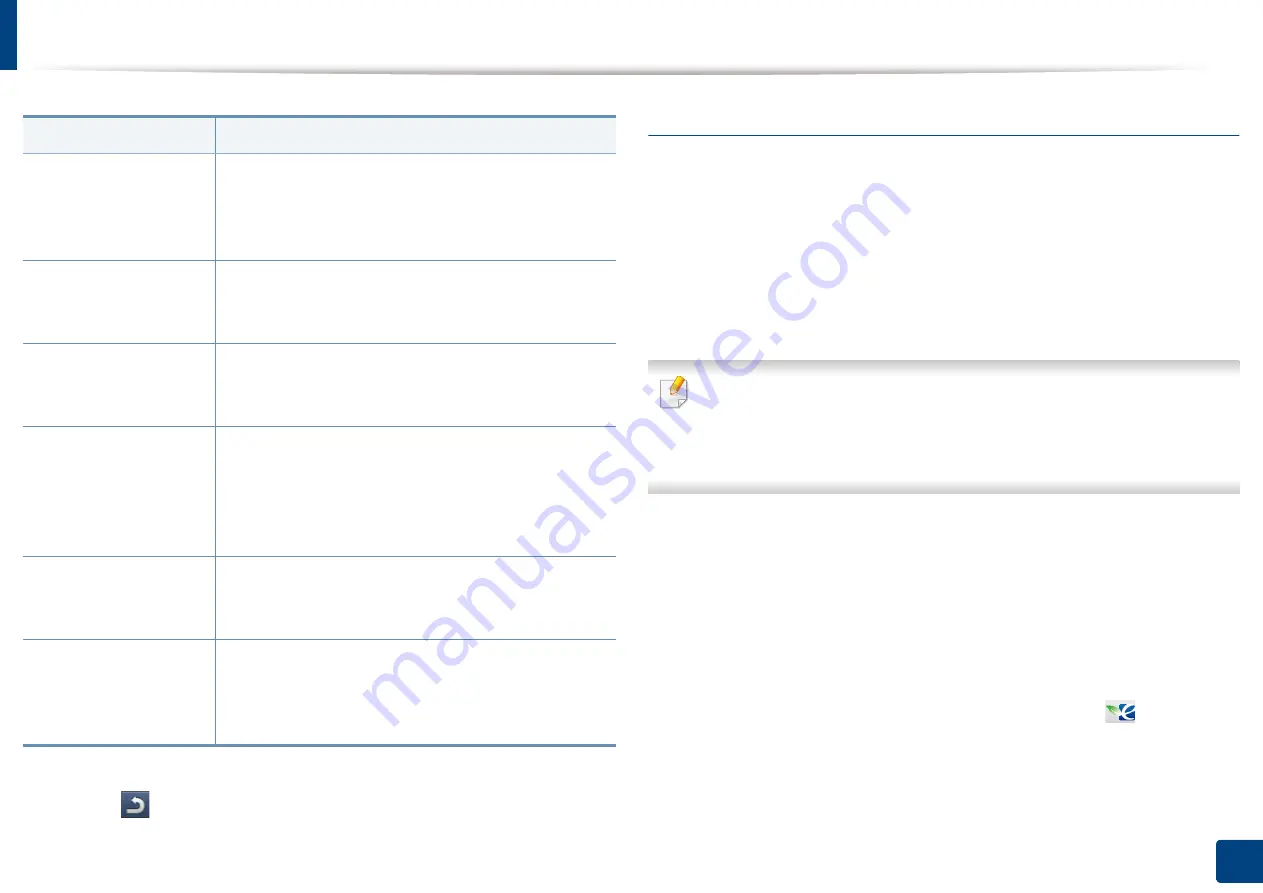
Machine setup
254
12. Menu Overview and Advanced Features
5
Press (
Back
) to save changes and return to the previous screen.
Eco Settings
This feature allows you to set the Eco mode as a default and options related to
it. Eco mode is created to set the options that reduce toner and paper usage. For
example, one of the options for Eco mode is duplex printing. Instead of printing
on two different pieces of paper, Eco mode is designed to print on both sides of
one piece of paper(duplex). If you try to print on two different pieces of paper
when Eco mode is on, a message asking if you want to disable the Eco mode
appears. Follow the instructions below to set the Eco mode options.
You can also use this feature from the SyncThru™ Web Service. Open the
Web browser from your networked computer and type the IP address of
your machine. When SyncThru™ Web Service opens, click the
Settings
tab
>
Machine Settings
>
System
>
Eco Settings
.
1
Press
Machine Setup
>
Eco Settings
from the display screen.
2
Select the appropriate option.
•
Default Eco Mode:
You can set the Eco mode on as a default. If you
set this mode on, users will need to press the Eco button on the
control panel to turn it off. However, if you (administrator) set the
password, users need to enter the password in order to turn this
mode off. Once this feature is on, you can see the
symbol next
to the options set with eco mode.
-
On:
Set the Eco mode on.
-
Off:
Set the Eco mode off.
Option
Description
Tray [x]
a
/
Mp Tray
a. [tray type] indicates the tray number.
You can set the paper size and type to use in the each
tray. Also, you can activate a tray confirmation
message which asks whether or not to set the paper
size and type for the just opened tray.
Auto Tray Switch
You can set the machine to automatically switch to the
tray with the same sized paper when the tray in use is
empty.
Auto Continue
Determine whether or not the machine continues
printing when it detects the paper does not match the
paper settings.
Paper Substitution
Automatically substitutes the printer driver’s paper
size to prevent the paper mismatch between Letter
and A4. For example, if you have A4 paper in the tray
but you set the paper size to Letter in the printer driver,
the machine prints on A4 paper and vice versa.
Tray Protection
You can set the tray to be excluded from the Tray
priority setting. Select the tray and press the radio
button to activate this option.
Tray Priority Setting
You can set the usage priority among trays with the
same sized paper. Paper in the tray with the highest
priority will be used first. Select the tray and use the
Up
/
Down
buttons to set the priority.
Содержание Multifunction MultiXpress K325 Series
Страница 77: ...Loading paper in the tray 77 4 Media and tray 1 Squeeze the lock lever on the handle and pull out the tray ...
Страница 295: ...Redistributing toner 295 14 Maintenance 4 X322x X328x series ...
Страница 296: ...Redistributing toner 296 14 Maintenance 5 K325x K330x series ...
Страница 298: ...Replacing the toner cartridge 298 14 Maintenance 6 X322x X328x series ...
Страница 299: ...Replacing the toner cartridge 299 14 Maintenance 7 K325x K330x series ...
Страница 301: ...Replacing the imaging unit 301 14 Maintenance 8 X322x X328x series ...
Страница 302: ...Replacing the imaging unit 302 14 Maintenance 9 K325x K330x series ...
Страница 303: ...Replacing the imaging unit 303 14 Maintenance ...
Страница 305: ...Replacing the waste toner container 305 14 Maintenance 10 X322x X328x series ...
Страница 306: ...Replacing the waste toner container 306 14 Maintenance 11 K325x K330x series ...
Страница 312: ...Cleaning the machine 312 14 Maintenance X322x X328x series ...
Страница 313: ...Cleaning the machine 313 14 Maintenance K325x K330x series ...
Страница 315: ...Cleaning the machine 315 14 Maintenance X322x X328x series ...
Страница 316: ...Cleaning the machine 316 14 Maintenance ...
Страница 317: ...Cleaning the machine 317 14 Maintenance K325x K330x series ...
Страница 318: ...Cleaning the machine 318 14 Maintenance ...
Страница 319: ...Cleaning the machine 319 14 Maintenance Cleaning the waste toner container area X322x X328x series ...
Страница 320: ...Cleaning the machine 320 14 Maintenance K325x K330x series ...
Страница 324: ...Cleaning the machine 324 14 Maintenance X322x X328x series ...
Страница 325: ...Cleaning the machine 325 14 Maintenance ...
Страница 326: ...Cleaning the machine 326 14 Maintenance K325x K330x series ...
Страница 327: ...Cleaning the machine 327 14 Maintenance ...
Страница 333: ...Clearing paper jams 333 15 Troubleshooting If you do not see the paper in this area stop and go to next step ...
Страница 334: ...Clearing paper jams 334 15 Troubleshooting If you do not see the paper in this area stop and go to next step ...
Страница 335: ...Clearing paper jams 335 15 Troubleshooting 2 In optional trays The procedure is same for all optional trays ...
Страница 336: ...Clearing paper jams 336 15 Troubleshooting If you do not see the paper in this area stop and go to next step ...
Страница 337: ...Clearing paper jams 337 15 Troubleshooting If you do not see the paper in this area stop and go to next step ...
Страница 338: ...Clearing paper jams 338 15 Troubleshooting If you do not see the paper in this area stop and go to next step ...
Страница 339: ...Clearing paper jams 339 15 Troubleshooting 3 In the multi purpose tray ...
Страница 341: ...Clearing paper jams 341 15 Troubleshooting Jam feed 1 Jam feed 2 ...
Страница 342: ...Clearing paper jams 342 15 Troubleshooting Jam feed 3 Jam feed 4 Optional device only ...
Страница 344: ...Clearing paper jams 344 15 Troubleshooting If you do not see the paper in this area stop and go to next step ...
Страница 346: ...Clearing paper jams 346 15 Troubleshooting The fuser area is hot Take care when removing paper from the machine ...
Страница 349: ...Clearing paper jams 349 15 Troubleshooting If you do not see the paper in this area stop and go to next step ...
Страница 350: ...Clearing paper jams 350 15 Troubleshooting If you do not see the paper in this area stop and go to next step ...
Страница 354: ...Clearing paper jams 354 15 Troubleshooting If you do not see the paper in this area stop and go to next step ...
Страница 355: ...Clearing paper jams 355 15 Troubleshooting If you do not see the paper in this area stop and go to next step ...
Страница 357: ...Clearing paper jams 357 15 Troubleshooting 8 In the optional finisher area ...
Страница 358: ...Clearing paper jams 358 15 Troubleshooting If you do not see the paper in this area stop and go to next step ...
Страница 359: ...Clearing paper jams 359 15 Troubleshooting ...
Страница 360: ...Clearing paper jams 360 15 Troubleshooting If you do not see the paper in this area stop and go to next step ...
Страница 405: ...Regulatory information 405 16 Appendix 16 Taiwan only 17 Russia Kazakhstan Belarus only 18 Germany only ...






























