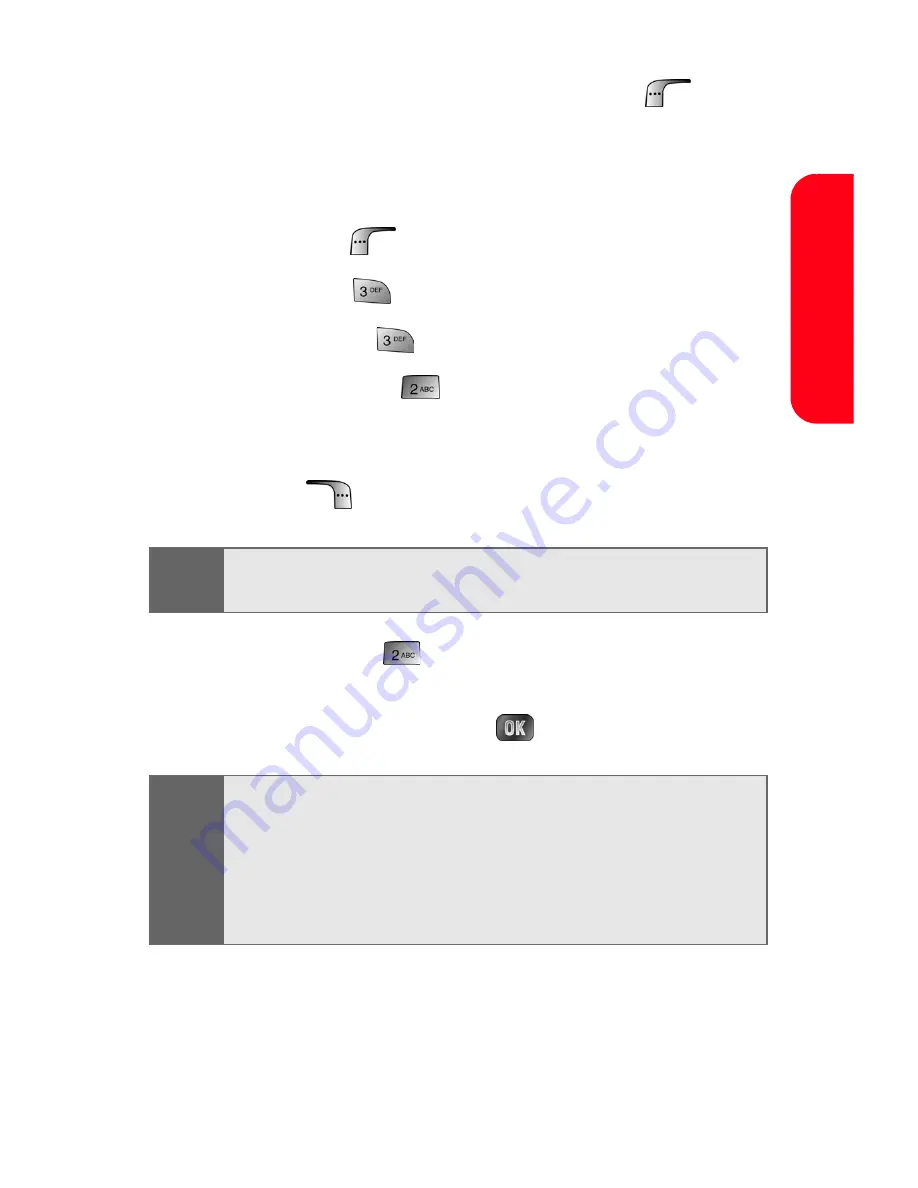
Section 2H: Using the Phone’s Scheduler and Tools
137
Cale
nda
r & T
o
o
ls
7.
Enter the
Time
and
Date
and select
Done
(
).
Erasing a Day’s Events
To erase a day’s scheduled events:
1.
Press
Menu
(
) to access the main menu.
2.
Select
Tools
(
).
3.
Select
Planner
(
).
4.
Select
Scheduler
(
).
5.
Using your navigation key, highlight the day for
which you would like to erase events and select
Options
(
).
6.
Select
Erase All
(
). (An confirmation will appear
asking you to confirm the deletion)
7.
Select
Yes
or
No
and press
.
Tip:
In the calendar view, days with events scheduled are
highlighted.
Note:
If the day for which you are erasing events contains a
repeating event, you will receive the following prompt:
“This is a recurring event <event name>.” Select
Erase this
to erase a single occurrence,
Erase all
to erase all
occurrences of the event, or
Cancel
to cancel the deletion
of the repeating event.
Содержание MM-A880
Страница 2: ...YE04 05_LMa880_050505_D6...
Страница 12: ......
Страница 15: ...Section 1 Getting Started...
Страница 16: ...2...
Страница 24: ...10...
Страница 25: ...Section 2 Your Sprint PCS Phone...
Страница 26: ...12...
Страница 28: ...14 Section 2A Your Sprint PCS Phone The Basics Front View of Your Phone...
Страница 62: ...48...
Страница 86: ...72 Section 2B Controlling Your Phone s Settings...
Страница 124: ...110 Section 2E Navigating Through Menus...
Страница 132: ...118 Section 2F Managing Call History...
Страница 144: ...130 Section 2G Using Contacts...
Страница 162: ...148 Section 2H Using the Phone s Scheduler and Tools...
Страница 178: ...164 Section 2I Using Your Phone s Voice Services...
Страница 223: ...Section 3 Sprint PCS Service Features...
Страница 224: ...210...
Страница 276: ...262...
Страница 277: ...Section 4 Safety Guidelines and Warranty Information...
Страница 278: ...264...
Страница 288: ...274 Section 4A Safety...
Страница 294: ...280 Section 4B Manufacturer s Warranty...






























