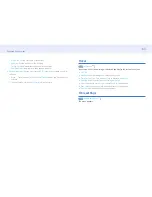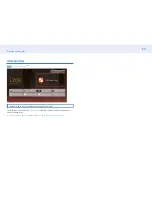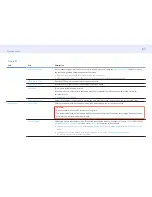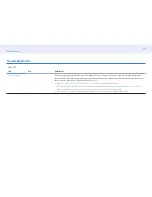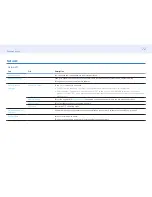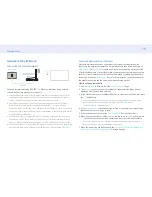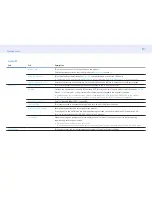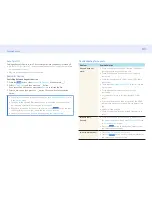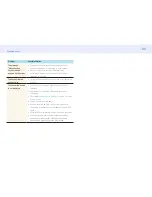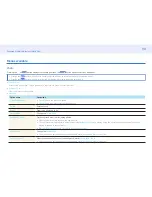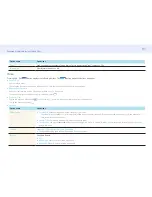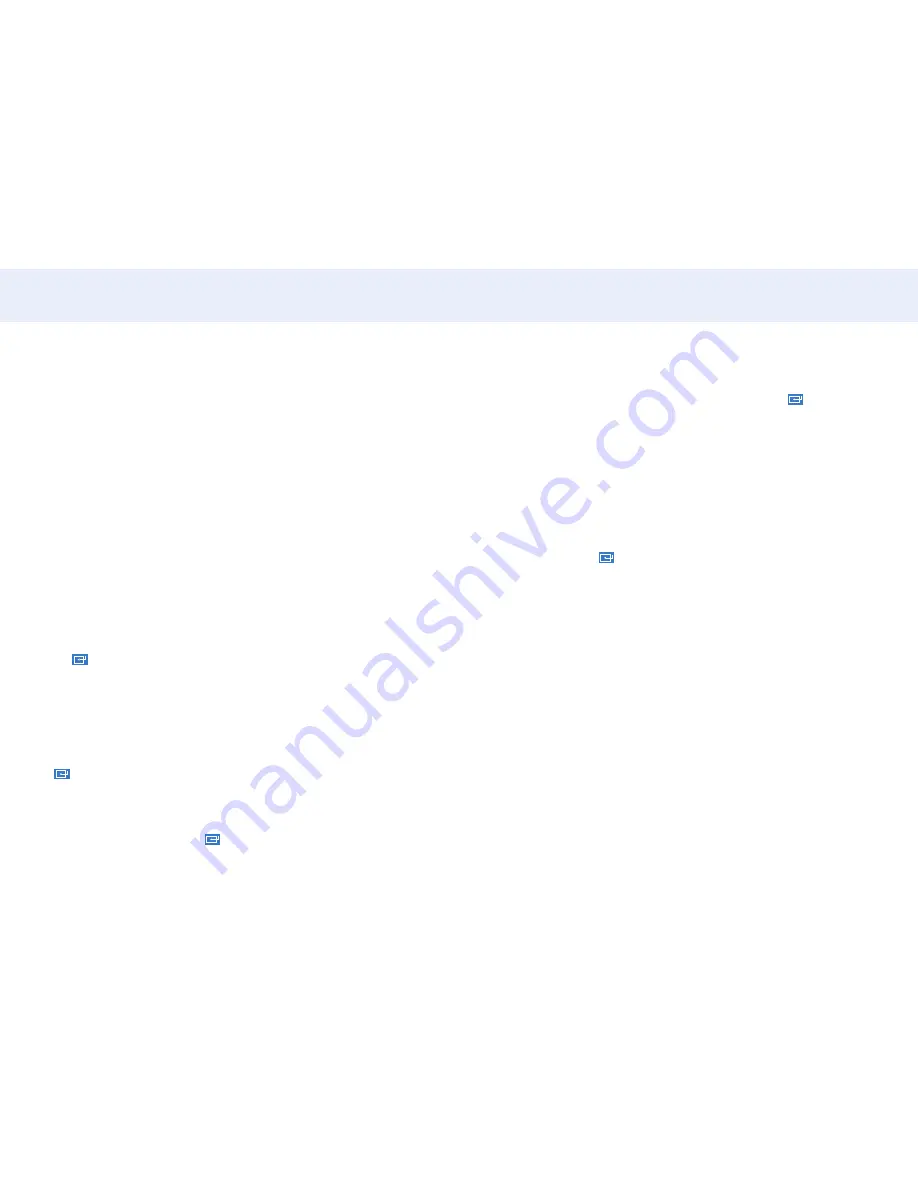
76
Chapter 5. Menu
Manual Network Setup (Wireless)
Offices may use static IP addresses.
If this is the case, ask the network administrator for the IP address, subnet mask,
gateway and DNS server address. Enter these values manually.
Getting the Network Connection Values
To view the Network connection values on most Windows computers, follow these
steps.
1
Right click the Network icon on the bottom right of the screen.
2
In the pop-up menu that appears, click
Status
.
3
On the dialog that appears, click the
Support
tab.
4
On the
Support
Tab, click the
Details
button. The Network connection values are
displayed.
How to set up manually
1
Set
Network type
to Wireless from the Network Settings page.
2
The
Network
function searches for available wireless networks. When done, it
displays a list of the available networks.
3
In the list of networks, press the
or
button to select a network, and then press
the
button twice.
‒
If the desired wireless router does not appear, select
Refresh
to search again.
‒
If the router cannot be found after retrying, select the
Stop
button.
4
If the
Enter password.
screen appears, go to step 5. If you select a wireless router
that does not have security, go to step 7.
5
If the router has security, enter the
Enter password
. (Security key or PIN).
6
When done, use the right arrow button to move the cursor to Done, and then press
. The network connection screen appears and the verification process starts.
7
Select
Stop
while network connections are being attempted. This will stop the
connection.
8
Select
IP Settings
on network connection screen. The
IP Settings
screen appears.
9
Select the field at the top, press
, and then set
IP Settings
to
Enter manually
.
Repeat the entry process for each field in the
IP Address
.
‒ Setting
IP Settings
to
Enter manually
automatically changes
DNS Setting
to
Enter manually
.
10
When done, select
OK
at the bottom of the page, and then press
. The network
test screen appears and the verification process starts.
11
When the connection has been verified, the “
Your wireless network and Internet
connection are setup and ready to use.
” message appears.
WPS(PBC)
How to set up using WPS(PBC)
If your router has a WPS(PBC) button, follow these steps.
1
Set
Network type
to Wireless from the
Network Settings
page.
2
Select
WPS(PBC)
, press
.
3
Press the
WPS(PBC)
button on your router within 2 minutes. Your product
automatically acquires all the network setting values it needs and connects to your
network.
4
The network connection screen appears, and network setup is done.