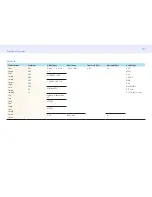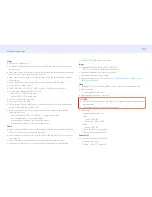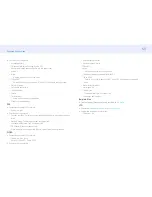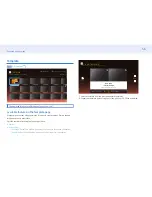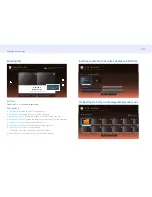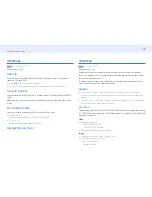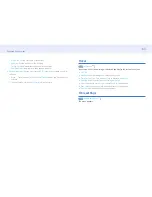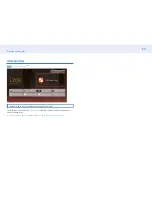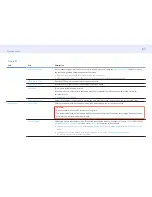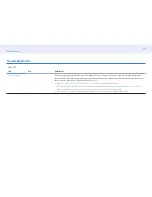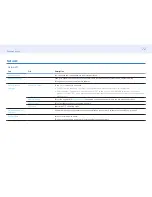59
Chapter 4. Home screen
ID Settings
HOME
→
ID Settings
→
Assign an ID to a set.
Device ID
Enter the ID number of the product connected to the input cable for input signal
reception. (Range: 0~224)
•
Press ▲/▼ to select a number, and press
.
• Enter the number you want using the number buttons on the remote control.
Device ID Auto Set
This feature automatically allots an ID number to a device connected via an RS232C
cable.
When multiple devices are connected, enable the feature on either the first or last
device.
PC Connection Cable
Select a method to connect to MDC to receive the MDC signal.
•
RS232C cable
Communicate with MDC via the RS232C-stereo cable.
•
RJ-45 (LAN)
Communicate with MDC via the RJ45 cable.
DisplayPort Daisy Chain
Video Wall
HOME
→
Video Wall
→
Assign an ID to a set.
Customize the layout of multiple displays that are connected to form a video wall.
In addition, display part of a whole picture or repeat the same picture on each of the
connected multiple displays.
To display multiple images, refer to MDC Help or the MagicInfo user manual. Some
models may not support the MagicInfo function.
Apply to
•
Current Source
(screen output from a device connected to Source): Configure
video wall features for the screen output from an external device connected to the
product.
•
MagicInfo Player S
: Configure video wall features for content saved in the product or
content saved on a USB memory or SD card.
Restrictions
Playback may be initially choppy if video files of different resolutions play successively
(i.e., 1280x720 content plays after 1920x1080 content) or an image file and a video file
play one after the other.
Video
• Supported resolution
‒ 1920 x 1080 @ 24p/30p
‒ 1280 x 720 @ 24p/30p/60p
• HEVC and 3D images are not supported.
Image
•
Compatible image file format: Jpeg, png, bmp
• Supported maximum resolution
‒ jpeg: 15360 x 8640
‒ png: 4096 x 4096