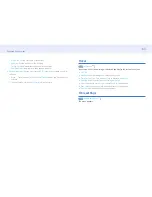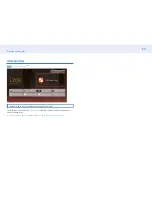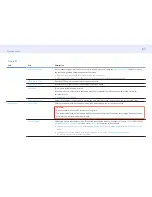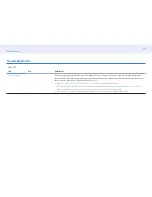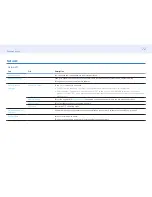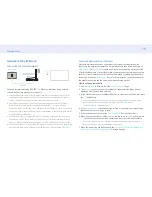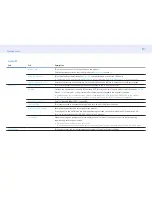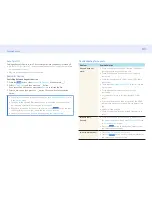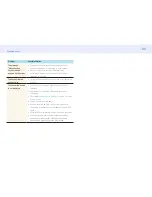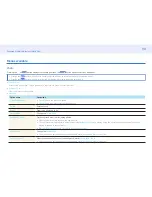75
Chapter 5. Menu
Network Setting (Wireless)
Connecting to a Wireless Network
Wireless IP sharer
(router having DHCP
server)
LAN port on the
wall
LAN cable
Samsung recommends using IEEE 802.11n. When you play video over a network
connection, the video may not play smoothly.
•
Select a channel for the wireless IP sharer that is not currently being used. If the
channel set for the wireless IP sharer is currently being used by another device
nearby, this will result in interference and communication failure.
• Your product supports only the following wireless network security protocols.
If you select the Pure High-throughput (Greenfield) 802.11n mode and the
Encryption type is set to WEP, TKIP or TKIP AES (WPS2Mixed) on your AP or wireless
router, Samsung products will not support a connection in compliance with new Wi-
Fi certification specifications.
•
If your wireless router supports WPS (Wi-Fi Protected Setup), you can connect to
the network via PBC (Push Button Configuration) or PIN (Personal Identification
Number). WPS will automatically configure the SSID and WPA key in either mode.
•
Connection Methods: You can setup the wireless network connection in three ways.
Auto Setup (Using the Auto Network Search function), Manual Setup,
WPS(PBC)
Automatic Network Setup (Wireless)
Most wireless networks have an optional security system that requires devices
that access the network to transmit an encrypted security code called an Access or
Security Key
. The
Security Key
is based on a Pass Phrase, typically a word or a series
of letters and numbers of a specified length you were asked to enter when you set up
security for your wireless network. If you use this method of setting up the network
connection, and have a
Security Key
for your wireless network, you will have to enter
the Pass Phrase during the the automatic or manual setup process.
How to set up automatically
1
Set
Network type
to Wireless from the
Network Settings
page.
2
The
Network
function searches for available wireless networks. When done, it
displays a list of the available networks.
3
In the list of networks, press the
or
button to select a network, and then press
the
button twice.
‒
If the desired wireless router does not appear, select
Refresh
to search again.
‒
If the router cannot be found after retrying, select the
Stop
button.
The
Add Network
button appears.
4
If the
Enter password
. screen appears, go to step 5. If you select a wireless router
that does not have security, go to step 7.
5
If the router has security, enter the
Enter password
. (Security key or PIN).
6
When done, use the right arrow button to move the cursor to
Done
, and then press
. The network connection screen appears and the verification process starts.
‒
If the product cannot connect to the Internet even though it is connected to a
router, check if the Internet connection of the router.
7
When the connection has been verified, the “
Your wireless network and Internet
connection are setup and ready to use.
” message appears.