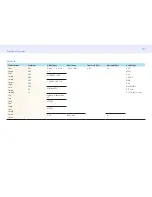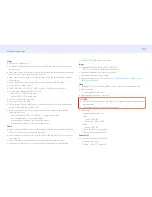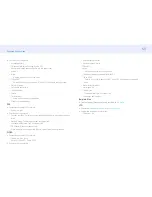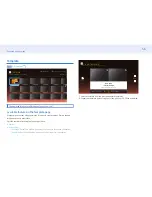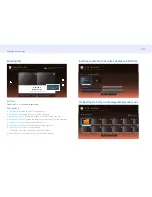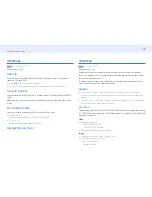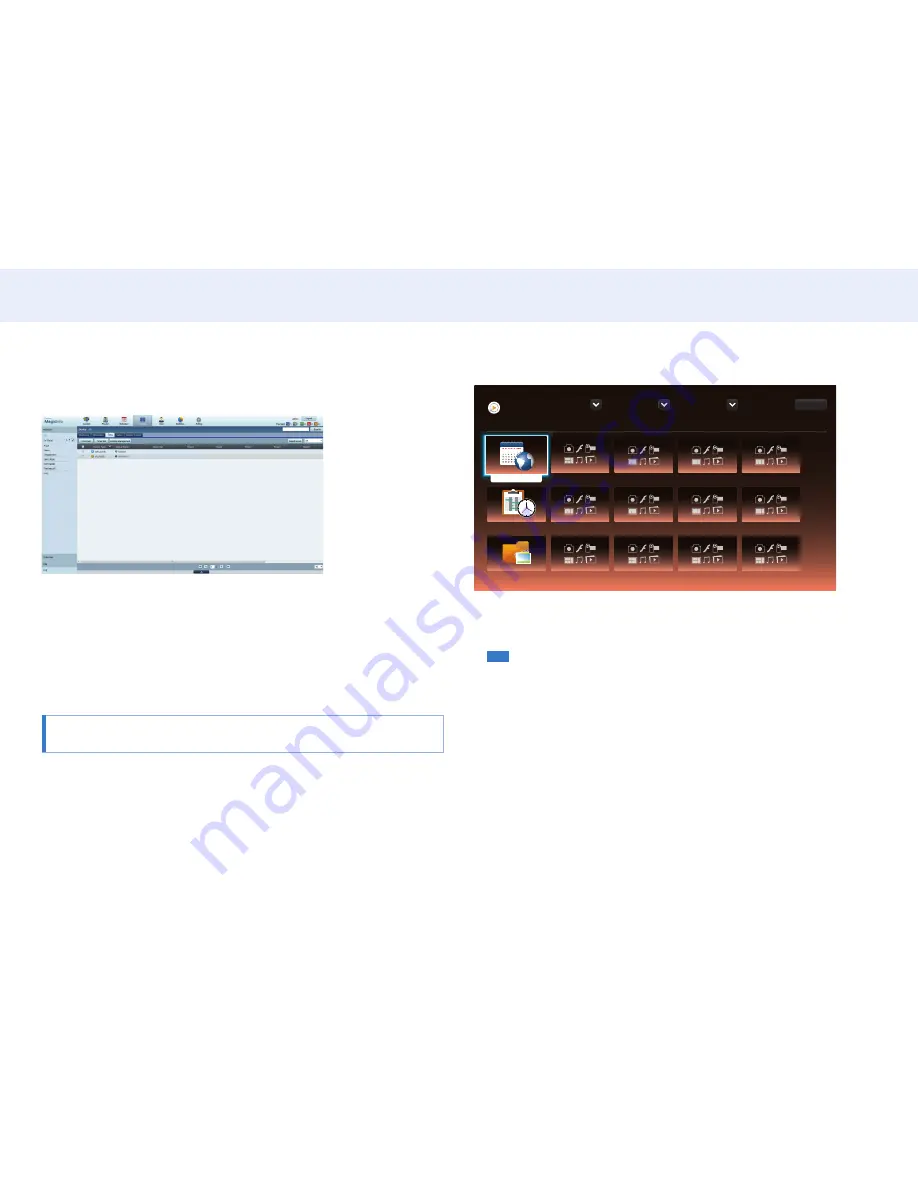
46
Chapter 4. Home screen
Setting the current time
A schedule may not run if the time set on the device is different from the server’s
current time.
1
Go to the tabs
Device
→
Time
.
2
Select your device.
3
Select
Clock Set
, and sync the time with the server.
‒ When connecting to the server for the first time, the time on the product is set
using the GMT time of the region where the server is installed.
‒
The time on the product can be changed from the server as shown in step 3.
‒
Turning the product off and then on again will restore the time setting on the
product to the last time that was set from the server.
• For further details on how to manage the time (scheduling, holiday
management, etc.), refer to the “MagicInfo Server user’s manual”.
Network Channel
Player
Device : All
Content : All
Sort by : File Name
Options
1 / 4 item(s)
Browse and play content stored on the selected device.
No channels
No channels
Network Channel
Local Channel
My Templates
Play content, templates and schedules configured on the server.
• You can view whether the server is connected (approval) in the
Player
menu screen.
To view whether the server is connected when a
Network Channel
is running, press
INFO
on the remote.
1
Select
Network Channel
from the
Player
menu.
‒
The
No channels
message appears if no channel has been registered in
Network
Channel
.
2
Network Channel
will run.
Local Channel
Play a schedule or channel that was configured in the product.
1
Select
Local Channel
from the
Player
menu.
‒
The
No channels
message appears if no channel has been registered in
Local
Channel
.
2
Local Channel
will run.