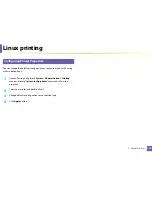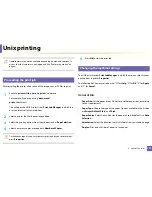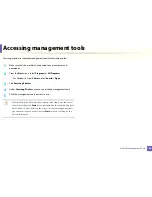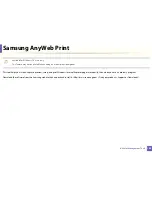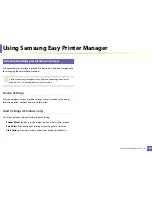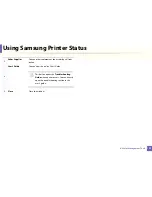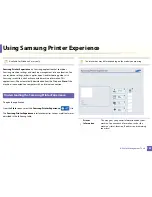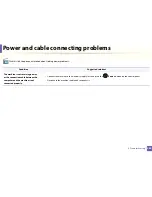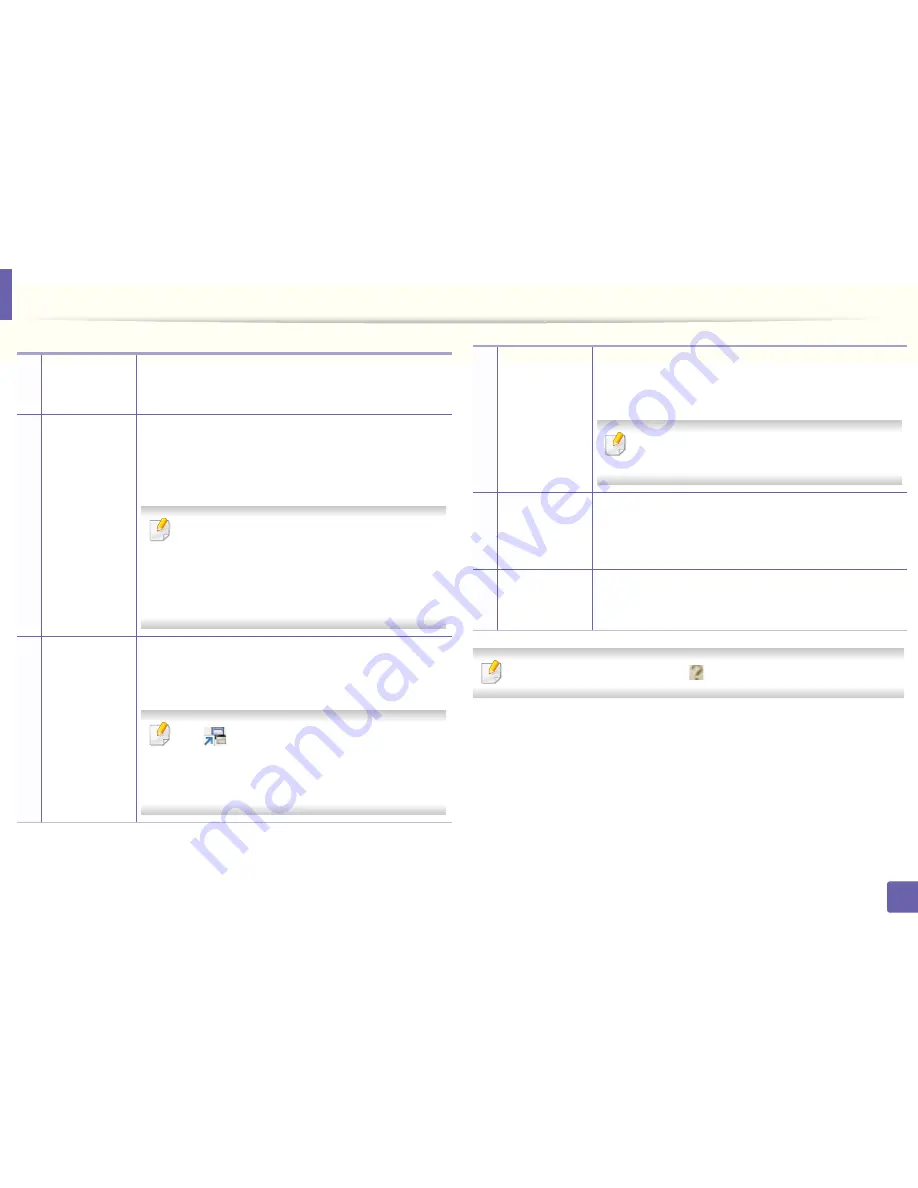
Using Samsung Easy Printer Manager
188
4. Useful Management Tools
Select the
Help
menu or click the
button from the window.
1
Printer list
The Printer List displays printers installed on your
computer and network printers added by network
discovery (Windows only).
2
Printer
information
This area gives you general information about your
machine. You can check information, such as the machine’s
model name, IP address (or Port name), and machine
status.
You can view the online
User’s Guide
.
Troubleshooting button:
This button opens the
Troubleshooting Guide
when an error occurs.
You can directly open the necessary section in the
user’s guide.
3
Application
information
Includes links for changing to the advanced settings
(switching UI), refresh, preference setting, summary, help,
and about.
The
button is used to change the user
interface to the
advanced settings user interface
(see "Advanced settings user interface overview"
on page 189).
4
Quick links
Displays
Quick links
to machine specific functions. This
section also includes links to applications in the advanced
settings.
If you connect your machine to a network, the
SyncThru™ Web Service icon is enabled.
5
Contents area
Displays information about the selected machine,
remaining toner level, and paper. The information will vary
based on the machine selected. Some machines do not
have this feature.
6
Order supplies
Click on the
Order
button from the supply ordering
window. You can order replacement toner cartridge(s)
from online.
Содержание M262x Series
Страница 30: ...Media and tray 30 2 Basic Setup ...
Страница 49: ...Redistributing toner 49 3 Maintenance 5 M2625 M2626 M2825 M2826 M2835 M2836 series 1 2 ...
Страница 68: ...Clearing paper jams 68 4 Troubleshooting If you do not see the paper in this area stop and go to next step 1 2 ...
Страница 92: ...Regulatory information 92 5 Appendix 22 China only ...