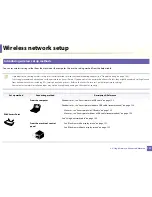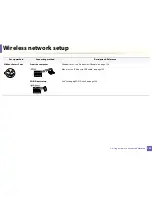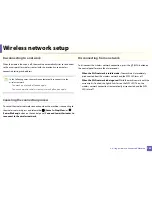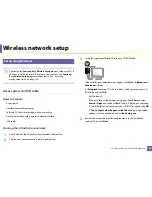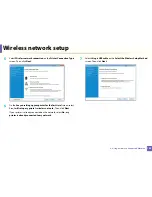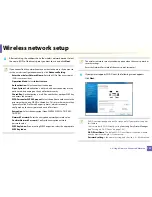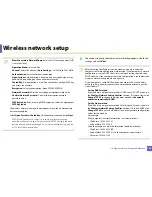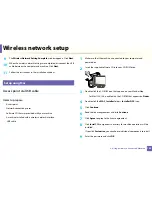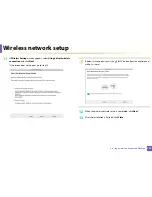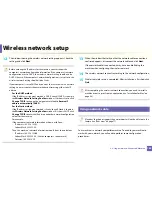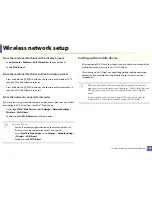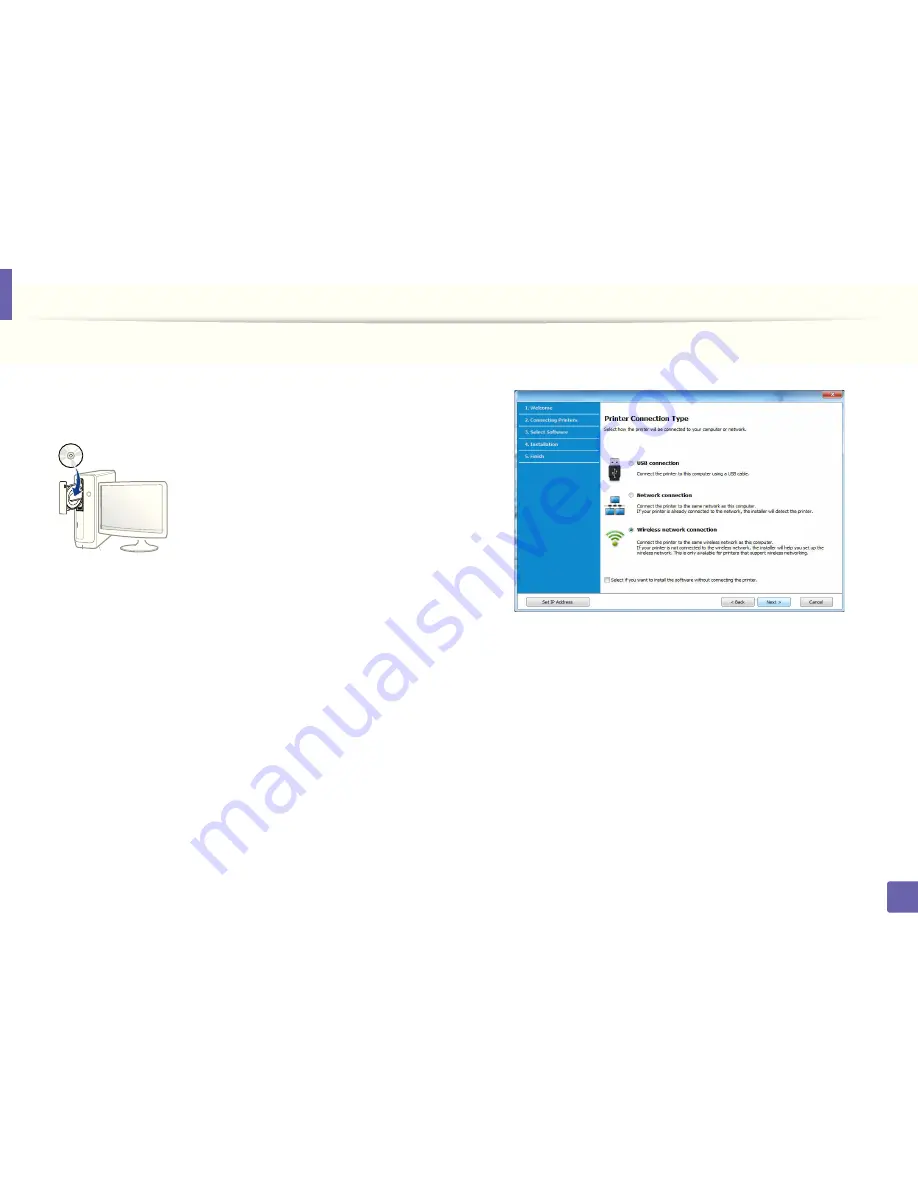
Wireless network setup
131
2. Using a Network-Connected Machine
Creating the ad hoc network in Windows
1
Turn on your computer and the wireless network machine.
2
Insert the supplied software CD into your CD-ROM drive.
If the installation window does not appear, click
Start
>
All programs
>
Accessories
>
Run
.
X:\
Setup.exe
replacing “X” with the letter, which represents your CD-
ROM drive and click
OK
.
•
For Windows 8,
If the installation window does not appear, from
Charms
, select
Search
>
Apps
and search for
Run
. Type in X:\Setup.exe, replacing
“X” with the letter that represents your CD-ROM drive and click
OK
.
If “
Tap to choose what happens with this disc
.” pop-up window
appears, click the window and select
Run Setup.exe
.
3
Review and accept the installation agreements in the installation
window. Then, click
Next
.
4
Select
Wireless network connection
on the
Printer Connection Type
screen. Then, click
Next
.
5
On the
Are you setting up your printer for the first time?
screen, select
Yes, I will set up my printer's wireless network.
Then, click
Next
.
If your printer is already connected on the network, select
No, my
printer is already connected to my network
.
6
Select
Using a USB cable
on the
Select the Wireless Setup Method
screen. Then, click
Next
.
7
After searching the wireless networks, a list of wireless networks your
machine has searched appears. Click
Advanced Setting
.
Содержание M262x Series
Страница 30: ...Media and tray 30 2 Basic Setup ...
Страница 49: ...Redistributing toner 49 3 Maintenance 5 M2625 M2626 M2825 M2826 M2835 M2836 series 1 2 ...
Страница 68: ...Clearing paper jams 68 4 Troubleshooting If you do not see the paper in this area stop and go to next step 1 2 ...
Страница 92: ...Regulatory information 92 5 Appendix 22 China only ...