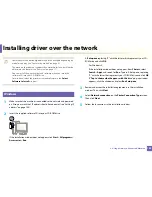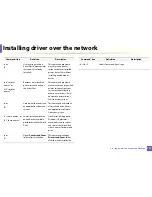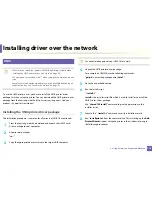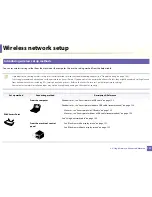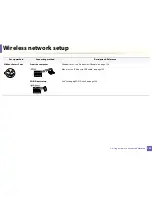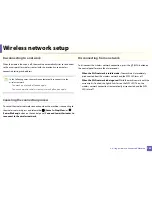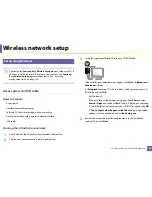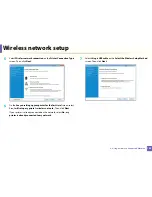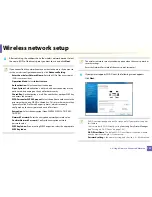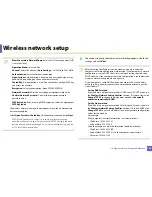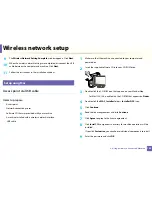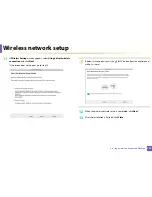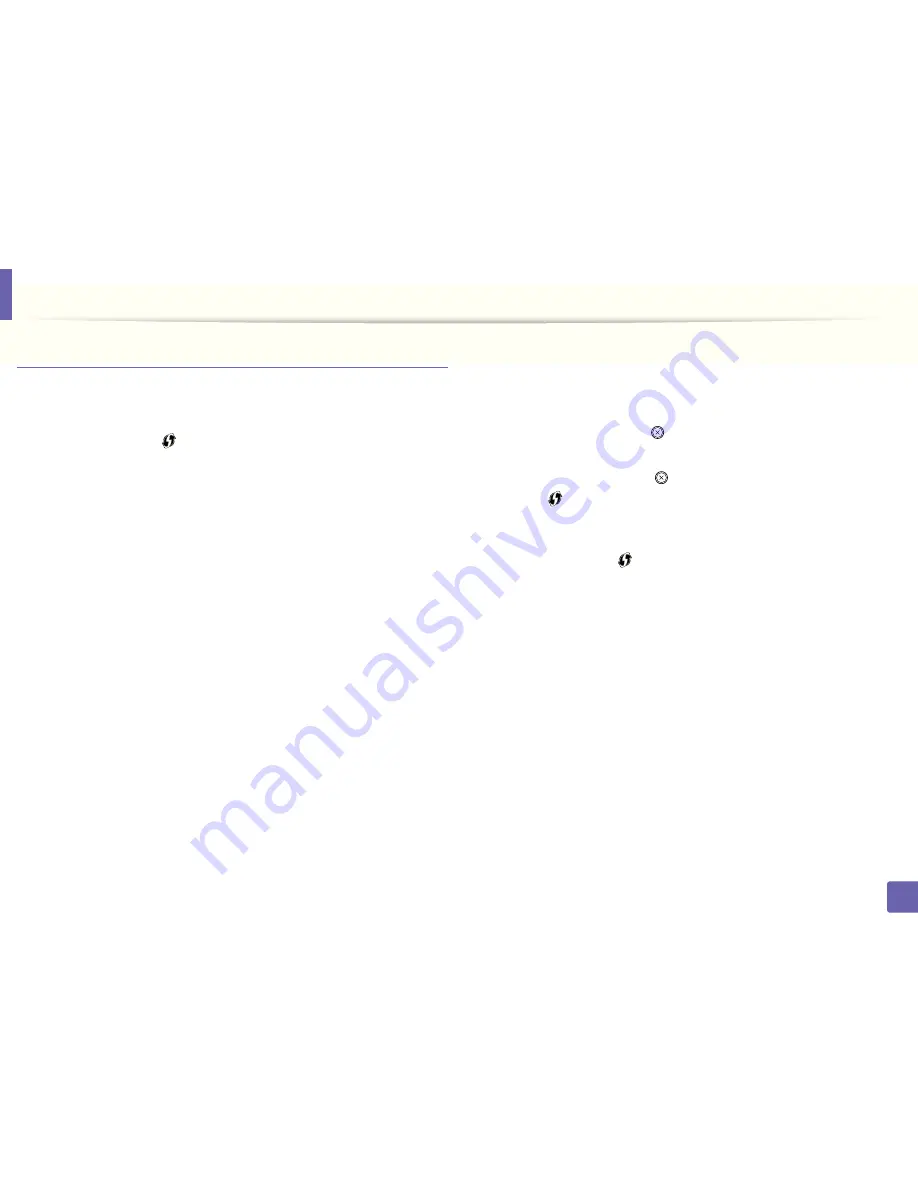
Wireless network setup
123
2. Using a Network-Connected Machine
Machines without a display screen
Connecting in PBC mode
1
Press and hold the
(WPS) button on the control panel for about 2 - 4
seconds until the status LED blinks quickly.
The machine starts connecting to the wireless network. The LED blinks
slowly for up to two minutes until you press the PBC button on the
access point (or wireless router).
2
Press the
WPS (PBC)
button on the access point (or wireless router).
a
The light blinks fast on the WPS LED. The machine is connecting to
the access point (or wireless router).
b
When the machine is successfully connected to the wireless
network, the WPS LED light stays on.
3
Insert the supplied software CD into your CD-ROM drive, and follow the
instructions in the window to set up the wireless network.
Connecting in PIN mode
1
The network configuration report, including PIN, must be printed (see
"Printing a network configuration report" on page 104).
In ready mode, Press the
(
Cancel
or
Stop/Clear
) button for more
than five seconds on the control panel.
The machine without the
(
Cancel
or
Stop/Clear
) button: Press the
(
WPS
)
button for more than ten seconds on the control panel.
You can find your machine’s PIN.
2
Press and hold the
(WPS) button on the control panel for more than
4 seconds until the status LED stays on.
The machine starts connecting to the access point (or wireless router).
3
You need to enter the eight-digit PIN within two minutes on the
computer that is connected to the access point (or wireless router).
The LED blinks slowly for up to two minutes until you enter the eight-
digit PIN.
The WPS LED blinks in the order below:
a
The light blinks fast on the WPS LED. The machine is connecting to
the access point (or wireless router).
b
When the machine is successfully connected to the wireless
network, the WPS LED light stays on.
4
Insert the supplied software CD into your CD-ROM drive, and follow the
instructions in the window to set up the wireless network.
Содержание M262x Series
Страница 30: ...Media and tray 30 2 Basic Setup ...
Страница 49: ...Redistributing toner 49 3 Maintenance 5 M2625 M2626 M2825 M2826 M2835 M2836 series 1 2 ...
Страница 68: ...Clearing paper jams 68 4 Troubleshooting If you do not see the paper in this area stop and go to next step 1 2 ...
Страница 92: ...Regulatory information 92 5 Appendix 22 China only ...